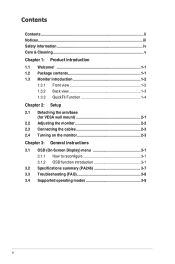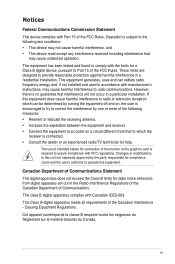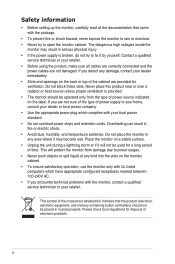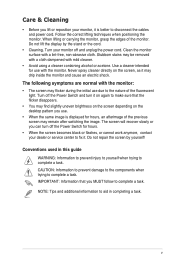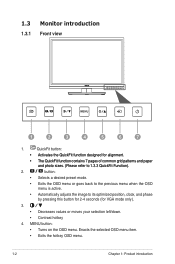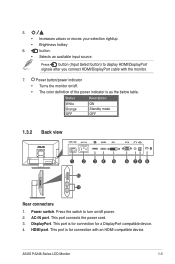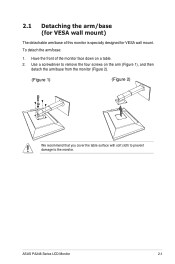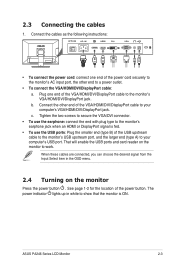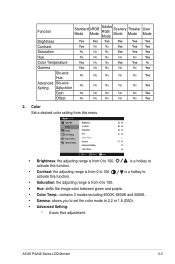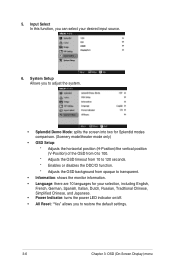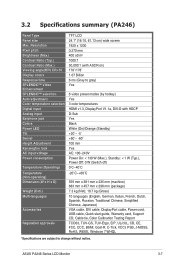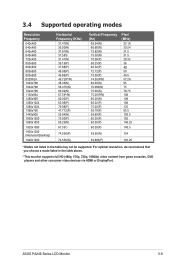Asus PA246Q Support Question
Find answers below for this question about Asus PA246Q.Need a Asus PA246Q manual? We have 1 online manual for this item!
Question posted by danandme on August 18th, 2012
Asus Pa246q Loose Setting
HI, I prefer AdobeRGB mode for VGA input from a PC, and Scenery mode for HDMI input from STB. When i switch inputs, from S/A button, the monitor does not retain anymore these settings. Can i do anything?
Current Answers
Answer #1: Posted by cljeffrey on August 22nd, 2012 5:35 PM
Hello my name is Jeffrey and I work for Asus Customer Loyalty Team in the U.S.
Unfortunately what you will have to do is to change the scenery after you have selected which input you have selected.
If you have any questions you can email me at [email protected]
Related Asus PA246Q Manual Pages
Similar Questions
Set Up For Microphone For Skype
What microphone set up is required to complement vision from camera; our contacts get no audio from ...
What microphone set up is required to complement vision from camera; our contacts get no audio from ...
(Posted by rodhall 11 years ago)
Set Up For Skype - Microphone?
How do you connect suitable microphone to complement camera use on Skype. We can hear other person -...
How do you connect suitable microphone to complement camera use on Skype. We can hear other person -...
(Posted by rodhall 11 years ago)
Asus Mx239h Vs Pa246q
I have checked these 2 Monitors out but am Confused about it, which is better and is theMX239H also ...
I have checked these 2 Monitors out but am Confused about it, which is better and is theMX239H also ...
(Posted by ansarmsg 11 years ago)
Asus Pa246q Breaks
HI, can i get rid/how of those break/pause on the image, even if it's HD or standard content, to the...
HI, can i get rid/how of those break/pause on the image, even if it's HD or standard content, to the...
(Posted by danandme 11 years ago)