Asus K55A Support Question
Find answers below for this question about Asus K55A.Need a Asus K55A manual? We have 2 online manuals for this item!
Question posted by Philnickd on September 25th, 2014
How To Diable Touchpad Click On Asus K55a
The person who posted this question about this Asus product did not include a detailed explanation. Please use the "Request More Information" button to the right if more details would help you to answer this question.
Current Answers
There are currently no answers that have been posted for this question.
Be the first to post an answer! Remember that you can earn up to 1,100 points for every answer you submit. The better the quality of your answer, the better chance it has to be accepted.
Be the first to post an answer! Remember that you can earn up to 1,100 points for every answer you submit. The better the quality of your answer, the better chance it has to be accepted.
Related Asus K55A Manual Pages
User's Manual for English Edition - Page 3
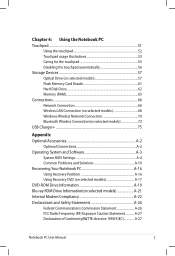
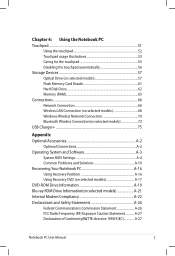
Chapter 4: Using the Notebook PC Touchpad...51
Using the touchpad 52 Touchpad usage illustrations 53 Caring for the touchpad 55 Disabling the touchpad automatically 56 Storage Devices 57 Optical Drive (on selected models 57 Flash Memory Card Reader 61 Hard Disk Drive 62 Memory (RAM 65 Connections...66 ...
User's Manual for English Edition - Page 4
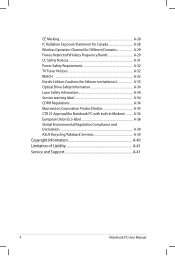
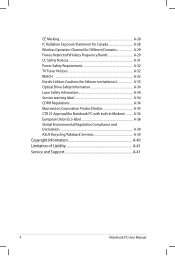
... Notice A-35 CTR 21 Approval(for Notebook PC with built-in Modem A-36 European Union Eco-label A-38 Global Environmental Regulation Compliance and Declaration A-39 ASUS Recycling/Takeback Services A-39 Copyright Information A-40 Limitation of Liability A-41 Service and Support A-41
Notebook PC User Manual
User's Manual for English Edition - Page 16
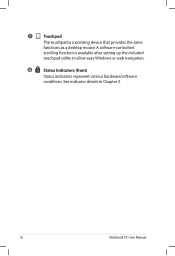
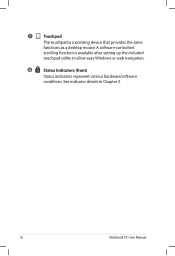
A software-controlled
scrolling function is a pointing device that provides the same
functions as a desktop mouse. 7
Touchpad
The touchpad is available after setting up the included
touchpad utility to allow easy Windows or web navigation.
8
Status Indicators (front)
Status indicators represent various hardware/software
conditions. See indicator details in Chapter 3.
16
Notebook ...
User's Manual for English Edition - Page 21
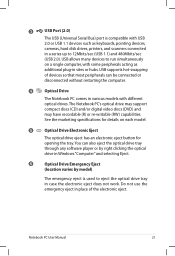
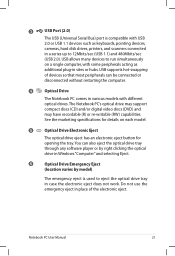
...
(USB 2.0). USB supports hot-swapping
of devices so that most peripherals can also eject the optical drive tray through any software player or by right clicking the optical drive in Windows "Computer" and selecting Eject.
6
Optical Drive Emergency Eject
(location varies by model)
The emergency eject is compatible with some peripherals...
User's Manual for English Edition - Page 51


...
51 It is an interactive device that interprets the gestures and position of your finger to operate the touchpad.These objects may damage the touchpad's surface. Right-click button (area outside the dotted-line) Left-click button (area inside the dotted-line)
DO NOT use any objects in place of your fingers to simulate...
User's Manual for English Edition - Page 52
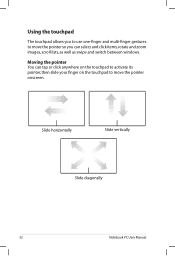
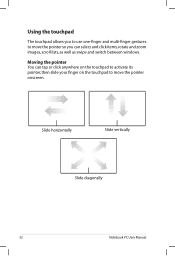
Using the touchpad
The touchpad allows you can tap or click anywhere on the touchpad to activate its pointer, then slide your finger on the touchpad to move the pointer so you to use one-finger and multi-finger gestures to move the pointer onscreen. Moving the pointer You can select and click items, rotate and zoom...
User's Manual for English Edition - Page 53


... from the
then slide the same finger without touchpad to select an item.
Tap once to drop the item on the touchpad allows you to select items onscreen and open files. Touchpad usage illustrations
Tapping -
Dragging and dropping -
Tapping on its menu options. Clicking on the touchpad allows you to move onscreen items into a new...
User's Manual for English Edition - Page 92
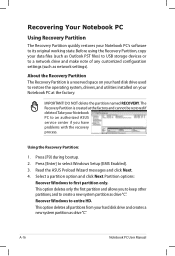
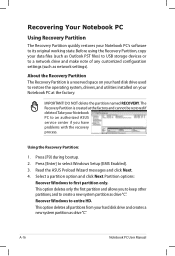
... the factory and cannot be restored if deleted.Take your Notebook PC to an authorized ASUS service center if you to keep other partitions,and to a network drive and make... Partition is created at the factory. IMPORTANT! Press [F9] during bootup. 2. Read the ASUS Preload Wizard messages and click Next. 4. Partition options:
Recover Windows to select Windows Setup [EMS Enabled]. 3. A-16
...
User's Manual for English Edition - Page 93
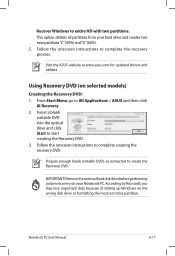
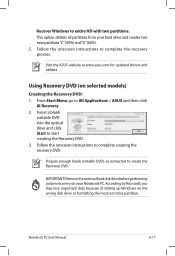
... as instructed to All Applications > ASUS and then click
AI Recovery. 2. IMPORTANT! Notebook PC User Manual
A-17 Visit the ASUS website at www.asus.com for updated drivers and utilities. From Start Menu, go to create the Recovery DVD.
Insert a blank
writable DVD into the optical drive and click Start to complete creating the recovery...
User's Manual for English Edition - Page 114
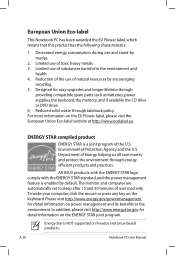
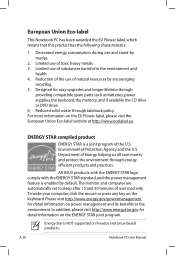
...longer lifetime through energy efficient products and practices. ENERGY STAR complied product
ENERGY STAR is enabled by modes.
2. All ASUS products with the ENERGY STAR logo comply with the ENERGY STAR standard, and the power management feature is a joint ... and its benefits to the environment and
health. 4. To wake your computer, click the mouse or press any key on the keyboard.
User's Manual for English Edition - Page 118
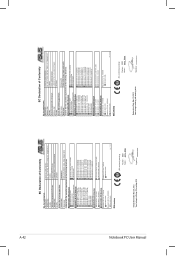
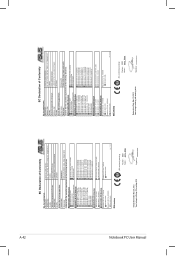
...150, LI-TE RD., PEITOU, TAIPEI 112, TAIWAN R.O.C. Country:
TAIWAN
Authorized representative in Europe:
ASUS COMPUTER GmbH
Address, City:
HARKORT STR. 21-23, 40880 RATINGEN
Country:
GERMANY
declare the following... apparatus:
Product name :
Notebook PC
Model name :
K55V, A55V, R500V, K55A, A55A, R500A, U57A
conform with the essential requirements of the following directives:
...
User Guide for English Edition - Page 5


... keys you will find certain icons, messages, and typography used for completing a series of using Windows® 8 plus the exclusive ASUS software applications included with your Notebook PC.
= Use the touchpad.
= Use the keyboard. Messages
To highlight key information in this user guide
This user guide provides an overview of tasks or...
User Guide for English Edition - Page 8
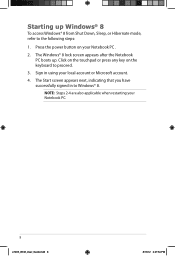
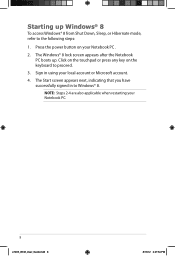
Click on the touchpad or press any key on your local account or Microsoft account.
4. Sign in to proceed.
3. The Start screen appears next, indicating that you have successfully ...
User Guide for English Edition - Page 10


...touchpad. Drag then drop the app to a hand icon. Hover your Notebook PC. Hotspots
Onscreen hotspots allow you launched more than one app, slide down to the Start screen. Hover your mouse pointer then click...lower left corner top side upper and lower right corner
Action
(1) Hover your mouse pointer then click on the recent app's thumbnail to revert back to that app.
(2) If you to launch ...
User Guide for English Edition - Page 12


...Move, resize, or unpin apps from the Start screen, right-click on the
app to activate its
settings then click on the top side of the screen to close it ....click on the app then drag to a new location. Move your mouse pointer on the icon.
Working with Windows® apps
Use your Notebook PC's touchpad or keyboard to launch and customize your mouse pointer over the app then left-click...
User Guide for English Edition - Page 13


... Apps
Aside from the apps already pinned on the Start screen then click the All Apps icon. Horizontal scroll bar
Launching the All Apps screen Right-click on your Start screen, you can also open other applications like the exclusive ASUS Software apps bundled with your Notebook PC through the All Apps screen...
User Guide for English Edition - Page 17
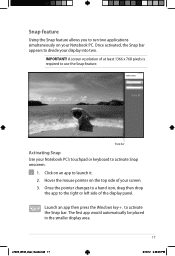
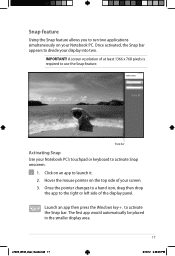
... activate Snap onscreen.
1. IMPORTANT!
Snap bar
Activating Snap Use your Notebook PC's touchpad or keyboard to divide your display into two. Snap feature
Using the Snap feature allows you to run two applications simultaneously on an app to launch it. 2.
Click on your screen. 3.
A screen resolution of the display panel. Once the...
User Guide for English Edition - Page 18


Disabling Airplane mode
Use your Notebook PC's touchpad or keyboard to disable this mode off to turn this mode.
1. Activate the Charm bar. 2. Launch the Charm bar.
2. Slide the settings bar to the left to enable this function. Click Settings then click on the
icon.
3.
Click Settings then click on the icon. Wi-Fi connection
Access...
User Guide for English Edition - Page 26


...also be used even while your Notebook PC is running on battery power. WARNING: If your ASUS Notebook PC's USB charge port. Tick Enable USB Charger+ in your USB 3.0 charge port ...charge mobile devices via your connected device overheats, remove it immediately. Right-click on the USB Charger+ icon on the desktop tray, then click Settings.
2. NOTE: USB Charger+ is available in battery mode.
...
User Guide for English Edition - Page 28


The standby time varies according to thirty (30) days or more battery power while your ASUS Notebook PC is on deep sleep mode (Deep S3) using Instant On.
It allows the system...returns to activate the battery saving mode.
28
e7495_Win8_User_Guide.indd 28
8/13/12 2:48:13 PM
IMPORTANT! Click this to its last working state in your Notebook PC has entered into deep sleep mode.
Similar Questions
Asus K55a Laptop Pc
Will Not Start Up Boot Up At All
my bran new asus k55a laptop is only 5 days old and it was working untill about an hour ago i turnd...
my bran new asus k55a laptop is only 5 days old and it was working untill about an hour ago i turnd...
(Posted by graemebell87 11 years ago)

