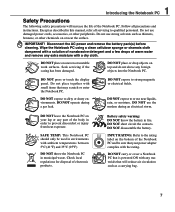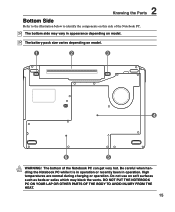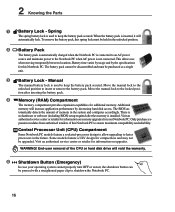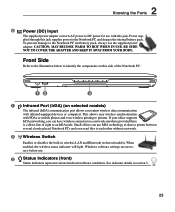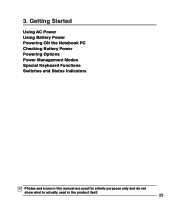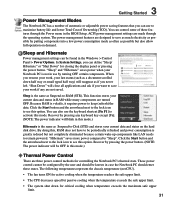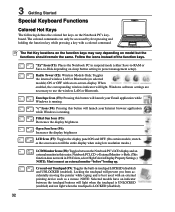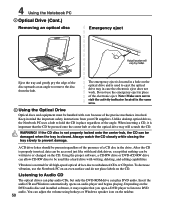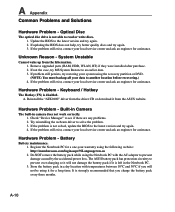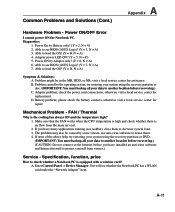Asus G50V Support Question
Find answers below for this question about Asus G50V.Need a Asus G50V manual? We have 1 online manual for this item!
Question posted by kalaeln on November 6th, 2020
Location Of Cmos Battery
How to access CMOS Battery in Asus Notebook G50V for replacement,?
Current Answers
Answer #1: Posted by Odin on November 7th, 2020 11:54 AM
The CMOS battery is on the top side of the motherboard, so you can't see it if you just open up the bottom cover of the laptop.The motherboard may need to be highly disassembled from the top to get to the battery.
Hope this is useful. Please don't forget to click the Accept This Answer button if you do accept it. My aim is to provide reliable helpful answers, not just a lot of them. See https://www.helpowl.com/profile/Odin.
Related Asus G50V Manual Pages
Similar Questions
I Have Read That Some Folks Have Been Successful With Win8.1 On An Asus G50v. W
I am trying to get Win8.1 running on my ASUS G50. Everthing but USB and DVD (probably USB) seems to ...
I am trying to get Win8.1 running on my ASUS G50. Everthing but USB and DVD (probably USB) seems to ...
(Posted by robinsra818 9 years ago)
Locate Cmos Battery On X551c
where is the cmos battery located on the above laptop. can anyone help please?
where is the cmos battery located on the above laptop. can anyone help please?
(Posted by findron 9 years ago)
Asus G50v Laptop
I have a asus g50v laptop that may have had some type of liquid spilled on it(wife wont admit it). n...
I have a asus g50v laptop that may have had some type of liquid spilled on it(wife wont admit it). n...
(Posted by whiteriver4613 10 years ago)
Hi. How Can I Dismantle An Asus N73 Jf Notebook For Replacing The Battery Or To
(Posted by romanion47us 11 years ago)