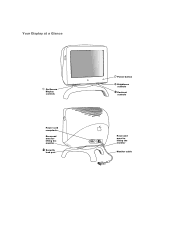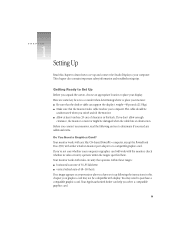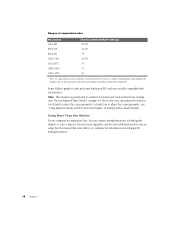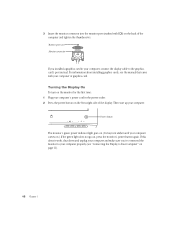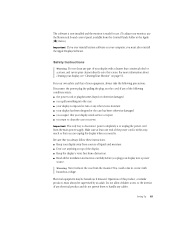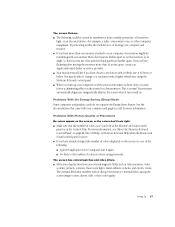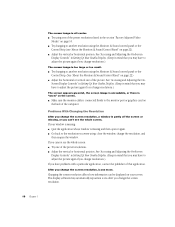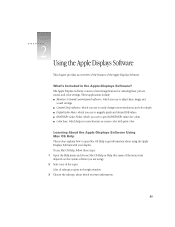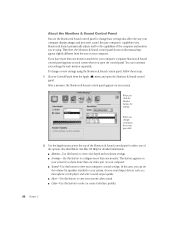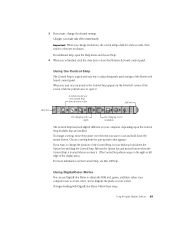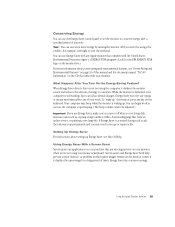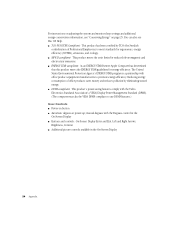Apple M7649ZM Support Question
Find answers below for this question about Apple M7649ZM - Studio Display - 17" LCD Monitor.Need a Apple M7649ZM manual? We have 1 online manual for this item!
Question posted by normangluck on December 18th, 2016
Power
How do I connect an M7649 with power to turn it on? There is only one cable attached to the machine?Is there any diagram which shows the power connections?Thank you
Current Answers
Answer #1: Posted by hzplj9 on December 18th, 2016 1:26 PM
At the rear are the connections. The cable coming out with a plug affixed goes to your PC. The socket on the left of that has the power cable attached. It appears to be a figure of 8 cable from the drawing. One should have been supplied with it at the time of purchase suitable for your country. If not then contact the retailer. You can obtain a user guide via this link and chapter 1 explains all.
https://www.manualslib.com/m/m7649zm.html
Hope that helps.
Related Apple M7649ZM Manual Pages
Similar Questions
I Am Looking For The Mini-dvi Adapter For The Cinema Display That Will Work With
(Posted by rhinerfeldhou 1 year ago)
Calendar
how To Specify A Repeating Week/month To Display On Calendar it Is A Gift From Grandaughter Who Ha...
how To Specify A Repeating Week/month To Display On Calendar it Is A Gift From Grandaughter Who Ha...
(Posted by threalterrydavis 9 years ago)
65w Power Adapter A1096
(Posted by barnea6180 10 years ago)
Can This Monitor (m7649)be Hooked Up To A Mac Mini?
(Posted by oscaromar302 13 years ago)
How Can I Use 2 Extra Monitors With My Imac For A Total Of 3 Monitors?
How can I use 2 extra monitors with my iMac for a total of 3 monitors including the iMac Monitor. I...
How can I use 2 extra monitors with my iMac for a total of 3 monitors including the iMac Monitor. I...
(Posted by giangc 13 years ago)