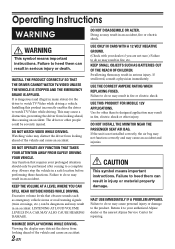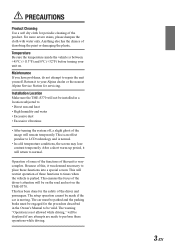Alpine TME-S370 Support Question
Find answers below for this question about Alpine TME-S370.Need a Alpine TME-S370 manual? We have 1 online manual for this item!
Question posted by Dcavender on April 21st, 2023
My Navigation Screen Won't Come On
Current Answers
Answer #1: Posted by SonuKumar on April 21st, 2023 9:38 PM
Download the latest firmware update from the Alpine website and save it to a USB drive.
Insert the USB drive into the USB port on the monitor.
Press and hold the "Menu" button on the monitor for at least 5 seconds to enter the setup menu.
Use the "Up" and "Down" buttons to navigate to the "System" option, and then press the "Enter" button.
Use the "Up" and "Down" buttons to navigate to the "Firmware Update" option, and then press the "Enter" button.
Follow the on-screen instructions to update the firmware. The monitor will automatically restart once the update is complete.
After the monitor restarts, press and hold the "Menu" button again for at least 5 seconds to enter the setup menu.
Use the "Up" and "Down" buttons to navigate to the "System" option, and then press the "Enter" button.
Use the "Up" and "Down" buttons to navigate to the "Reset" option, and then press the "Enter" button.
Follow the on-screen instructions to reset the monitor. The monitor will restart again.
Your Alpine TME-S370 monitor should now be updated and reset to its default settings. If you have any issues during the firmware update or resetting process, consult the user manual or contact Alpine customer support for further assistance.
https://www.manualslib.com/manual/751045/Alpine-Tme-S370.html
Please respond to my effort to provide you with the best possible solution by using the "Acceptable Solution" and/or the "Helpful" buttons when the answer has proven to be helpful.
Regards,
Sonu
Your search handyman for all e-support needs!!
Answer #2: Posted by Odin on April 21st, 2023 12:35 PM
Hope this is useful. Please don't forget to click the Accept This Answer button if you do accept it. My aim is to provide reliable helpful answers, not just a lot of them. See https://www.helpowl.com/profile/Odin.
Related Alpine TME-S370 Manual Pages
Similar Questions
Alpine TME- S370 Goes off & on staying sometimes on for a few miles then off a few seconds back ...
The LCD screen/touch screen kept on flickering. tried to touch the screen to make changes on the cha...