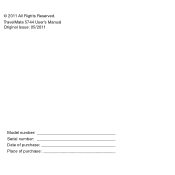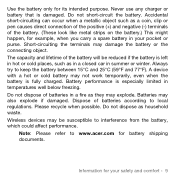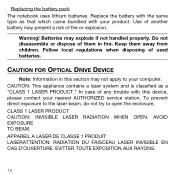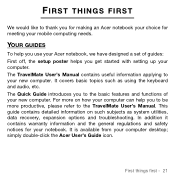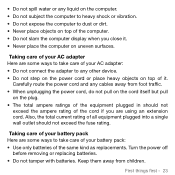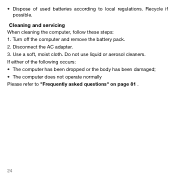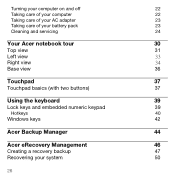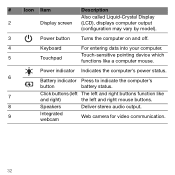Acer TravelMate 5744 Support Question
Find answers below for this question about Acer TravelMate 5744.Need a Acer TravelMate 5744 manual? We have 1 online manual for this item!
Question posted by alanomisore on July 5th, 2014
Battery Not Detected
Why is my travelmate 5744 not detected and not charging either.
Current Answers
Related Acer TravelMate 5744 Manual Pages
Similar Questions
Is There A Docking Station Available For An Acer Travelmate 5744?
(Posted by stevew21149 10 years ago)
Acer Aspire 7745, Put In New Battery, 'no Battery Detected'. Any Thoughts.
Acer 7745 will not detect the new battery.
Acer 7745 will not detect the new battery.
(Posted by Anonymous-113758 10 years ago)
My Acer Travelmate 5744 Laptops Caser Stucks On Screen And While Pressing Left O
(Posted by r4ranjums 11 years ago)
New Battery Shows No Battery Detected.
What can I do to get my battery recognized
What can I do to get my battery recognized
(Posted by gramsweathers 11 years ago)