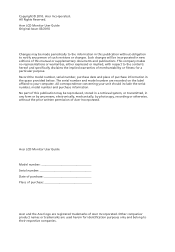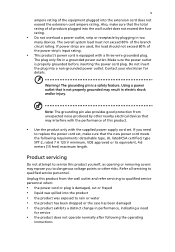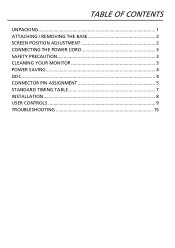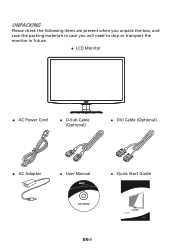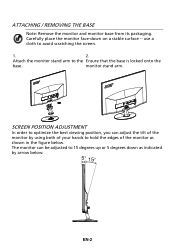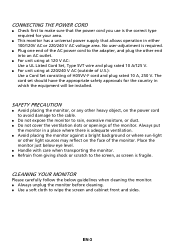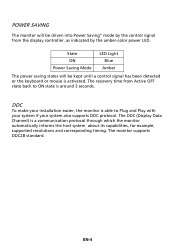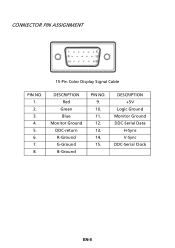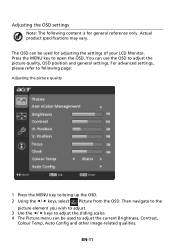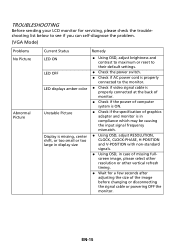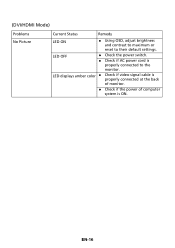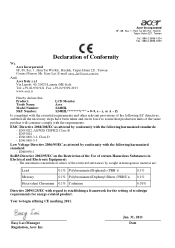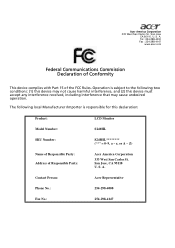Acer S240HL Support Question
Find answers below for this question about Acer S240HL.Need a Acer S240HL manual? We have 1 online manual for this item!
Question posted by dhgaudet on September 18th, 2021
Contrast
Current Answers
Answer #1: Posted by SonuKumar on September 18th, 2021 11:06 PM
Hold down the "Fn" key and press the right arrow at the same time. This key combination will increase the brightness of your screen. To decrease the brightness and contrast, hold the "Fn" key down and press the left arrow.
https://www.manualslib.com/manual/233124/Acer-S240hl.html?page=20
How do I adjust the contrast on my monitor?
Select the Start button , and then select Settings > Ease of Access > High contrast. To turn on high contrast mode, select the toggle button under Turn on high contrast. Windows may display a "Please wait" screen for a few seconds, after which the colors on the screen change.
https://www.techwalla.com/articles/how-to-change-the-contrast-on-your-monitor-lcd-acer-laptop
Please respond to my effort to provide you with the best possible solution by using the "Acceptable Solution" and/or the "Helpful" buttons when the answer has proven to be helpful.
Regards,
Sonu
Your search handyman for all e-support needs!!
Related Acer S240HL Manual Pages
Similar Questions
I have the Acer S240HL monitor. All setup and working with VGA cable connected but unable to alter t...
I am trying to add a second monitor and I cannot change the resolution on my Acer P205 from 640x480 ...