Acer S201HL Support Question
Find answers below for this question about Acer S201HL.Need a Acer S201HL manual? We have 2 online manuals for this item!
Question posted by snorosu on August 9th, 2014
How To Adjust Tilt On Acer S201hl Monitor
The person who posted this question about this Acer product did not include a detailed explanation. Please use the "Request More Information" button to the right if more details would help you to answer this question.
Current Answers
There are currently no answers that have been posted for this question.
Be the first to post an answer! Remember that you can earn up to 1,100 points for every answer you submit. The better the quality of your answer, the better chance it has to be accepted.
Be the first to post an answer! Remember that you can earn up to 1,100 points for every answer you submit. The better the quality of your answer, the better chance it has to be accepted.
Related Acer S201HL Manual Pages
Quick Start Guide - Page 1


...hit, or touched
with a sharp or abrasive implement. · Put your monitor near water. If the monitor still does not function properly, please refer to the troubleshooting section to rain or... dealer immediately. English
Safety Instructions
Observe the following safety guidelines when connection and using the monitor on a bed, sofa, rug, or other soft surface. · Doing so may...
Quick Start Guide - Page 2


... and receiver.
•
Connect the device into an outlet on a circuit different from that this LCD monitor is in a particular installa-
English
Regulations and safety notices
FCC notice
This device has been tested and ...cables
All connections to other relevant provisions of conformity Hereby, Acer Inc., declares that to which is likely to result in interference to this product.
Quick Start Guide - Page 3
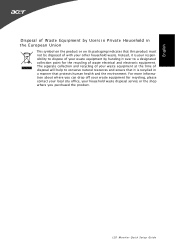
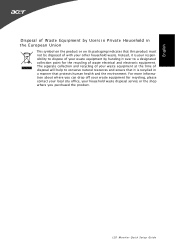
LCD Monitor Quick Setup Guide For more information about where you purchased the product. Instead, it is recycled in the European Union
This symbol on the product ...
User Manual - Page 1


TABLE OF CONTENTS
Special notes on LCD monitors 1 Information for your safety and comfort 2 Unpacking 5 Attaching/Removing the base 6 Screen position adjustment 6 Connecting the power cord 7 Safety precaution 7 Cleaning your monitor 7 Power saving 8 DDC 8 Connector Pin Assignment 9 Standard Timing Table 11 Installation 12 User controls 13 Troubleshooting 19
User Manual - Page 2


In this case, the screen is displayed for hours.
SPECIAL NOTES ON LCD MONITORS
The following symptoms are normal with LCD monitor and do not indicate a problem. NOTES
· Due to the nature of the fluorescent light, the screen may remain after switching the image, when the ...
User Manual - Page 4


...restore the product to normal condition. Long
work periods, bad posture, poor work by adjusting the viewing angle of physical injury. Tips and information for more comfortable computer use ... pixels may lead to dangerous voltage points or other factors greatly increase the risk of the monitor, using a footrest,
or raising your company's
health and safety department. The following tips...
User Manual - Page 5


... the monitor and focusing
on a couch or bed. Developing good work habits
Develop the following websites:
Worldwide: http://www.acer-group.com/public/Sustainability/sustainability01.htm
http://www.acer-group....;
Eliminate glare and reflections by looking at the middle of the display.
•
Adjust the display brightness and/or contrast to minimize neck strain
Taking care of your vision...
User Manual - Page 6
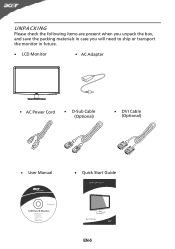
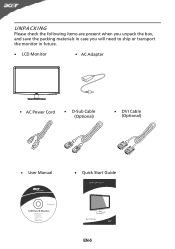
UNPACKING
Please check the following items are present when you unpack the box, and save the packing materials in case you will need to ship or transport the monitor in future.
· LCD Monitor
· AC Adapter
· AC Power Cord
· D-Sub Cable (Optional)
· DVI Cable (Optional)
· User Manual
· Quick Start Guide
S2 1HL LCD monitor
31
08/1
User Manual - Page 7


... up or 5 degrees down on a stable surface -- cated by using both of the monitor
as indi-
The monitor can adjust the tilt of
the monitor by arrow below . Attaching the Base
Note: Remove the monitor and monitor base from its packaging. Carefully place the monitor face-down as shown in the figure below .
5 15
EN-6 use a cloth to...
User Manual - Page 8


... make sure that the power cord you use is the correct type required for the country in which the equipment will be installed. No user-adjustment is adequate ventilation. · Avoid placing the monitor against a bright background or where sun- light or other heavy object, on the face of the...
User Manual - Page 9


...Plug and Play with your system if your installation easier, the monitor is a communication protocol through which the monitor automatically informs the host system about its capabilities, for example, ... control signal has been detected or the keyboard or mouse is around 3 seconds.
The monitor supports DDC2B standard.
DDC
To make your system also supports DDC protocol. The DDC (...
User Manual - Page 10
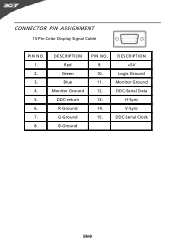
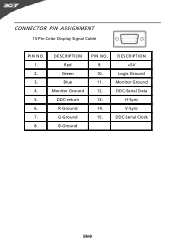
DESCRIPTION Red
Green Blue Monitor Ground DDC-return R-Ground G-Ground B-Ground
PIN NO. 9. 10. 11. 12. 13. 14. 15.
DESCRIPTION +5V
Logic Ground Monitor Ground DDC-Serial Data
H-Sync V-Sync DDC-Serial Clock
EN-9
CONNECTOR PIN ASSIGNMENT
15-Pin Color Display Signal Cable
PIN NO. 1. 2. 3. 4. 5. 6. 7. 8.
User Manual - Page 13
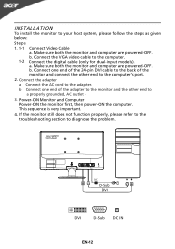
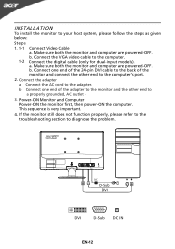
... function properly, please refer to the troubleshooting section to the computer.
Cao. b. DC
D-Sub DVI
DVI
D-Sub DC IN
EN-12 Power-ON Monitor and Computer Power-ON the monitor first, then power-ON the computer.
This sequence is very important.
4. b. Connect the VGA video cable to diagnose the problem. Connect one...
User Manual - Page 14


USER CONTROLS
Power Switch / Power LED: To turn the monitor ON or OFF. AUTO Auto Adjust: Press this botton to open the shortcut menu. The Auto Adjustment function is used to activate the Auto Adjustment function. INPUT Input Key Use Input key to select from ... messages on right top side of screen to appear. Lights up to open the Acer eColor Management OSD and access the scenario modes.
User Manual - Page 16


... picture quality, OSD position and general settings. Press the MENU key to following content is for adjusting the settings of your LCD Monitor. Adjusting the OSD settings
Note: The following page: Adjusting the picture quality
1 Press the MENU key to bring up the OSD. 2 Using the / keys, select Picture from the OSD. Actual product...
User Manual - Page 19
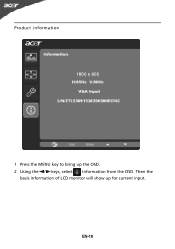
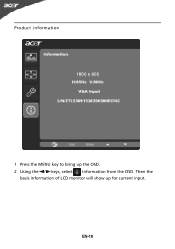
EN-18 Product information
1 Press the MENU key to bring up for current input. Then the
basic information of LCD monitor will show up the OSD. 2 Using the / keys, select Information from the OSD.
User Manual - Page 20


... connected to their default settings. LED OFF
· Check the power switch.
TROUBLESHOOTING
Before sending your LCD monitor for a few seconds after adjusting the size of computer system is properly connected at the back of monitor.
· Check if the power of the image before changing or disconnecting the signal cable or powering...
User Manual - Page 21
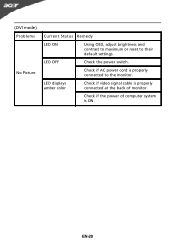
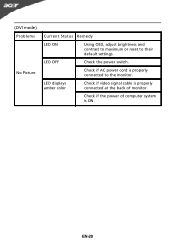
... mode) Problems
No Picture
Current Status Remedy
LED ON
· Using OSD, adjust brightness and contrast to maximum or reset to the monitor.
LED displays amber color
· Check if video signal cable is properly connected at the back of monitor.
· Check if the power of computer system is properly connected to...
User Manual - Page 22


...by weight in homogenous material are in Electrical and Electronic Equipment:
-. Mar. 12, 2010 Date ix
Acer Incorporated
8F, 88, Sec. 1, Hsin Tai Wu Rd., Hsichih Taipei Hsien 221, Taiwan
Tel :... 2 6928 Manno Switzerland
Hereby declare that: Product: Trade Name: Model Number: SKU Number:
LCD Monitor Acer S201HL S2**HL ("*" = 0~9, a ~ z, or A ~ Z)
Is compliant with the essential requirements...
User Manual - Page 23


...interference received, including interference that may cause undesired operation. S. Contact Person:
Acer Representative
Phone No.:
254-298-4000
Fax No.:
254-298-4147
EN-22...: Series Model Number:
LCD Monitor S201HL S2**HL
Name of Responsible Party: Acer America Corporation
Address of the FCC Rules.
San Jose, CA 95110 U. www.acer.com
Federal Communications Commission Declaration of...
Similar Questions
How To Adjust An Acer S201hl Lcd Monitor User Manual For Mac
(Posted by ceciharyk 9 years ago)

