Acer S201HL Support Question
Find answers below for this question about Acer S201HL.Need a Acer S201HL manual? We have 2 online manuals for this item!
Question posted by manuemor on September 14th, 2014
Acer Lcd Monitor How Do You Adjust Brightness
The person who posted this question about this Acer product did not include a detailed explanation. Please use the "Request More Information" button to the right if more details would help you to answer this question.
Current Answers
There are currently no answers that have been posted for this question.
Be the first to post an answer! Remember that you can earn up to 1,100 points for every answer you submit. The better the quality of your answer, the better chance it has to be accepted.
Be the first to post an answer! Remember that you can earn up to 1,100 points for every answer you submit. The better the quality of your answer, the better chance it has to be accepted.
Related Acer S201HL Manual Pages
Quick Start Guide - Page 1


...Monitor to perform this monitor
LCD Monitor Quick Setup Guide Make sure both the monitor and computer are bent. Connect power cord Connect one end of the 24-pin DVI cable to the back of the cabinet. Troubleshooting Tips No Power -
Doing so may block the ventilation openings in the monitor... in your location. · Locate your monitor does not operate normally-in a bookcase or...
Quick Start Guide - Page 2


tions. If this LCD monitor is likely to result in
accordance with the instructions, may cause undesired operation. CE declaration of conformity Hereby, Acer Inc., declares that may cause ... may not cause harmful interference, and (2) this device must be attached to radio communica- LCD Monitor Quick Setup Guide This device
generates, uses, and can be determined by turning the device off...
Quick Start Guide - Page 3
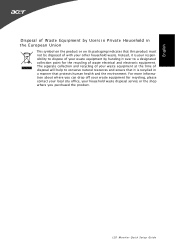
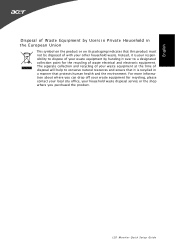
... recycling of your waste equipment by Users in Private Household in a manner that this product must not be disposed of with your other household waste.
LCD Monitor Quick Setup Guide English
Disposal of W aste Equipment by handing it is your house hold waste disposal service or the shop where you purchased the...
User Manual - Page 1


TABLE OF CONTENTS
Special notes on LCD monitors 1 Information for your safety and comfort 2 Unpacking 5 Attaching/Removing the base 6 Screen position adjustment 6 Connecting the power cord 7 Safety precaution 7 Cleaning your monitor 7 Power saving 8 DDC 8 Connector Pin Assignment 9 Standard Timing Table 11 Installation 12 User controls 13 Troubleshooting 19
User Manual - Page 2


... displayed for hours.
Turn off the Power Switch for hours. NOTES
· Due to make sure the flicker disappears.
· You may find slightly uneven brightness on the screen depending on the desktop pattern you use . SPECIAL NOTES ON LCD MONITORS
The following symptoms are normal with LCD monitor and do not indicate a problem.
User Manual - Page 4


...,
personal health and other factors greatly increase the risk of physical injury.
LCD Pixel Statement
The LCD unit is damaged, cut or frayed
•
liquid was spilled into the...operating instructions
Note: Adjust only those controls that are
also at risk of the monitor, using a footrest,
or raising your leg muscles
EN-3
Users are covered by adjusting the viewing angle ...
User Manual - Page 5


...
if you view your monitor more than the top edge of the display so your eyes
point downward when looking at the middle of the display.
•
Adjust the display brightness and/or contrast to a... eyestrain. The following websites:
Worldwide: http://www.acer-group.com/public/Sustainability/sustainability01.htm
http://www.acer-group.com/public/Sustainability/sustainability04.htm
EN-4
User Manual - Page 6
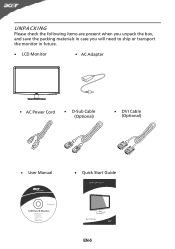
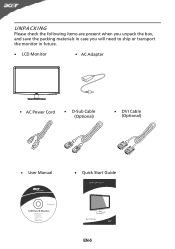
UNPACKING
Please check the following items are present when you unpack the box, and save the packing materials in case you will need to ship or transport the monitor in future.
· LCD Monitor
· AC Adapter
· AC Power Cord
· D-Sub Cable (Optional)
· DVI Cable (Optional)
· User Manual
· Quick Start Guide
S2 1HL LCD monitor
31
08/1
User Manual - Page 7


... up or 5 degrees down on a stable surface --
The monitor can adjust the tilt of your hands to the base. 2 Ensure that the base is locked onto the monitor stand arm. Attaching the Base
Note: Remove the monitor and monitor base from its packaging. Carefully place the monitor face-down as shown in the figure below .
5 15...
User Manual - Page 8


...adjustment is fragile.
EN-7 Always
put the monitor in which the equipment will be installed. CLEANING YOUR MONITOR
Please carefully follow the below eye level. · Handle with care when transporting the monitor... the monitor against a bright background or where sun- light or other heavy object, on the face of the monitor.
SAFETY PRECAUTION
· Avoid placing the monitor, or...
User Manual - Page 9


...state back to Plug and Play with your system if your installation easier, the monitor is able to ON state is a communication protocol through which the monitor automatically informs the host system about its capabilities, for example, supported resolutions and ... The recovery time from the display controller, as indicated by the amber-color power LED. The monitor supports DDC2B standard.
User Manual - Page 10
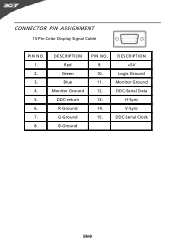
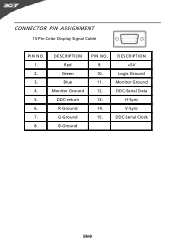
DESCRIPTION Red
Green Blue Monitor Ground DDC-return R-Ground G-Ground B-Ground
PIN NO. 9. 10. 11. 12. 13. 14. 15.
DESCRIPTION +5V
Logic Ground Monitor Ground DDC-Serial Data
H-Sync V-Sync DDC-Serial Clock
EN-9 CONNECTOR PIN ASSIGNMENT
15-Pin Color Display Signal Cable
PIN NO. 1. 2. 3. 4. 5. 6. 7. 8.
User Manual - Page 14


... is turned ON. AUTO Auto Adjust: Press this botton to activate the Auto Adjustment function. MENU OSD functions Press this button to activate the OSD menu. The Auto Adjustment function is selected ,but the VGA...is used to open the Acer eColor Management OSD and access the scenario modes. Lights up to appear. USER CONTROLS
Power Switch / Power LED: To turn the monitor ON or OFF. The...
User Manual - Page 15
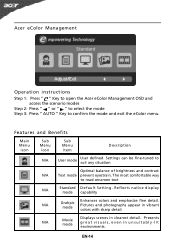
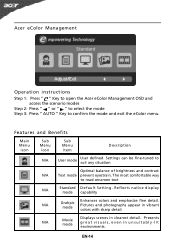
...the mode and exit the eColor menu.
N/A
Movie mode
Displays scenes in unsuitably-lit environments. Acer eColor Management
Operation instructions
Step 1: Press " " Key to open the Acer eColor Management OSD and access the scenario modes
Step 2: Press " " or " " to... Settings can be fine-tuned to suit any situation
Optimal balance of brightness and contrast
N/A
Text mode prevent eyestrain.
User Manual - Page 16


.... Then navigate to
the picture element you wish to adjust. 3 Use the / keys to following content is for adjusting the settings of your LCD Monitor. Press the MENU key to adjust the picture quality, OSD position and general settings. You can be used to adjust the current Brightness, Contrast,
Colour Temp, Auto Config and other image-related...
User Manual - Page 19
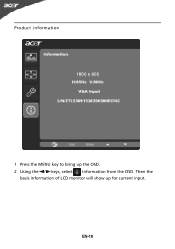
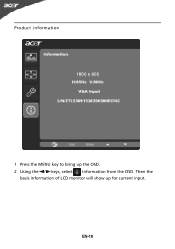
Product information
1 Press the MENU key to bring up for current input. EN-18 Then the
basic information of LCD monitor will show up the OSD. 2 Using the / keys, select Information from the OSD.
User Manual - Page 20


...LCD monitor for a few seconds after adjusting the size of the image before changing or disconnecting the signal cable or powering OFF the monitor. Unstable Picture
· Check if the specification of graphics adapter and monitor...Current Status Remedy
LED ON
· Using OSD, adjust brightness and contrast to maximum or reset to the monitor.
EN-19 small or too
large in display &#...
User Manual - Page 21
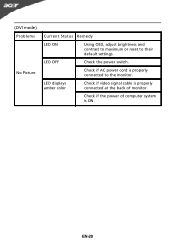
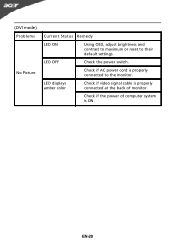
(DVI mode) Problems
No Picture
Current Status Remedy
LED ON
· Using OSD, adjust brightness and contrast to maximum or reset to the monitor. LED displays amber color
· Check if video signal cable is properly connected at the back of monitor.
· Check if the power of computer system is properly connected to their...
User Manual - Page 22


... Wu Rd., Hsichih, Taipei Hsien 221, Taiwan
Contact Person: Mr. Easy Lai, E-mail: easy_lai@acer.com.tw And,
Acer Europe SA Via Cantonale, Centro Galleria 2 6928 Manno Switzerland
Hereby declare that: Product: Trade Name: Model Number: SKU Number:
LCD Monitor Acer S201HL S2**HL ("*" = 0~9, a ~ z, or A ~ Z)
Is compliant with the essential requirements and other relevant provisions of...
User Manual - Page 23


... must accept any interference received, including interference that may not cause harmful interference, and (2) this declaration:
Product Name: Main Model Number: Series Model Number:
LCD Monitor S201HL S2**HL
Name of Responsible Party: Acer America Corporation
Address of the FCC Rules.
S.
The following two conditions: (1) this device may cause undesired operation. Contact Person...
Similar Questions
How Do I Adjust The Brightness Of My New S201hl Lcd Monitor
(Posted by Kpetei 9 years ago)
How To Adjust An Acer S201hl Lcd Monitor User Manual For Mac
(Posted by ceciharyk 9 years ago)
Where Is The Power On Button On The Acer Lcd Monitor
(Posted by deborahmarolf 13 years ago)

