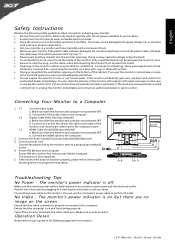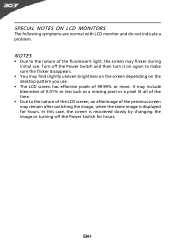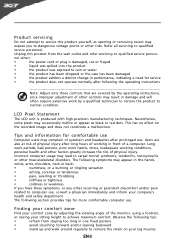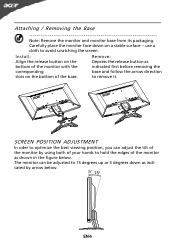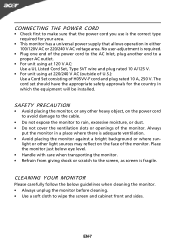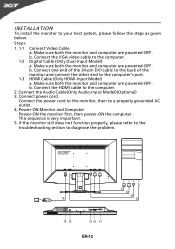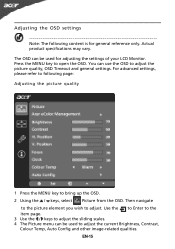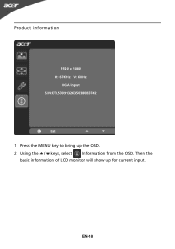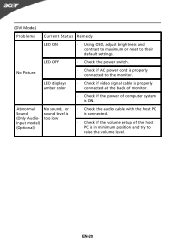Acer G235H Support Question
Find answers below for this question about Acer G235H.Need a Acer G235H manual? We have 2 online manuals for this item!
Question posted by ilovebaz811 on September 15th, 2011
Monitor Wont Work With My Laptop.
Current Answers
Answer #1: Posted by jonasr007 on August 8th, 2012 4:21 AM
If your monitor is connected with your laptop/desktop and both are started up. press windows key + P key. you'll get a selection of things what will appear on the monitor.
i have 2 of this monitors and they work perfect with my laptop. hope it works
greets
jonas
Related Acer G235H Manual Pages
Similar Questions
It appears that the flashing blue light I normally saw for standby/power saver mode is actually blin...
My Monitor Cant Turn On model ACER G235H. Only Power led blinking ( Blue and Yellow )