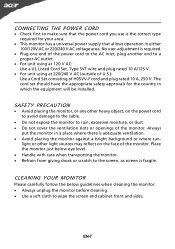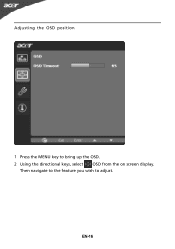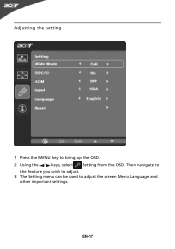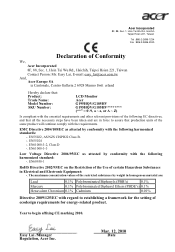Acer G185HV Support Question
Find answers below for this question about Acer G185HV.Need a Acer G185HV manual? We have 2 online manuals for this item!
Question posted by sharonfenske on January 8th, 2014
Brown Color Is Green And A Green Hue On The Screen
The person who posted this question about this Acer product did not include a detailed explanation. Please use the "Request More Information" button to the right if more details would help you to answer this question.
Current Answers
Related Acer G185HV Manual Pages
Similar Questions
Acer G185hv Lcd Monitor
When I turn monitor on "no signal" flashes on screen then shuts down
When I turn monitor on "no signal" flashes on screen then shuts down
(Posted by geraldnbarb 7 years ago)
Acer G185hv Display Problem
every time i try to play a game like call of duty world at war it says that the input is not support...
every time i try to play a game like call of duty world at war it says that the input is not support...
(Posted by pedigosamuel 12 years ago)
Adjusting, In Detail, Color Tint And Saturation
I just bought a S202HL LCD monitor and I have been trying to fine tune the color and saturation. I'v...
I just bought a S202HL LCD monitor and I have been trying to fine tune the color and saturation. I'v...
(Posted by gwl83286 12 years ago)