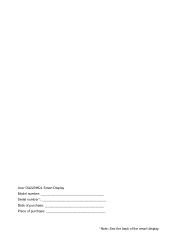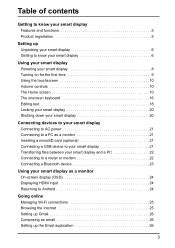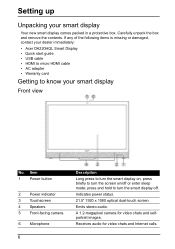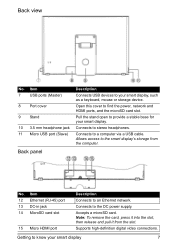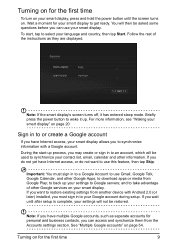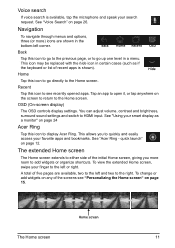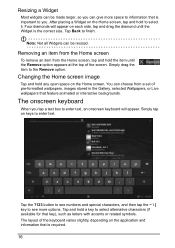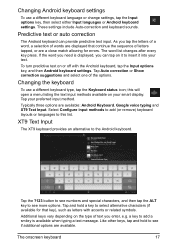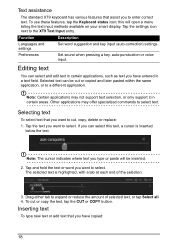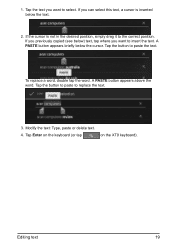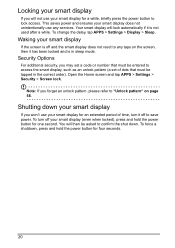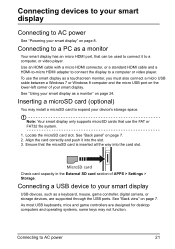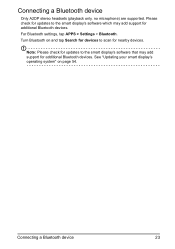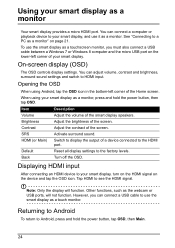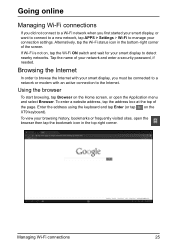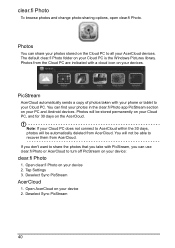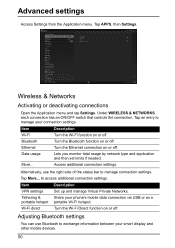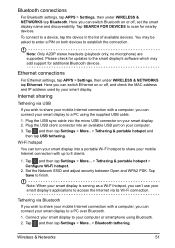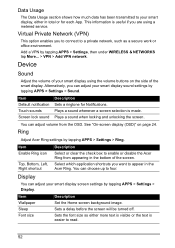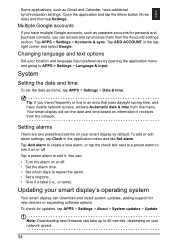Acer DA220HQL Support Question
Find answers below for this question about Acer DA220HQL.Need a Acer DA220HQL manual? We have 1 online manual for this item!
Question posted by gaby08 on February 22nd, 2014
How Do I Turn The Keyboard On?
The person who posted this question about this Acer product did not include a detailed explanation. Please use the "Request More Information" button to the right if more details would help you to answer this question.
Current Answers
Answer #1: Posted by TommyKervz on February 23rd, 2014 12:58 AM
Hi. Do download the product's pdf resource from here for a full coverage of operational instructions.
Related Acer DA220HQL Manual Pages
Similar Questions
How Do I Connect My Wireless Mouse And Keyboard O Acer Android Da220hql?
How do I connect my wireless mouse and keyboard to my acer DA220HQL? I can‘t find any instruct...
How do I connect my wireless mouse and keyboard to my acer DA220HQL? I can‘t find any instruct...
(Posted by mkncht 9 years ago)
How To Use A Wireless Mouse And Keyboard For A Acer Da220hql Smart Display
(Posted by teaetc 10 years ago)
How Do I Turn My Monitor Back On?
Green and yellow light keep switching back and forth.
Green and yellow light keep switching back and forth.
(Posted by ecarrizal 10 years ago)
Acer Da220hql Android Monitor Wireless Mouse And Keyboard
Conecting Acer DA220HQL Android Monitor Wireless Mouse and Keyboard
Conecting Acer DA220HQL Android Monitor Wireless Mouse and Keyboard
(Posted by Anonymous-123352 10 years ago)
Monitor Wont Work With My Laptop.
I recently bought a dell laptop, and an Acer monitor and when I try to connect them they wont recogn...
I recently bought a dell laptop, and an Acer monitor and when I try to connect them they wont recogn...
(Posted by ilovebaz811 12 years ago)