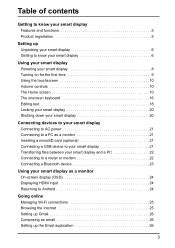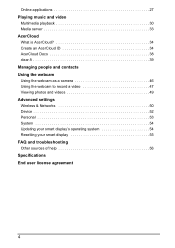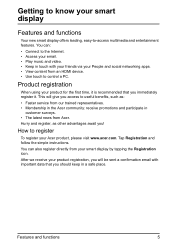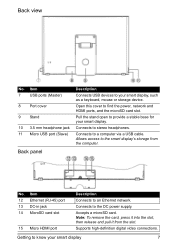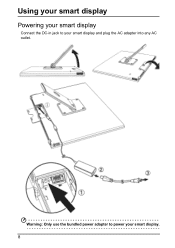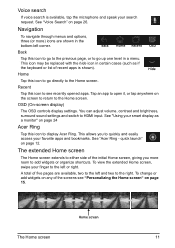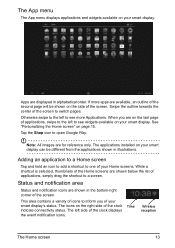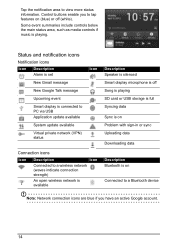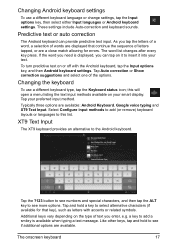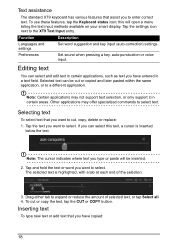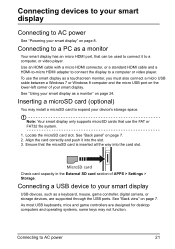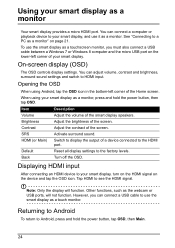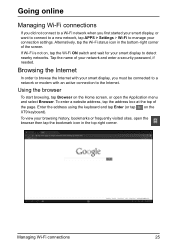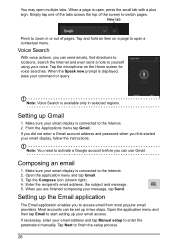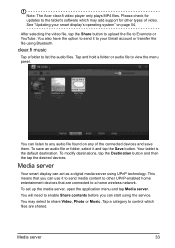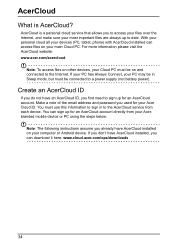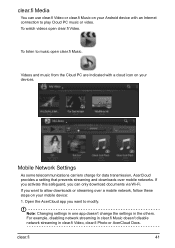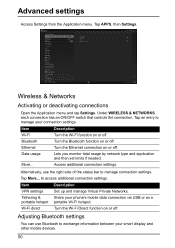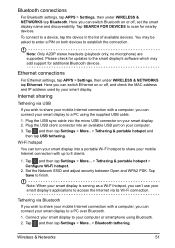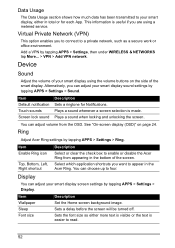Acer DA220HQL Support Question
Find answers below for this question about Acer DA220HQL.Need a Acer DA220HQL manual? We have 1 online manual for this item!
Question posted by camfam84 on July 2nd, 2013
How Do I Connect My Wireless Keyboard/mouse Step By Step
The person who posted this question about this Acer product did not include a detailed explanation. Please use the "Request More Information" button to the right if more details would help you to answer this question.
Current Answers
Answer #1: Posted by Anonymous-115384 on July 4th, 2013 10:23 AM
open up the mouse where the battery is, and there is a sending unit that looks like a small flash drive, to the right of the battery, remove it and plug it into one of the usb ports and then put it back together and turn it on. both should work. i called acer's customer service to find this out. have fun with the new toy!
Related Acer DA220HQL Manual Pages
Similar Questions
How Do I Connect A Wireless Mouse To An Acer Da220hql Smart Display
(Posted by locosa 9 years ago)
How To Connect Wireless Keyboard And Mouse To Acer Da220hql
(Posted by socesa 9 years ago)
How Do I Use An External Keyboard And Mouse With This Monitor?
When i have not plugged this in to my laptop both seems to be working. But after plugging in, both a...
When i have not plugged this in to my laptop both seems to be working. But after plugging in, both a...
(Posted by dealriv3r 12 years ago)