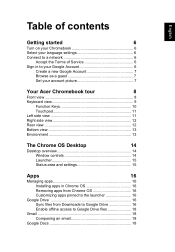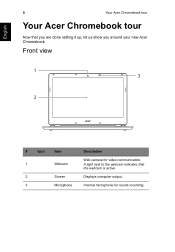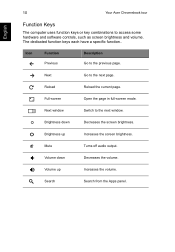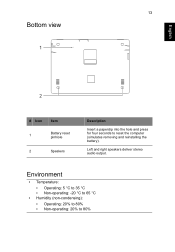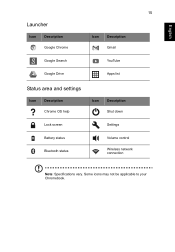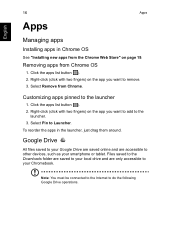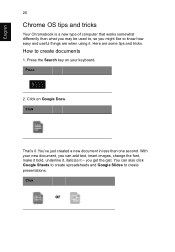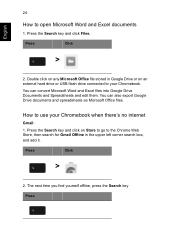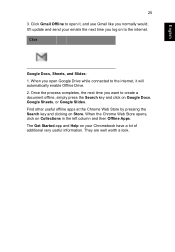Acer Chromebook 13 C810 Support Question
Find answers below for this question about Acer Chromebook 13 C810.Need a Acer Chromebook 13 C810 manual? We have 2 online manuals for this item!
Question posted by winslandchris on October 16th, 2023
Connecter Size
Current Answers
Answer #1: Posted by Technicalproblemsolver on October 16th, 2023 3:06 PM
This type of connector is commonly used by Acer for their Chromebooks. When purchasing a replacement charger or any other accessories that require a connection to your Acer Chromebook 13 C810, ensure that they are compatible with this specific 3.0mm x 1.0mm barrel connector size. It's always a good idea to double-check the specifications or consult with the retailer to ensure compatibility.
If you are having trouble finding the appropriate connecter or need further assistance, contacting Acer customer support or visiting an authorized Acer service center would be a great option. They can provide you with accurate information and help you obtain the correct connector for your Chromebook.
"Hi there,
I hope my response was helpful in addressing your question or concern. If you found it valuable, I kindly ask you to consider accepting my answer by clicking the designated button. Your support will not only acknowledge my efforts but also guide others in finding useful solutions. Thank you for your trust and I'm ready to assist you further if needed.
Best regards,
Technicalproblemsolver"
Answer #2: Posted by SonuKumar on October 16th, 2023 8:37 PM
If you are looking for a replacement charger, you can search for "Acer Chromebook 13 C810 charger" or "3.0mm x 1.1mm barrel connector charger." You can also find chargers that are specifically designed for Chromebooks.
Here are some tips for choosing a replacement charger:
Make sure that the charger has the correct voltage and amperage for your Chromebook. The Acer Chromebook 13 C810 requires a 19V 3.42A charger.
Choose a charger from a reputable brand.
Read the reviews before you buy a charger.
Once you have chosen a replacement charger, be sure to follow the instructions that come with it. Always unplug the charger before disconnecting it from your Chromebook.
If you are unsure about how to choose or use a replacement charger, you can contact Acer support for assistance.
Please respond to my effort to provide you with the best possible solution by using the "Acceptable Solution" and/or the "Helpful" buttons when the answer has proven to be helpful.
Regards,
Sonu
Your search handyman for all e-support needs!!
Related Acer Chromebook 13 C810 Manual Pages
Similar Questions
where do i find my mirroring feature on acer chromebook cb3-111
i cant connect my netbook to the internet. i am using broadbrand and not wireless.