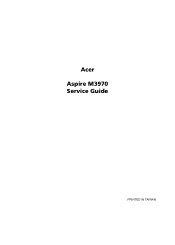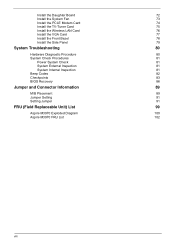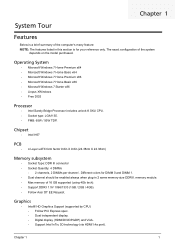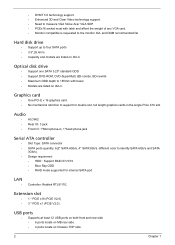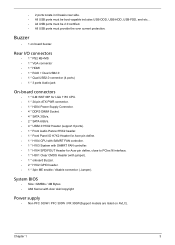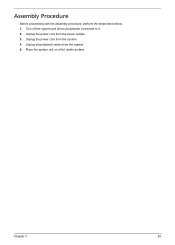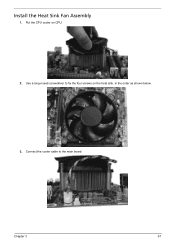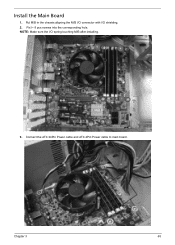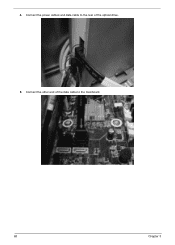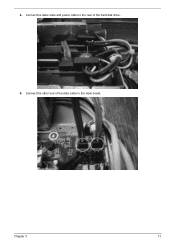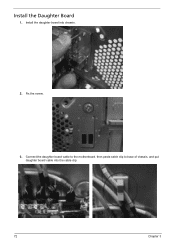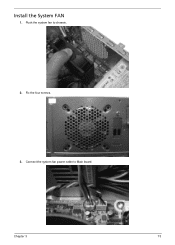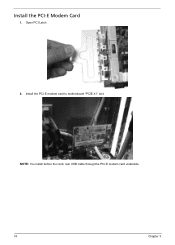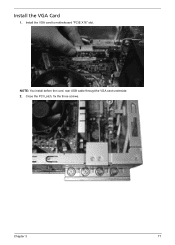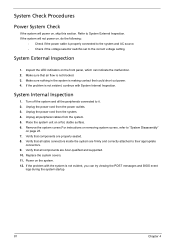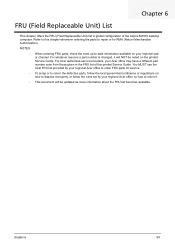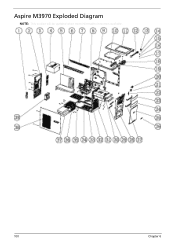Acer Aspire M3970 Support Question
Find answers below for this question about Acer Aspire M3970.Need a Acer Aspire M3970 manual? We have 1 online manual for this item!
Question posted by radamfroge on April 10th, 2014
Can I Connect A 6-pin Pci-e Cable To Acer Aspire M3970 Ps
The person who posted this question about this Acer product did not include a detailed explanation. Please use the "Request More Information" button to the right if more details would help you to answer this question.
Current Answers
Related Acer Aspire M3970 Manual Pages
Similar Questions
How To Connect 1 Computer Acer Aspire M3970 Desktop To 2 Monitors
(Posted by manfagnut 9 years ago)
I Cannot Connect To The Internet On My Acer Aspire L3600
It seems that there is a problem with the ethernet driver which is not installed
It seems that there is a problem with the ethernet driver which is not installed
(Posted by linsfred 11 years ago)
Where Can I Get The Users Manual For My Acer Aspire M3970
(Posted by borstell 12 years ago)