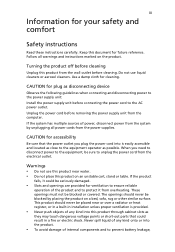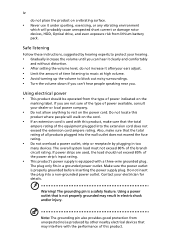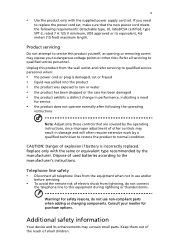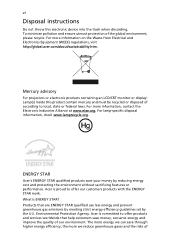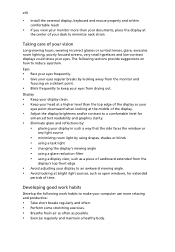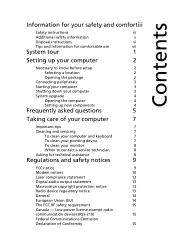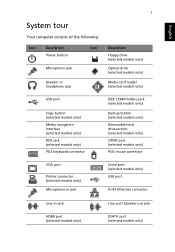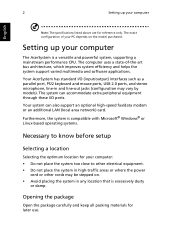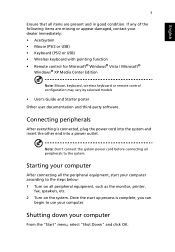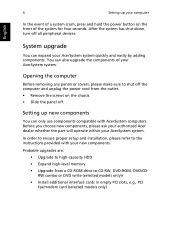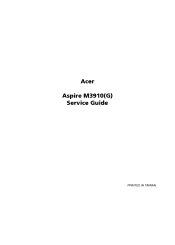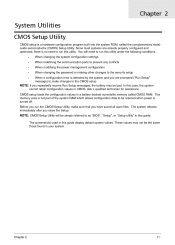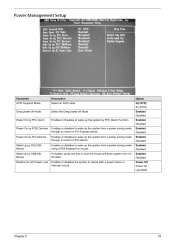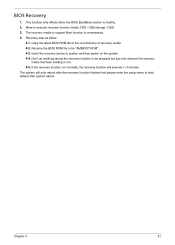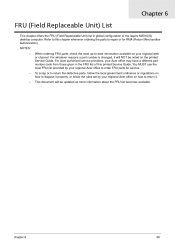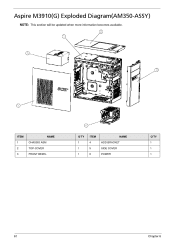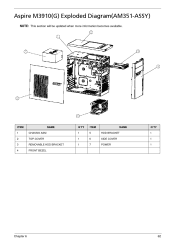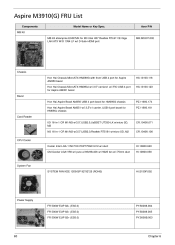Acer Aspire M3910 Support Question
Find answers below for this question about Acer Aspire M3910.Need a Acer Aspire M3910 manual? We have 2 online manuals for this item!
Question posted by ismanudin3 on November 6th, 2021
Reboot
Current Answers
Answer #1: Posted by SonuKumar on November 6th, 2021 7:27 AM
ix 1: Power reset your laptop
Power resetting does a trick to fix the Acer black screen issue and it works for many people. Here's how to do it:
Turn off your laptop.
Remove the AC adapter cable, hard drives, the battery and any other attached peripheral devices.
Press and hold the Power button for 30 seconds and release. Your laptop will boot up and turn off during this time period.
Put your battery back in and plug the charger. Then don't plug anything else.
Press the Power button as normal to turn on your laptop.
Fix 2: Try F2, F9, and F10 key
If you find yous Acer laptop screen is black, you can try this:
Ensure to turn off your laptop, and unplug any external devices.
Press the Power button to turn on your laptop.
When you see the Acer logo or splash screen appears, press F2, F9, F10, and Enter key on your keyboard.
Select Exit > Yes, and press Enter.
Your laptop will start and the black screen issue should be resolved.
Fix 3: Update graphics card driver
The missing or outdated graphics card driver in your laptop can cause the black screen, so you should verify that the graphics drivers in your laptop are up to date, and update those that aren't.
You can manually search for the latest version of your graphics driver from the manufacturer, and download and install it in your computer. This requires time and computer skills. We recommend this if you're confident with your computer skills.
If you don't have time or patience, you can do it automatically with Driver Easy.
Driver Easy will automatically recognize your system and find the correct drivers for it.You don't need to know exactly what system your computer is running, you don't need to risk downloading and installing the wrong driver, and you don't need to worry about making mistake when installing.
Download and install Driver Easy.
Run Driver Easy and click the Scan Now button. Driver Easy will then scan your computer and detect any problem drivers.
https://www.drivereasy.com/knowledge/how-to-fix-black-screen-on-acer-laptop-easily/
https://community.acer.com/en/discussion/446014/aspire-m3910-freezes-or-crashes
Please respond to my effort to provide you with the best possible solution by using the "Acceptable Solution" and/or the "Helpful" buttons when the answer has proven to be helpful.
Regards,
Sonu
Your search handyman for all e-support needs!!