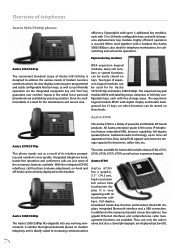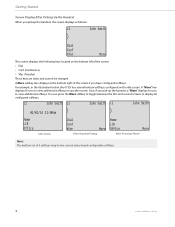Aastra 6735i Support Question
Find answers below for this question about Aastra 6735i.Need a Aastra 6735i manual? We have 5 online manuals for this item!
Question posted by carlossarmiento on July 8th, 2022
How Can I Set Up My Mail Box?
Current Answers
Answer #1: Posted by Cgolder on July 8th, 2022 6:29 PM
Set Up Your Aastra Telephone and Features
.
Set Up Voice Mail
1.Press the Voice Mail button (6737i, top left) or the Messages button (6739i, top right).
2.When prompted, enter the default passcode provided by your ISU voice/data coordinator, followed by "#."
3.When prompted, change your passcode, followed by "#".
For security reasons, there are certain sequences that
will not be accepted. The passcode must be between 6 and 12 characters and cannot be:
a.
one number repeated (333333)
b.
your own phone number or your phone number in reverse
c.
your previous passcode or your p
revious passcode
in reverse
4.
When prompted, record your name.
Note:
The passcode will be revoked after five failed login attempts.
If this happens, you will need to call the Solution
Center (4
-
4000) to reset your password.
Access Voice Mail
From Your
Telephone:
Press the Voice Mail button (6737i, top left) or the Messages button (6739i, top right), and follow the prompts.
Or, simply dial your five
-
digit extension from your telephone and follow the prompts.
From Another Telephone:
Dial 515-572-6245
. You will need to enter your mailbox ID, which is your five
-
digit extension, and your
password.
Transfer a Call
To make the transfer unannounced:
1.
Press "
Xfer
"
or
"
Transfer
"
button
2.
Dial desired number (4
-
XXXX)
3.
Press "
G
oodbye"
To make the transfer after
announcing the call:
1.
Press "
Xfer
"
or
"
Transfer
"
button
2.
Dial desired number (4
-
XXXX); wait for answer and announce transfer
3.
Press "
Xfer
"
or
"
Transfer
" softkey or "
G
oodbye" to complete transfer
To transfer caller to Jane Doe's voicemail:
1.
Press "Xfer
"
or
"
Transfer
"
button
2.
Dial voicemail number
-
*55
3.
D
ial Jane Doe's number
-
4
-
XXXX
4.
Press "
Xfer
"
or
"
Transfer
" again
Note: When transferring a call, *80 will "override" a lin
e that is on call forward
.
Adjust Volume
Use the two sound keys on the bottom left of
the phone to adjust volumes.
1.
To set ringer volume, leave the handset in the cradle
2.
To set handset volume, lift handset and adjust
3.
To set speaker volume, adjust while speaker is turned on
4.
To set headset volume, adjust volume while on a call
Set Up Speed
d
ia
l
Note:
After all telephones are converted completely to the Aastra system, Aastra will provide
ISU with
pre
-
programmed generic setups for a variety of scenarios
(combinations of speed dial, busy lamp fields, etc)
, and you will
be able to choose one of
these for your phone
. We appreciate your patience as you wait for the ability to set up
speed
dial quickly and easily
after designating a future generic setup
. If
you program speed dial now and replace your current
speed dial layout at a later date, you will need to re-
enter your speed dial numbers.
6737i
1.
Press and hold any unassigned key along the side
(while the phone is on the hook).
2.
Under
Enter Name, type the name "John#
Doe" using the telephone keypad
. (The
re is not the capability of
adding blank spaces.)
Use the up down arrow key on the telephone to enter the number.
3.
Under Enter Number, enter John#
Doe's telephone number. N
ote
:
If you are programming an outside line, you
must include 8 before the number an
d 1
-
area code, if necessary.
4.
Press Save
5.
Press OK
6739i
1.
Press the Options button on the telephone.
2.
Press the Softkeys button.
3.
Press the ... button until you see the first button with a "None" label.
(Most 6739i models were pre
-
programmed with numerous Busy Lamp Field (BLF) buttons before the series of "None" buttons. You may
have to scroll through several screens in order to reach the "None" buttons.)
4.
Press the first "None" button
5.
Press "None"
again
6.
Press
"Speeddial"
7.
Press "Label"
8.
Using the keyboard on the
screen
, type the
name you want (
"John Doe"
)
9.
Using the
keypad on the telephone
, type the phone number
. N
ote
:
If you are programming a button to call an
outside line, you must include 8 before the n
umber and the area code, if necessary.
10.
Press Save
11.
Press
"
Goodbye
"
to
return
to the normal screen
C
hange Your Display Name
If the name on your telephone is incorrect, or if you would like to change it for any reason, you may do that through
the Aastra Web
portal.
1.
Log in to the Aastra Web portal
at:
.
Note:
Your password for the web portal is not the
same as your voicemail password (see below).
2.
Select Options > Profile
3.
C
hange your name and
click Apply
4.
A message will appear that y
our preferences have been Saved
Set up Advanced Features through the Aastra Web Portal
1.
Log in to the Aastra Web portal at:
phone.iastate.edu
.
2.
Enter your User ID. Your user ID is ##########@voice.iastate.edu, where ########## is your full
ten
-
digit Iowa State phone number with area code, prefix, and no hyphens. For example:
515294####@voice.iastate.edu
.
3.
Enter the default password. Your voice/data
coordinator will provide the default password for your department.
4.
Change the default password to your personal password. The password must be between 6 and 60 characters
including 1 number, 1 uppercase letter, 1 lowercase letter and 1 non
-
alphanumeric sy
mbol. The password
cannot:
a.
be the login ID
b.
contain the previous password
c.
be the reverse of the previous password
5.
You will be taken to a profile page, where you can configure many of your own settings (including profile,
addresses, and privacy)
Note:
The User ID is long, and many users are having trouble entering it in correctly. If entered incorrectly, you will
get a message that says "ClearSpan server unavailable." Most likely, the s
erver is available and you have entered your
ID incorrectly; please try entering your User ID again. If you get locked out (after five incorrect attempts), call the
Solution Center
at 515
-
294
-
4000 to chan
ge your password.
Answer #2: Posted by SonuKumar on July 8th, 2022 10:22 PM
Please respond to my effort to provide you with the best possible solution by using the "Acceptable Solution" and/or the "Helpful" buttons when the answer has proven to be helpful.
Regards,
Sonu
Your search handyman for all e-support needs!!
Related Aastra 6735i Manual Pages
Similar Questions
Hi,is There A Way To Reset Aastra Dialogue 4223 To Its Default Settings? Please Help.thanksnigel
Dear Team, I hope my E-mail finds you well, We have an Aastra 5380 device. We would like to know, ho...
The receptionist requires a hands free head piece for her phone