eMachines S1940 Support and Manuals
Get Help and Manuals for this eMachines item
This item is in your list!

View All Support Options Below
Free eMachines S1940 manuals!
Problems with eMachines S1940?
Ask a Question
Free eMachines S1940 manuals!
Problems with eMachines S1940?
Ask a Question
Most Recent eMachines S1940 Questions
Popular eMachines S1940 Manual Pages
User Guide - Page 5


...eMachines, Inc.
All rights reserved. nor for technical or editorial errors or omissions contained herein;
shall not be liable for incidental or consequential damages resulting from the furnishing, performance, or use of eMachines...of this user's guide is subject to change without notice. eMachines, Inc. All other countries. NOTE Depending on the model, your computer's ...
User Guide - Page 7


...Selection 2-2 3. CONTENTS
Chapter 1 Chapter 2
Chapter 3
Introduction
System Overview...1-1
Setting Up Your System
1. Connecting Your Peripheral Devices 2-3 4. Turning the Computer ... an Optical Drive 3-4 Using Special Keys on the Keyboard 3-5 Using a Mouse ...3-6 Changing the Display Resolution and Color Depth 3-7 Controlling the Audio Volume 3-7
vii Selecting a Location 2-1 2.
User Guide - Page 8


...Solving Common Problems
Power ...A-1 Hard Disk Drive ...A-1 Optical Drive ...A-2 Audio ...A-2 Floppy Disk Drive A-3 Display & Monitor A-3 Keyboard ...A-4 Mouse ...A-4
Appendix B.
Approval Statements
Battery Warning Instruction B-1 Fuse Warning Instruction B-1 Laser Product ...B-2
viii Chapter 4
Installing and Removing Drives
Removing the Cover 4-1 Replacing the Cover 4-3 Installing an...
User Guide - Page 11


... Appropriate power sources.
Selecting a Location
Before you set up... your computer from extremes in this chapter.
1. A flat and hard surface. Chapter 1 No electromagnetic interference. Select a cool, dry area and protect your computer, it is important to choose a safe and convenient location that provides the following:
A large, sturdy desk or table strong enough to support...
User Guide - Page 14


...the computer will be booted with Restore CD. Turning the Computer On and Off
Follow the instructions below to your computer, follow these steps: 1.
Before turning off . In this case...the computer. 4. Press the power button on the monitor, and any other peripheral devices connected to turn off the monitor and any other peripheral devices.
2-4 Setting Up Your System
Turn on...
User Guide - Page 15


... the diskette with already installed on your computer.
Using Your Computer 3-1 Eject button
Metal shutter
Chapter 1
Floppy disk
When you are using Windows® with that came with your computer. When the disk pops, remove it clicks into the drive, as OS/2 Warp or UNIX, see the manual that system for instructions on .
User Guide - Page 19


...a line of the key, set the Mouse tab in "Accessibility Options" in Shift mode. Controls scrolling in the main part of the cursor. changes back to the left of the keyboard are described in the following table... the character to enter alternate character codes or functions. Control cursor location. To enable the function of keyboard input or executes a command. Using Special Keys on the...
User Guide - Page 20


...keyboard is on the numeric keypad of your keyboard may differ from right-handed to turn on the model, your keyboard can be used as MouseKeys, first you can change configuration from the illustrations described in "Accessibility Options" of the Control...release the left -handed, you should set the Mouse tab in this user's guide. To use the numeric keys as MouseKeys to another
location ...
User Guide - Page 21


... When the Display Properties window appears, click the Settings tab. 3. Controlling the Audio Volume
You can control the audio volume level by using the volume control box or Master Volume window. Select the color depth... the volume bar up or
down to Entertainment, and
then click Volume Control. 2. Changing the Display Resolution and Color Depth
To change the display resolution and color depth, ...
User Guide - Page 24
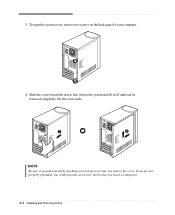
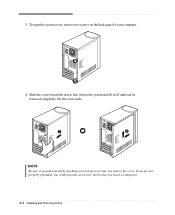
... remove two screws on the back panel of your system every time you touch a component. 4-2 Installing and Removing Drives If you are not properly grounded, you could generate an electric shock when you... 3.
Slide the cover toward the rear to ground yourself by touching your computer.
4. Set the cover aside. NOTE Be sure to free it from the system and lift it off until can be removed...
User Guide - Page 39


... program runs. 14. If you Restore CDs. NOTE Depending on the model, your
personal information. To register with #3 (if there is) in...replace the Restore
CD #1 with the Restore CD.
After the restoration process is no executable installation file. Press Enter to install a driver. In this case, the "Microsoft Windows Startup Menu" menu will start. You can update drivers...
User Guide - Page 41


... Disc (DVD) is changed automatically to emachines PowerDVD, and then click PowerDVD. a seven... or COMBO drive model. A standard DVD can enjoy higher-resolution pictures, more multimedia. ...Playing the PowerDVD
How to Run the PowerDVD
If your DVD disc is auto-run, the PowerDVD will be displayed automatically. So you insert the disc, play the DVD that supports...
User Guide - Page 43


... Problems
This chapter instructs you how to a grounded wall outlet. To check to turn off your hard disk may be corrupted. Then press the power ...problem is not working , use other device (such as a lamp) into the computer. To open Windows Help, click the Start button, and then click Help and Support.)
The files stored on the computer, refer to the followings: Unplug the power...
User Guide - Page 45


...power management mode. To open Windows Help, click the Start button, and then click Help and Support.)
Display & Monitor
Cause The monitor doesn't work
How do I change the display resolution or color depth? Solution
The brightness and contrast controls aren't set...then click Help and Support.)
Diskette is write-protected. You have a screen blanking utility installed or your computer. ...
User Guide - Page 46
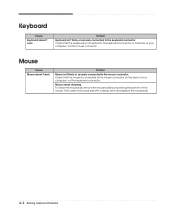
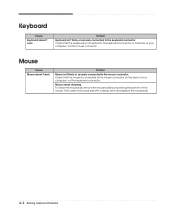
To clean the mouse ball, remove the mouse ball by unscrewing the bottom of the mouse. Then clean the mouse ball with a damp cloth and replace the mouse ball. Mouse
Cause Mouse doesn't work
Solution
Keyboard isn't firmly or securely connected to the mouse connector on the back of your computer, not the...
eMachines S1940 Reviews
Do you have an experience with the eMachines S1940 that you would like to share?
Earn 750 points for your review!
We have not received any reviews for eMachines yet.
Earn 750 points for your review!
