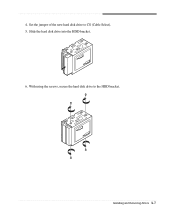eMachines D2685 Support and Manuals
Get Help and Manuals for this eMachines item

View All Support Options Below
Free eMachines D2685 manuals!
Problems with eMachines D2685?
Ask a Question
Free eMachines D2685 manuals!
Problems with eMachines D2685?
Ask a Question
Most Recent eMachines D2685 Questions
Form Factor Help.
Hello,I am going to upgrade a friend's old eMachines D2685 and I need to know the cases' form factor...
Hello,I am going to upgrade a friend's old eMachines D2685 and I need to know the cases' form factor...
(Posted by Anonymous-161944 7 years ago)
Popular eMachines D2685 Manual Pages
eMachines D2685 Reviews
We have not received any reviews for eMachines yet.