Zenith L30W36 Support and Manuals
Get Help and Manuals for this Zenith item
This item is in your list!

View All Support Options Below
Free Zenith L30W36 manuals!
Problems with Zenith L30W36?
Ask a Question
Free Zenith L30W36 manuals!
Problems with Zenith L30W36?
Ask a Question
Most Recent Zenith L30W36 Questions
How To Hang The Wall Mount?
Where can I find information on how to properly hang a wall mount for a Zenith L30W36 TV?
Where can I find information on how to properly hang a wall mount for a Zenith L30W36 TV?
(Posted by jrpilon 11 years ago)
Popular Zenith L30W36 Manual Pages
Operating Guide - Page 3
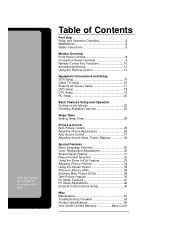
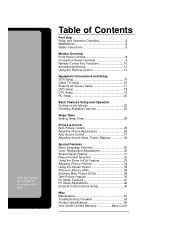
Maintenance 52 Troubleshooting Checklist 53 Product Specifications 55 Your Zenith Limited Warranty Back Cover Keep this manual with Monitor for future easy reference
Table of Contents
First step Setup and Operation Checklist 4 WARNINGS 5 Safety instructions 6
Monitor Overview Front Panel Controls 8 Connection Panel Overview 9 Remote Control Key Functions 10 Accessories/Options 12 ...
Operating Guide - Page 5
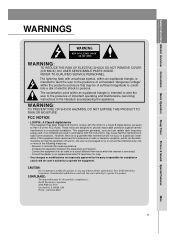
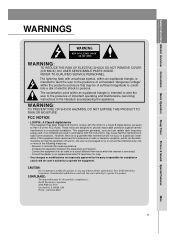
... for help.
• Any changes or modifications not expressly approved by one or more of important operating and maintenance (servicing) instructions in a particular installation. Reorient or relocate the receiving antenna. - NO USER SERVICEABLE PARTS INSIDE. However, there is intended to alert the user to constitute a risk of the FCC Rules. If this product in a residential...
Operating Guide - Page 6
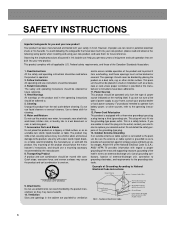
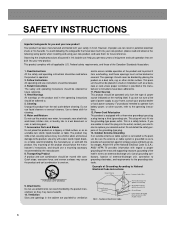
...instructions. 12. National Electrical Code
Antenna Discharge Unit (NEC Section 810-20)
Grounding Conductor (NEC Section 810-21)
Ground Clamps
Power Service Grounding Electrode System (NEC Art 250, Part...manufacturer's instructions, and should be retained for cleaning. 6. Any mounting of power supply to . 5. and to ensure reliable operation of Grounding According to replace your ...
Operating Guide - Page 15
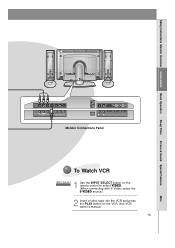
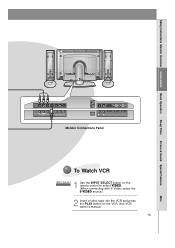
Safety Instructions Monitor Overview Connections Basic Operation Sleep Timer Picture & Sound Special Features
DC OUTPUT R AUDIO L MONO (DC 12V)
AV INPUT
VIDEO
S-VIDEO
Y
PB
PR
COMPONENT (DVD/DTV INPUT)
AC INPUT
R AUDIO L
RGB 2 INPUT
RGB 1 INPUT
RS 232C INPUT
(DIGITAL RGB INPUT) (PC/DTV INPUT) (CONTROL/SERVICE)
Monitor Connections Panel
To Watch VCR
1 INPUT SELECT...
Operating Guide - Page 17
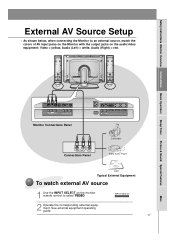
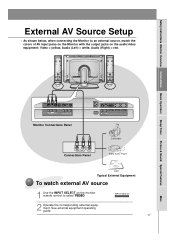
... corresponding external equipment.
See external equipment operating guide.
17
Misc.
DC OUTPUT (DC 12V)
R AUDIO L MONO AV INPUT
VIDEO
S-VIDEO
Y
PB
PR
COMPONENT (DVD/DTV INPUT)
Monitor Connections Panel
AC INPUT
R AUDIO L
RGB 2 INPUT
RGB 1 INPUT
RS 232C INPUT
(DIGITAL RGB INPUT) (PC/DTV INPUT) (CONTROL/SERVICE)
R AUDIO L
VIDEO
Connections Panel
Camcorder Video...
Operating Guide - Page 18
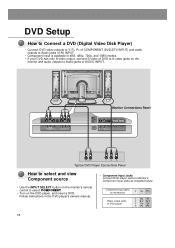
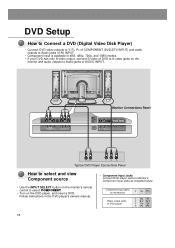
... INPUT) (PC/DTV INPUT) (CONTROL/SERVICE)
(R) AUDIO (L)
B
R
Typical DVD Player Connections Panel
How to select and view Component source
• Use the INPUT SELECT button on the monitor's remote control to Audio jacks of DVD player
Y PB PR
Y Pb Pr Y B-Y R-Y Y Cb Cr Y PB PR
18
Follow instructions in 480i, 480p, 720p, and 1080i...
Operating Guide - Page 19
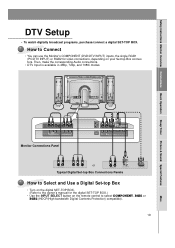
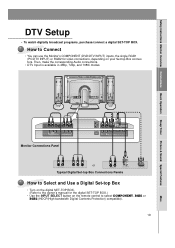
... on the remote control to the owner's manual for video connections, depending on the digital SET-TOP BOX. (Refer to select COMPONENT, RGB1 or RGB2 (HDCP(High-bandwidth Digital Contents Protection) compatible).
19
Misc. Safety Instructions Monitor Overview Connections Basic Operation Sleep Timer Picture & Sound Special Features
DTV Setup
- To watch digitally broadcast programs, purchase...
Operating Guide - Page 20


... environment, select Normal, Standard or Default Monitor. Tips
• Avoid keeping a fixed image on the monitor.
20 The fixed image may become permanently imprinted on the PC.
• Set the display resolution of time. You can easily connect the LCD monitor to SXGA or under (1280 x 1024,
75Hz). Setup Instructions to Connect a PC to your PC...
Operating Guide - Page 21


... simultaneously, connect either RGB1 or RGB2. • If the message "out of range" appears on the screen, adjust the PC output to a format listed in the displayable monitor specification chart. • Change the computer's monitor output setting to the L30W36 for DDC to display the PC on the PC does output analog and digital RGB simultaneously...
Operating Guide - Page 27


...
1
Press the DASP button.
2
Use the DASP or UP/DOWN button to select a sound setup.
Normal
Cinema
Music
User
Sports
• You can also select Normal, Cinema, Music, Sports or User in the SOUND menu. Misc.
27 Safety Instructions Monitor Overview Connections Basic Operation Sleep Timer Picture & Sound Special Features
Auto Sound Control
DASP (Digital...
Operating Guide - Page 28


...
VOL
ENTER
• Adjust Bass and Balance in the same way.
MENU
VOL
1
Use the UP/DOWN button to select other menu
options.
Adjusting Sound
Manual Settings
READY
Press the MENU button and then use the UP/DOWN button to select the SOUND menu. SOUND
DASP
Treble
50
Bass
Balance
FGAdjust A Prev...
Operating Guide - Page 42
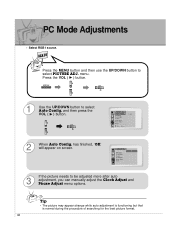
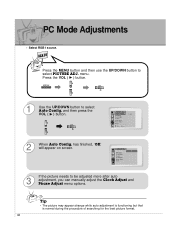
...G ARC(Main) Zoom In/Out Position Clock Adjust Phase Adjust Reset
D E Move F Prev
To Set
2
When Auto Config.
VOL
PICTURE ADJ. PICTURE ADJ. Config. OK
ARC(Main)
Zoom In/Out....
MENU
VOL
1
Use the UP/DOWN button to be adjusted more after auto
3
adjustment, you can manually adjust the Clock Adjust and Phase Adjust menu options.
Press the VOL ( G ) button. READY
Press ...
Operating Guide - Page 44


... INPUT)
AC INPUT
R AUDIO L
RGB 2 INPUT
RGB 1 INPUT
RS 232C INPUT
(DIGITAL RGB INPUT) (PC/DTV INPUT) (CONTROL/SERVICE)
Monitor Rear Connections Panel
44 External Control Device Setup
- How to a PC and control the Monitor's functions (such as ON/OFF, INPUT SELECT, MUTE) externally.
Connect the RS-232C input jack to To Connect External...
Operating Guide - Page 54


... slowly, after switching on but does not indicate a problem with the monitor.
54
Troubleshooting Checklist
No output from inside the
monitor
• A change in ambient humidity or temperature may result in the SOUND menu. See page 28. • Check speaker connections. Unusual sound from one of the speakers
• Adjust Balance in an unusual noise when...
Operating Guide - Page 56
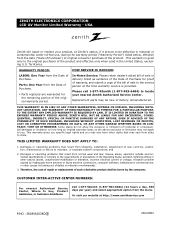
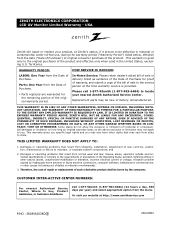
... ("Warranty Period") listed below, effective from the menu.
Territories.
HOW SERVICE IS HANDLED:
In-Home Service: Please retain dealer's dated bill of sale or delivery ticket as evidence of the Date of Purchase for the remaining portion of the original warranty period.
This warranty gives you specific legal rights and you .
Replacement parts may vary from...
Zenith L30W36 Reviews
Do you have an experience with the Zenith L30W36 that you would like to share?
Earn 750 points for your review!
We have not received any reviews for Zenith yet.
Earn 750 points for your review!
