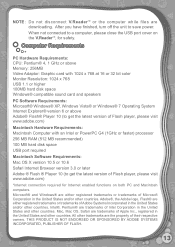Vtech V.Reader Interactive E-Reading System Support and Manuals
Get Help and Manuals for this Vtech item

View All Support Options Below
Free Vtech V.Reader Interactive E-Reading System manuals!
Problems with Vtech V.Reader Interactive E-Reading System?
Ask a Question
Free Vtech V.Reader Interactive E-Reading System manuals!
Problems with Vtech V.Reader Interactive E-Reading System?
Ask a Question
Most Recent Vtech V.Reader Interactive E-Reading System Questions
Can The Usb Cable Charge The Vreader If The Batteries Not Working
(Posted by chrisyla1020 2 years ago)
Problems With Vtech Reader ? Is
how can we get passed this screen that says touchscreen calibration utility touch cross hair to cali...
how can we get passed this screen that says touchscreen calibration utility touch cross hair to cali...
(Posted by brendabraden39 6 years ago)
How To Fix My Vtech Vreader When Its In Flip Engineering Mode?
(Posted by guyton206 8 years ago)
How The Certificates Work For V Reader
(Posted by djern 9 years ago)
How Can I Download Certificates For My V Reader?
(Posted by locabeton 9 years ago)
Popular Vtech V.Reader Interactive E-Reading System Manual Pages
Vtech V.Reader Interactive E-Reading System Reviews
 Vtech has a rating of 4.00 based upon 1 review.
Get much more information including the actual reviews and ratings that combined to make up the overall score listed above. Our reviewers
have graded the Vtech V.Reader Interactive E-Reading System based upon the following criteria:
Vtech has a rating of 4.00 based upon 1 review.
Get much more information including the actual reviews and ratings that combined to make up the overall score listed above. Our reviewers
have graded the Vtech V.Reader Interactive E-Reading System based upon the following criteria:
- Durability [1 rating]
- Cost Effective [1 rating]
- Quality [1 rating]
- Operate as Advertised [1 rating]
- Customer Service [1 rating]
Popular Vtech V.Reader Interactive E-Reading System Search Terms
The following terms are frequently used to search for Vtech V.Reader Interactive E-Reading System support:- vtech v.reader interactive e-reading system - blue
- v.reader vtech reader interactive e-reading system
- v.reader vtech v reader interactive e-reading system
- v.reader vtech v-reader interactive e-reading system
- v.reader vtech v. reader interactive e-reading system
- vreaderinteractiveereading system of
- vreaderinteractiveereading system restore
- vtech electronics v.reader interactive e-reading system
- vtech v reader interactive e reading system
- vtech v reader interactive e reading system reviews
- vtech v reader interactive e reading system video
- vtech v reader interactive e-reading system
- vtech v. reader interactive e-reading system
- vtech v.reader interactive -reading system