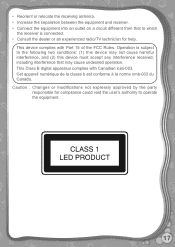Vtech V.Reader Interactive E-Reading System Support Question
Find answers below for this question about Vtech V.Reader Interactive E-Reading System.Need a Vtech V.Reader Interactive E-Reading System manual? We have 1 online manual for this item!
Question posted by brendabraden39 on October 15th, 2017
Problems With Vtech Reader ? Is
how can we get passed this screen that says touchscreen calibration utility touch cross hair to calibrate I did that an it want go passed this screen help plz
Current Answers
Related Vtech V.Reader Interactive E-Reading System Manual Pages
Similar Questions
How To Activate Touchscreen Calibration On V Reader
(Posted by ipirichf 9 years ago)
What Is A Vtech Reader Touchscreen Calibration Utility
(Posted by Drumhgregbr 10 years ago)
What If V Reader Says Touchscreen Calibration Utility
(Posted by loFlowi 10 years ago)
My V Reader Won't Turn On And Says Usb Connected
(Posted by rufial 10 years ago)
My Son's V Reader Says Touchscreen Calibration Utility When It First Comes On.
It prompts you to touch the crosshair to calibrate. After doing all of thise, it just stays on that ...
It prompts you to touch the crosshair to calibrate. After doing all of thise, it just stays on that ...
(Posted by sporty883 10 years ago)