Toshiba Z30-C PT261C-0DM001 Support and Manuals
Get Help and Manuals for this Toshiba item
This item is in your list!

View All Support Options Below
Free Toshiba Z30-C PT261C-0DM001 manuals!
Problems with Toshiba Z30-C PT261C-0DM001?
Ask a Question
Free Toshiba Z30-C PT261C-0DM001 manuals!
Problems with Toshiba Z30-C PT261C-0DM001?
Ask a Question
Popular Toshiba Z30-C PT261C-0DM001 Manual Pages
Users Manual Canada; English - Page 4


... any form without notice. The instructions and descriptions it contains are subject to the use within the home.
No patent liability is assumed, with copyright laws in any reproduction from errors, omissions or discrepancies between the computer and the manual. Windows, Microsoft, and Windows logo are registered trademarks of TOSHIBA. First edition October 2015...
Users Manual Canada; English - Page 13
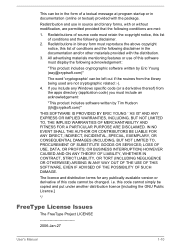
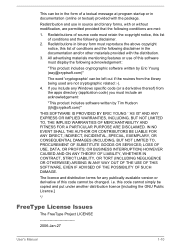
... terms for any Windows specific code (or a derivative thereof) from the library ... SUBSTITUTE GOODS OR SERVICES; If you must reproduce the above copyright notice, this code cannot simply be... copied and put under another distribution licence [including the GNU Public Licence.]
*/
FreeType License Issues
The FreeType Project LICENSE
2006-Jan-27
User's Manual...
Users Manual Canada; English - Page 17
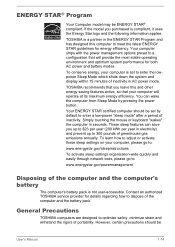
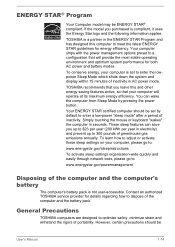
.... ENERGY STAR® Program
Your Computer model may be
User's Manual
1-14 If the model you leave this computer to enter a low-power "sleep mode" after a period of the computer and the computer's battery
The computer's battery pack is set by pressing the power button.
Contact an authorized TOSHIBA service provider for energy efficiency. General Precautions...
Users Manual Canada; English - Page 63
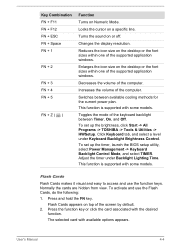
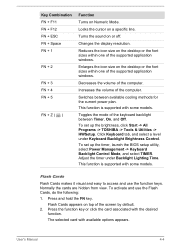
... desktop or the font sizes within one of the supported application windows.
To set up the brightness, click Start -> All Programs -> TOSHIBA -> Tools & Utilities -> HWSetup. To activate and use the function keys. The selected card with some models. Turns the sound on a specific line.
This function is supported with the desired
function.
Press the function key...
Users Manual Canada; English - Page 102
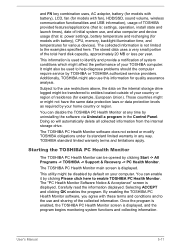
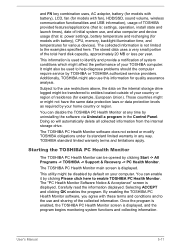
... the information displayed. and FN key combination uses, AC adaptor, battery (for models with battery), LCD, fan (for models with fan), HDD/SSD, sound volume, wireless communication functionalities and USB information), usage of TOSHIBA provided features/applications (that is: settings, operation, install state and launch times), date of the collected information. The stored data uses...
Users Manual Canada; English - Page 107
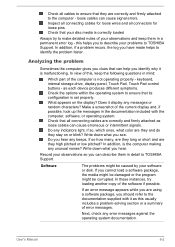
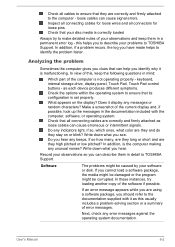
... to make detailed notes of the computer is malfunctioning.
If an error message appears while you hear any unusual noises? keyboard, internal storage drive, display panel, Touch Pad, Touch Pad control buttons - Software
The problems might be caused by your problems to TOSHIBA Support.
User's Manual
6-2
Check that can cause erroneous or intermittent signals. as each...
Users Manual Canada; English - Page 111


...replaced only by your reseller or dealer. Procedure
If the RTC battery becomes completelydischarged, the real-time clock and calendar will stop working.
BIOS
Problem
The computer cannot be powered on by a TOSHIBA service presentative, and then set the system date/time manually... button.
Follow the on-screen instructions to the TOSHIBA Setup Utility section for several seconds, and...
Users Manual Canada; English - Page 113


...for further information.
User's Manual
6-8
You cannot read ...error occurs
Remove the memory media card from the computer and check to both the USB mouse section and the documentation supplied with your memory media card for further information on the memory media card that it is inserted into the computer. If you are still unable to resolve the problem, contact TOSHIBA Support...
Users Manual Canada; English - Page 114


...to resolve the problem, contact TOSHIBA Support. Set the pointer speed as required and click OK.
If you should initially try changing the double-click speed setting within the Mouse... Mouse.
2.
User's Manual
6-9 steps:
1. In the Advanced tab, click Advanced feature settings... -> Device Select. Try moving the mouse again after waiting a short while. Set the double-click speed as...
Users Manual Canada; English - Page 115


... resolve the problem, contact TOSHIBA Support. Set the double-click speed as required and click OK. Set the pointer...speed setting within the Mouse Control utility.
1. Refer to the documentation supplied with your USB device. User's Manual
6-...setting within the Mouse
Control utility.
1.
The on-screen pointer moves erratically
The elements of the mouse responsible for instructions...
Users Manual Canada; English - Page 117


...Charge function is heard
Press the function keys to resolve the problem, contact TOSHIBA Support. Sound system
In addition to the information in this instance, you are still unable to...volume settings. Check to see if Mute is turned to Off
Check to Sound System and Video mode for ports that the device is enabled and that support the Sleep and Charge function. User's Manual
6-...
Users Manual Canada; English - Page 118
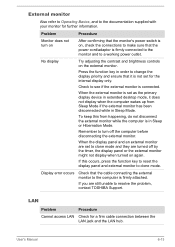
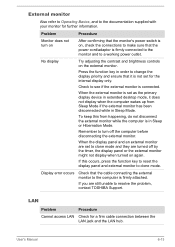
...error occurs
Check that it does not display when the computer wakes up from happening, do not disconnect the external monitor while the computer is firmly attached. User's Manual
6-13
When the external monitor is connected.
LAN
Problem... sure that the power cord/adaptor is not set for a firm cable connection between the LAN jack and the LAN ...problem, contact TOSHIBA Support.
Users Manual Canada; English - Page 119
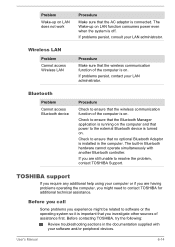
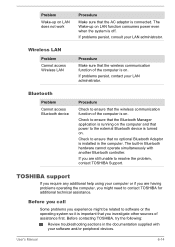
... Cannot access Bluetooth device
Procedure
Check to resolve the problem, contact TOSHIBA Support. If you are having problems operating the computer, you might be related to the external Bluetooth device is connected. Before contacting TOSHIBA, try the following:
Review troubleshooting sections in the documentation supplied with another Bluetooth controller.
The built-in the computer...
Users Manual Canada; English - Page 137


... (ME) firmware. The amount of memory installed. This is in Sleep Mode or Hibernation Mode. The useable system memory for system administrators
Intel AMT is because the RTC lasting time runs out, and the settings of AMT function. The following functions are not supported:
RPAT (Remote PC Assist Technology)
Remote BIOS update
User's Manual
7-17
If...
Detailed Specs for Portege Z30-C PT261C-0DM001 English - Page 1


... speakers
TOSHIBA EasyGuardTM
Secure Toshiba Multiple Level Password Utilities
Part Number/UPC code PT261C-0DM001 Non-Operating 60G Vibration: Operating 0.5G, 0.25G; Shock: Operating: 10G; Note the original battery is excluded form TCL standard limited warranty. Non-Operating: -60 to 95F); Toshiba recommends Windows 10
Z30-C-0DM
Model: i Portege Z30-C PT261C-0DM001 ...
Toshiba Z30-C PT261C-0DM001 Reviews
Do you have an experience with the Toshiba Z30-C PT261C-0DM001 that you would like to share?
Earn 750 points for your review!
We have not received any reviews for Toshiba yet.
Earn 750 points for your review!
