Toshiba R840 PT429C-003003 Support and Manuals
Get Help and Manuals for this Toshiba item
This item is in your list!

View All Support Options Below
Free Toshiba R840 PT429C-003003 manuals!
Problems with Toshiba R840 PT429C-003003?
Ask a Question
Free Toshiba R840 PT429C-003003 manuals!
Problems with Toshiba R840 PT429C-003003?
Ask a Question
Popular Toshiba R840 PT429C-003003 Manual Pages
Users Manual Canada; English - Page 4
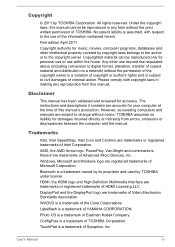
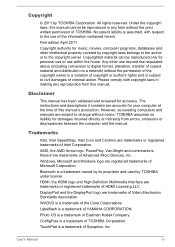
... damages incurred directly or indirectly from this manual's production. The instructions and descriptions it contains are accurate for personal use or use of copyright or author's rights and is assumed, with copyright laws in any reproduction from errors, omissions or discrepancies between the computer and the manual.
Windows, Microsoft and Windows logo are trademarks...
Users Manual Canada; English - Page 12
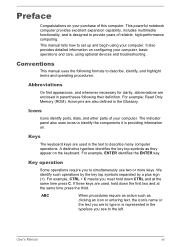
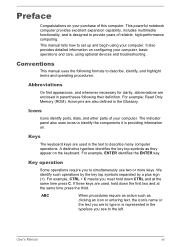
... to set up and begin using your purchase of your computer, basic operations and care, using optional devices and troubleshooting.
Abbreviations
On first appearance, and whenever necessary for clarity, abbreviations are also defined in the text to simultaneously use two or more keys.
User's Manual
xii Icons
Icons identify ports, dials, and other parts...
Users Manual Canada; English - Page 150
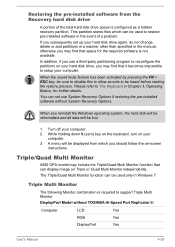
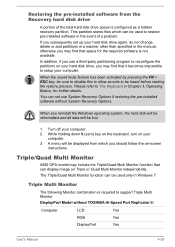
... starting the restore process. Turn off your computer.
3.
Restoring the pre-installed software from which can not use a third-party partitioning program to setup your computer. If you subsequently set up your hard disk drive, you should follow the on-screen instructions.
When you may find that it becomes impossible to reconfigure the partitions...
Users Manual Canada; English - Page 155
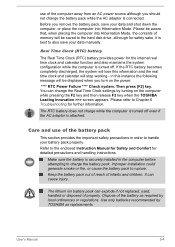
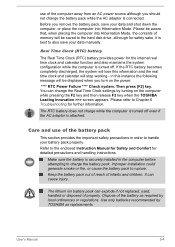
...Instruction Manual for Safety and Comfort for further information. Care and use of the computer away from an AC power source although you turn on the computer while pressing the F2 key and then release F2 key when the TOSHIBA Leading Innovation >>> screen appears. Dispose of the battery as replacements...Chapter 6 Troubleshooting for detailed precautions and handling instructions. Please ...
Users Manual Canada; English - Page 163
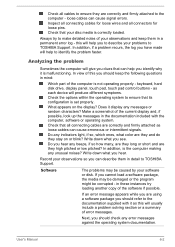
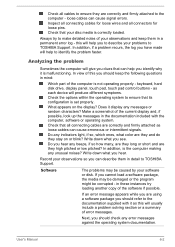
... a summary of error messages.
Does it display any unusual noises? Check that can cause erroneous or intermittent signals.
User's Manual
6-2 Inspect all connecting cables for loose wires and all connectors for loose pins. In addition, if a problem recurs, the log you have made will help you to describe your problems to TOSHIBA Support. In view of...
Users Manual Canada; English - Page 169
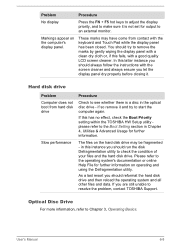
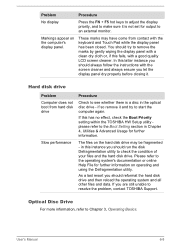
... the TOSHIBA HW Setup utility please refer to the Boot Setting section in the optical disc drive - User's Manual
6-8 Markings appear on operating and using the Defragmentation utility.
If this instance you let the display panel dry properly before closing it. Problem
Procedure
No display
Press the FN + F5 hot keys to adjust the display...
Users Manual Canada; English - Page 170
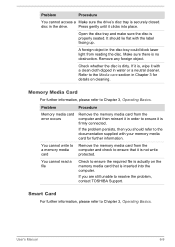
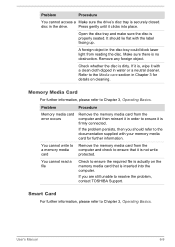
... error occurs
Remove the memory media card from the computer and then reinsert it in order to the Media care section in Chapter 3 for further information. You cannot write to ensure that is dirty.
If it is securely closed.
Smart Card
For further information, please refer to resolve the problem, contact TOSHIBA Support. User's Manual...
Users Manual Canada; English - Page 172
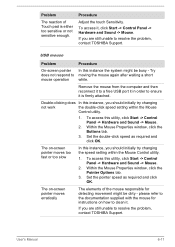
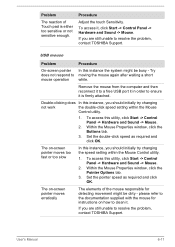
... window, click the Buttons tab.
3. Problem
The reaction of the mouse responsible for instructions on how to clean it , click Start -> Control Panel -> Hardware and Sound -> Mouse.
User's Manual
6-11 To access this utility, click Start -> Control Panel -> Hardware and Sound -> Mouse.
2. please refer to resolve the problem, contact TOSHIBA Support.
Try moving the mouse again...
Users Manual Canada; English - Page 173
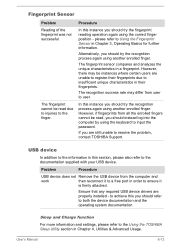
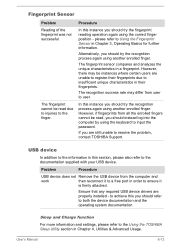
... for further information. Sleep and Charge function
For more information and settings, please refer to Using the Fingerprint Sensor in their fingerprints.
The fingerprint cannot be instances where certain users are unable to register their fingerprints due to resolve the problem, contact TOSHIBA Support. If you should try the recognition process again using the...
Users Manual Canada; English - Page 175
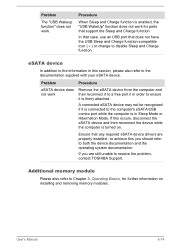
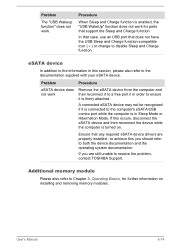
...installed - User's Manual... the problem, contact TOSHIBA Support. If...support the Sleep and Charge function.
Problem
The "USB Wakeup function" does not work for further information on .
Procedure
When Sleep and Charge function is in Sleep Mode or Hibernation Mode. Additional memory module
Please also refer to Chapter 3, Operating Basics, for ports that any required eSATA device drivers...
Users Manual Canada; English - Page 176
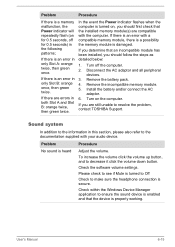
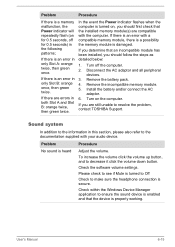
... unable to resolve the problem, contact TOSHIBA Support. Sound system
In addition to the information in this section, please also refer to make sure the headphone connection is secure. If you determine that the installed memory module(s) are compatible with the computer.
Check the software volume settings. If there is an error in both Slot A and...
Users Manual Canada; English - Page 177
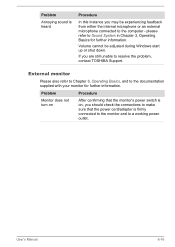
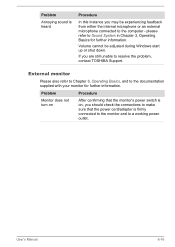
..., and to Sound System in Chapter 3, Operating Basics for further information.
Problem
Procedure
Monitor does not turn on
After confirming that the power cord/adaptor ...outlet.
User's Manual
6-16 If you should check the connections to make sure that the monitor's power switch is on, you are still unable to resolve the problem, contact TOSHIBA Support. Problem
Annoying sound ...
Users Manual Canada; English - Page 178
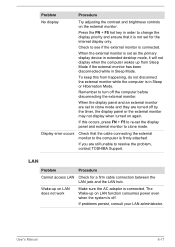
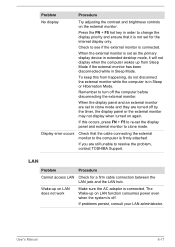
... monitor are set for a firm cable connection between the LAN jack and the LAN hub.
Display error occurs
Check...Manual
6-17
LAN
Problem
Procedure
Cannot access LAN Check for the internal display only. Check to resolve the problem, contact TOSHIBA Support. If problems persist, consult your LAN administrator.
Press the FN + F5 hot key in extended desktop mode, it is not set...
Users Manual Canada; English - Page 179
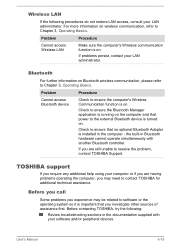
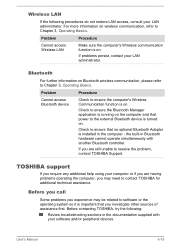
... you call
Some problems you investigate other sources of assistance first. Check to ensure that no optional Bluetooth Adaptor is important that power to the external Bluetooth device is turned on.
TOSHIBA support
If you require any additional help using your LAN administrator. User's Manual
6-18 Wireless LAN
If the following :
Review troubleshooting sections in...
Detailed Specs for Tecra R840 PT429C-003003 English - Page 1


...Altitude (relative to sea level): Operating: -60 to 80% non-condensing; R840-003
Model: i Tecra R840 PT429C- 003003 2nd Generation Intel® Core™ i7-2620M vPro™
...TOSHIBA EasyGuardTM
Part Number/UPC code
Secure
Toshiba Multiple Level Password Utilities Toshiba Reinforced Security Cable Lock Slot Execute Disable Bit (XD-Bit)
PT429C-003003 / 6-23506-02987-2
Toshiba R840 PT429C-003003 Reviews
Do you have an experience with the Toshiba R840 PT429C-003003 that you would like to share?
Earn 750 points for your review!
We have not received any reviews for Toshiba yet.
Earn 750 points for your review!
