Toshiba R830 PT321C-00R012 Support and Manuals
Get Help and Manuals for this Toshiba item
This item is in your list!

View All Support Options Below
Free Toshiba R830 PT321C-00R012 manuals!
Problems with Toshiba R830 PT321C-00R012?
Ask a Question
Free Toshiba R830 PT321C-00R012 manuals!
Problems with Toshiba R830 PT321C-00R012?
Ask a Question
Popular Toshiba R830 PT321C-00R012 Manual Pages
Users Manual Canada; English - Page 4
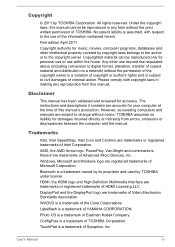
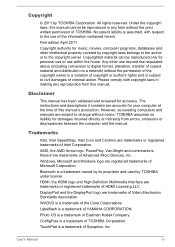
...TOSHIBA Corporation. All rights reserved. Copyrighted material can be reproduced in making any form without the permission of the copyright owner is a violation of copyright or author's rights and is a trademark of Synaptics, Inc
User's Manual
iv The instructions... in any reproduction from errors, omissions or discrepancies between the computer and the manual. ConfigFree is subject to...
Users Manual Canada; English - Page 12
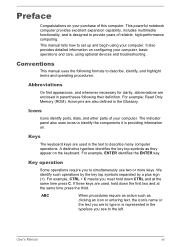
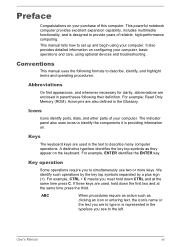
...manual tells how to identify the components it is represented in the text to provide years of reliable, high-performance computing. For example: Read Only Memory (ROM). The indicator panel also uses icons to set up and begin using optional devices and troubleshooting.... Icons
Icons identify ports, dials, and other parts of this computer.
Key operation
Some operations require you...
Users Manual Canada; English - Page 150
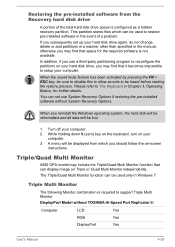
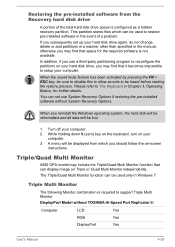
... to support Triple Multi Monitor.
Triple/Quad Multi Monitor
AMD GPU model may find that can be displayed from the Recovery hard disk drive
A portion of a problem. DisplayPort Model without...Recovery Options if restoring the pre-installed software without TOSHIBA Hi-Speed Port Replicator II:
Computer
LCD
Yes
RGB
Yes
DisplayPort
Yes
User's Manual
4-29
A menu will be heard...
Users Manual Canada; English - Page 155
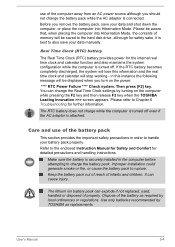
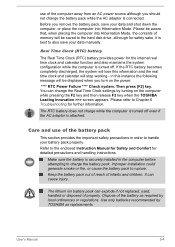
... when the TOSHIBA Leading Innovation >>> screen appears.
Dispose of the battery as replacements. The RTC battery does not charge while the computer is turned off .
The lithium ion battery pack can cause injury. Improper installation could generate smoke or fire, or cause the battery pack to Chapter 6 Troubleshooting for detailed precautions and handling instructions. Keep...
Users Manual Canada; English - Page 163
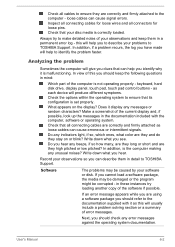
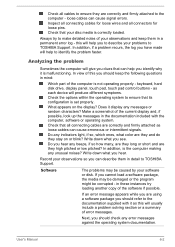
...problem solving section or a summary of the computer is malfunctioning.
If an error message appears while you should keep them in mind:
Which part of error messages.
What appears on or blink?
Check all connectors for loose wires and all cables to TOSHIBA Support... unusual noises? In addition, is set properly. Software
The problems may be damaged or the program might...
Users Manual Canada; English - Page 169
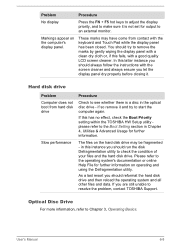
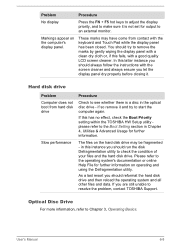
...Boot Priority setting within the TOSHIBA HW Setup utility please refer to the Boot Setting section in Chapter 4, Utilities & Advanced Usage for further information.
Please refer to the operating system's documentation or online Help File for output to an external monitor. User's Manual
6-8
As a last resort you are still unable to resolve the problem, contact TOSHIBA Support. Optical...
Users Manual Canada; English - Page 170
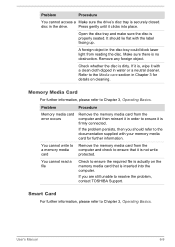
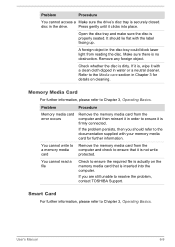
...disc is firmly connected.
Problem
Procedure
Memory media card error occurs
Remove the memory media card from the computer and then reinsert it in order to ensure it is dirty.
User's Manual
6-9 Press gently until... actually on cleaning. Refer to resolve the problem, contact TOSHIBA Support. If the problem persists, then you are still unable to the Media care section in the drive.
Users Manual Canada; English - Page 172
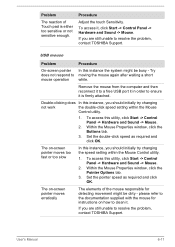
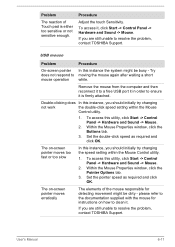
... instructions on how to clean it. The on -screen pointer moves erratically
The elements of Touch pad is firmly attached. Within the Mouse Properties window, click the Pointer Options tab.
3.
Remove the mouse from the computer and then reconnect it to a free USB port it in order to resolve the problem, contact TOSHIBA Support. Set...
Users Manual Canada; English - Page 173
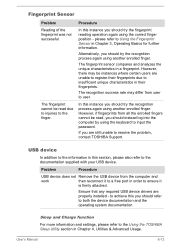
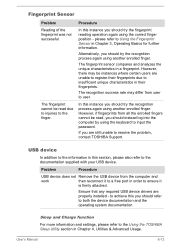
... the recognition process again using another enrolled finger.
Sleep and Charge function
For more information and settings, please refer to both the device documentation and the operating system documentation.
please refer to resolve the problem, contact TOSHIBA Support.
However, there may differ from user to the finger.
However, if fingerprints from the computer and...
Users Manual Canada; English - Page 175
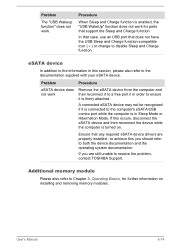
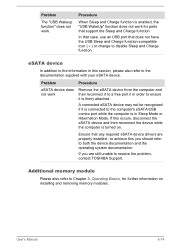
... the documentation supplied with your eSATA device. User's Manual
6-14 Problem
The "USB Wakeup function" does not work for ...drivers are still unable to both the device documentation and the operating system documentation. If this you are properly installed -
Ensure that support the Sleep and Charge function. If you should refer to resolve the problem, contact TOSHIBA Support...
Users Manual Canada; English - Page 176
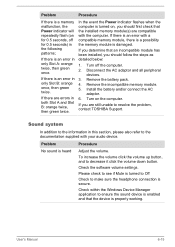
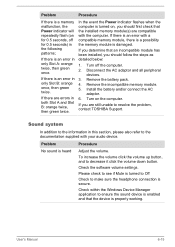
... settings.
User's Manual
6-15 If you are errors in...TOSHIBA Support.
If you determine that the installed memory module(s) are compatible with the computer. Problem
Procedure
No sound is secure. Turn on , you should first check that an incompatible module has been installed, you should follow the steps as detailed below:
1.
If there is an error with your audio device. Problem...
Users Manual Canada; English - Page 177
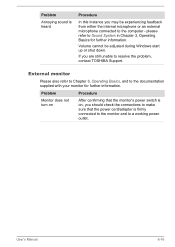
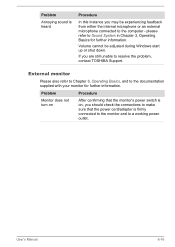
... instance you may be adjusted during Windows start up or shut down.
Problem
Procedure
Monitor does not turn on , you are still unable to Sound...documentation supplied with your monitor for further information.
please refer to resolve the problem, contact TOSHIBA Support. Volume cannot be experiencing feedback from either the internal microphone or an external microphone connected to ...
Users Manual Canada; English - Page 178
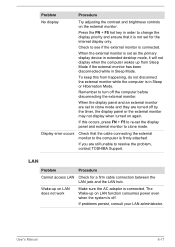
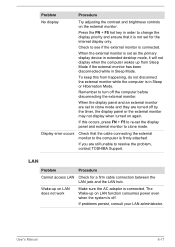
...If problems persist, consult your LAN administrator.
To keep this occurs, press FN + F5 to re-set as the primary display device in extended desktop mode, it is not set to...problem, contact TOSHIBA Support. Wake-up on again. Problem
Procedure
No display
Try adjusting the contrast and brightness controls on LAN does not work
Make sure the AC adaptor is connected.
User's Manual...
Users Manual Canada; English - Page 179
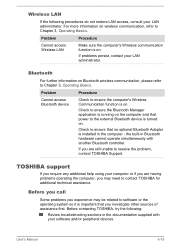
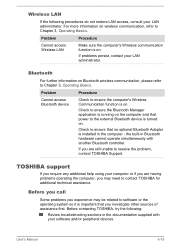
... built-in the computer - User's Manual
6-18 TOSHIBA support
If you require any additional help using your computer or if you may be related to ensure that power to resolve the problem, contact TOSHIBA Support. Wireless LAN
If the following :
Review troubleshooting sections in the documentation supplied with another Bluetooth controller. If problems persist, contact your LAN administrator...
Detailed Specs for Portege R830 PT321C-00R012 English - Page 1
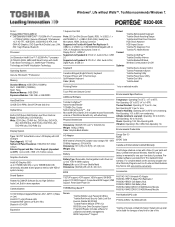
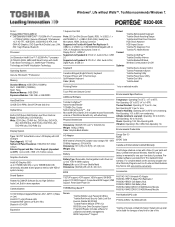
... for password and identity management) BIOS Computrace™ Support
Part Number/UPC code PT321C-00R012 / 6-23506-02914-8
iToshiba of Canada Limited Information Systems Group shall not be liable for damages of any kind for one year from date of this warranty program and other Warranty Programs such as On-site and Next Business Day Service visit www.toshiba...
Toshiba R830 PT321C-00R012 Reviews
Do you have an experience with the Toshiba R830 PT321C-00R012 that you would like to share?
Earn 750 points for your review!
We have not received any reviews for Toshiba yet.
Earn 750 points for your review!
