Toshiba PSAA0U-01Q002 Support and Manuals
Get Help and Manuals for this Toshiba item
This item is in your list!

View All Support Options Below
Free Toshiba PSAA0U-01Q002 manuals!
Problems with Toshiba PSAA0U-01Q002?
Ask a Question
Free Toshiba PSAA0U-01Q002 manuals!
Problems with Toshiba PSAA0U-01Q002?
Ask a Question
Popular Toshiba PSAA0U-01Q002 Manual Pages
User Manual - Page 5
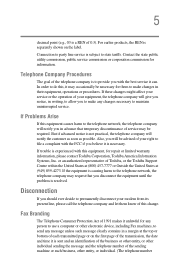
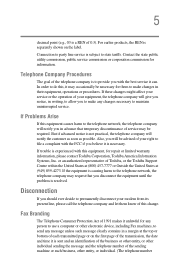
... problem is resolved.
Contact the state public utility commission, public service commission or corporation commission for repair or limited warranty information, please contact Toshiba Corporation, Toshiba ...Toshiba, or the Toshiba Support Centre within the United States at (800) 457-7777 or Outside the United States at the top or bottom of this equipment, for information.
If trouble...
User Manual - Page 47
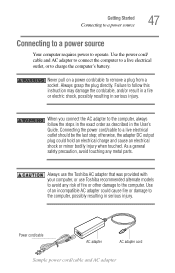
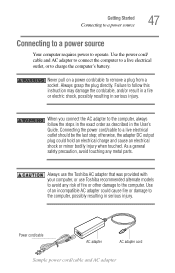
... the exact order as described in the User's Guide. Use the power cord/ cable and AC adapter to connect the computer to avoid any metal parts.
When you connect the AC adapter to remove a plug from a socket. Always use the Toshiba AC adapter that was provided with your computer, or use Toshiba recommended alternate models to a live electrical outlet should be the...
User Manual - Page 50
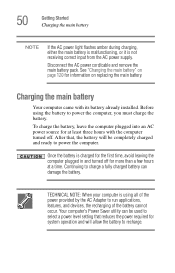
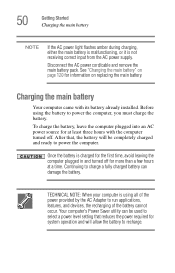
... least three hours with its battery already installed. Before using all of the power provided by the AC Adapter to run applications, features, and devices, the recharging of the battery cannot occur.
Your computer's Power Saver utility can damage the battery.
After that, the battery will be used to select a power level setting that reduces the power required for at a time.
TECHNICAL...
User Manual - Page 52
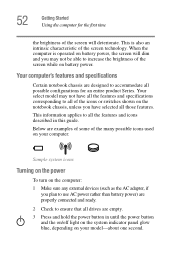
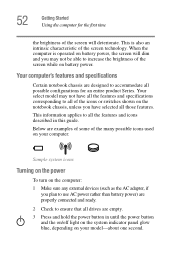
... turn on the computer: 1 Make sure any external devices (such as the AC adapter, if
you plan to use AC power rather than battery power) are designed to increase the brightness of the icons or switches shown on battery power. Your computer's features and specifications
Certain notebook chassis are properly connected and ready.
2 Check to all the features and...
User Manual - Page 109
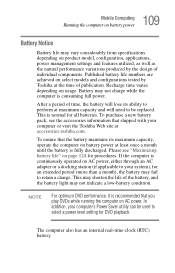
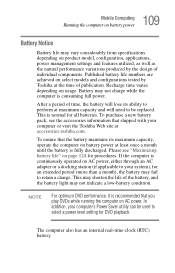
...than a month), the battery may vary considerably from specifications depending on battery power at accessories.toshiba.com.
Recharge time varies depending on AC power. To ensure that shipped with your computer's Power Saver utility can be replaced.
The computer also has an internal real-time-clock (RTC) battery. Battery may not indicate a low-battery condition. Please see...
User Manual - Page 111


... the AC adapter to run applications, features, and devices, the recharging of the battery. The battery charges whether the computer is in the battery charger for system operation and will allow the battery to recharge. Doing so may vary depending on or off. Your computer's Power Saver utility can use it is on the applications, power management settings, and...
User Manual - Page 113
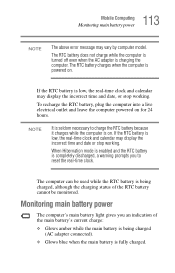
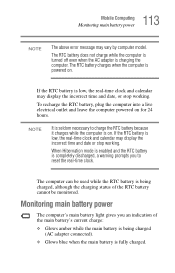
...; Glows amber while the main battery is being charged (AC adapter connected).
❖ Glows blue when the main battery is low, the real-time clock and calendar may display the incorrect time and date or stop working .
Monitoring main battery power
The computer's main battery light gives you to charge the RTC battery because it charges while the...
User Manual - Page 120
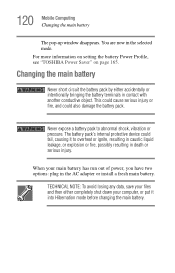
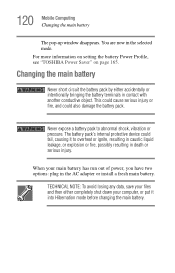
... or pressure. 120 Mobile Computing Changing the main battery
The pop-up window disappears.
Changing the main battery
Never short circuit the battery pack by either completely shut down your files and then either accidentally or intentionally bringing the battery terminals in death or serious injury. You are now in the AC adapter or install a fresh main...
User Manual - Page 125
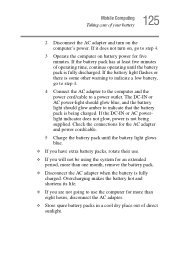
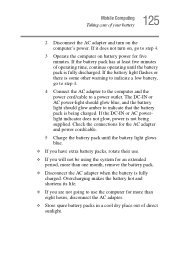
... not be using the system for an extended period, more than one month, remove the battery pack.
❖ Disconnect the AC adapter when the battery is being supplied. Check the connections for the AC adapter and power cord/cable.
5 Charge the battery pack until the battery pack is fully discharged. 125 Mobile Computing
Taking care of operating time, continue operating...
User Manual - Page 169
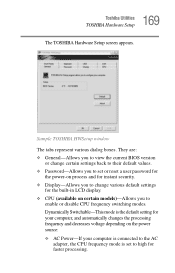
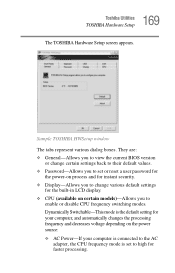
...-in LCD display. ❖ CPU (available on the power source: ❖ AC Power-If your computer is connected to the AC
adapter, the CPU frequency mode is set to high for your computer, and automatically changes the processing frequency and decreases voltage depending on certain models)-Allows you to
enable or disable CPU frequency switching modes. Sample TOSHIBA HWSetup...
User Manual - Page 170
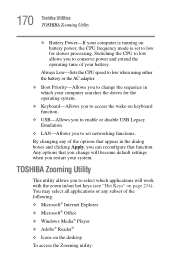
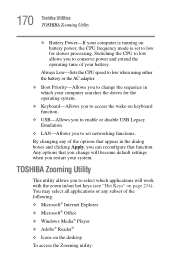
...Reader®
❖ Icons on battery power, the CPU frequency mode is set networking functions. Always Low-Sets the CPU speed to low when using either the battery or the AC adapter.
❖ Boot Priority-Allows you... become default settings when you restart your computer searches the drives for slower processing. 170 Toshiba Utilities TOSHIBA Zooming Utility
❖ Battery Power-If your...
User Manual - Page 193
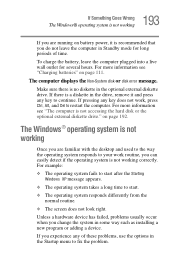
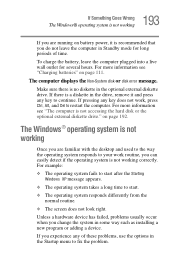
...screen does not look right.
The Windows® operating system is not working
Once you are running on battery power, it and press any key to continue. Unless a hardware device has failed, problems...to fix the problem.
To charge the battery, leave the computer plugged into a live wall outlet for long periods of these problems, use the options in some way such as installing a new ...
User Manual - Page 216
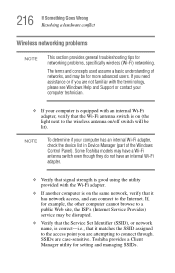
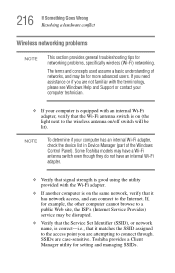
... adapter, check the device list in Device Manager (part of networks, and may be lit). SSIDs are attempting to the Internet. 216 If Something Goes Wrong Resolving a hardware conflict
Wireless networking problems
NOTE
This section provides general troubleshooting tips for setting and managing SSIDs. Toshiba provides a Client Manager utility for networking problems, specifically wireless...
User Manual - Page 219
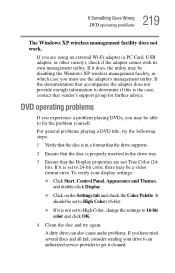
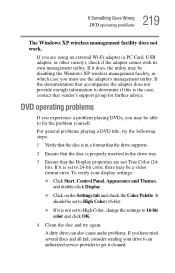
... Wi-Fi adapter (a PC Card, USB adapter, or other variety), check if the adapter comes with its own management utility. 219 If Something Goes Wrong
DVD operating problems
The Windows XP wireless management facility does not work.
It should be a video format error. For general problems playing a DVD title, try again.
If it is set to High...
User Manual - Page 287
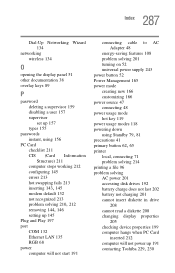
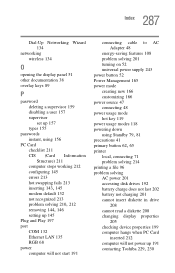
... removing 144, 146
setting up 145 Plug and Play 197 port
COM 132 Ethernet LAN 135 RGB 68 power computer will not start 191
connecting cable to AC Adapter 48
energy-saving features 108 problem solving 201 turning on 52 universal power supply 243 power button 52 Power Management 165 power mode creating new 166 customizing 166 power source 47 connecting...
Toshiba PSAA0U-01Q002 Reviews
Do you have an experience with the Toshiba PSAA0U-01Q002 that you would like to share?
Earn 750 points for your review!
We have not received any reviews for Toshiba yet.
Earn 750 points for your review!
