Toshiba PA3875A-1M4B USB Flash Drive Support and Manuals
Get Help and Manuals for this Toshiba item
This item is in your list!

View All Support Options Below
Free Toshiba PA3875A-1M4B USB Flash Drive manuals!
Problems with Toshiba PA3875A-1M4B USB Flash Drive?
Ask a Question
Free Toshiba PA3875A-1M4B USB Flash Drive manuals!
Problems with Toshiba PA3875A-1M4B USB Flash Drive?
Ask a Question
Popular Toshiba PA3875A-1M4B USB Flash Drive Manual Pages
LOCK Security Application Program User Manual - Page 2


Unlock the Flash Drive 11 E5. LOCK v1.01
Table of the LOCK Security Application
Program 19 G. Main Screen 6 E2. Checking the version of Contents
A. Using the LOCK Security Application Program 5
E. Setting up the LOCK Security Application Program 6
E1. Introduction 3
B. Remove your Password 9 E4. Configure Partition Sizes 15
F. Running the Program As a Privileged User 19...
LOCK Security Application Program User Manual - Page 3
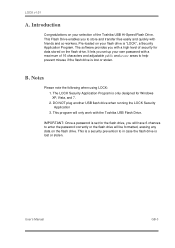
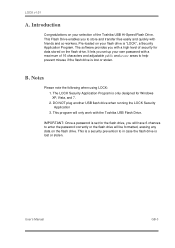
... of the Toshiba USB Hi-Speed Flash Drive. This program will be formatted, erasing any data on the flash drive. B. The LOCK Security Application Program is "LOCK", a Security Application Program. IMPORTANT: Once a password is set up your own password with the Toshiba USB Flash Drive. The software provides you with friends and co-workers. It lets you set for the flash drive, you to...
LOCK Security Application Program User Manual - Page 4


... 16 characters.
■ (d) Fixed Password Retry - the LOCK program stored on the flash drive so you don't have to carry the program on an extra CD-ROM disc or floppy disk.
■ (b) Easy to 32 characters
■ Multi Language Support - there is pictorial with easy to English
GB-4
User's Manual Features
■ Disk Free - the...
LOCK Security Application Program User Manual - Page 5


... Security Application Program
When the USB Flash Drive is plugged into a USB port, the operating system should recognize the device and show the two "Removable Disk" icons, Partition 1 and Partition 2. (The drive letters on your other files that you want to access partition 1. The LOCK program is locked when if a password has been assigned and can...
LOCK Security Application Program User Manual - Page 6


GB-6
User's Manual Set Password / Change Password
Press the top right hand button to display its function description. Setting up the LOCK Security Application Program
E1.
LOCK v1.01
E. E2. Main Screen
Move the mouse cursor over an icon to setup or change your password.
LOCK Security Application Program User Manual - Page 7


... flash drive will appear confirming that the password has been set up to save the password and password hint. A password hint can only type in English letters and numbers.
NOTE: Once you setup a password, you remove it from the USB port or if there is being typed
Press to cancel the set or changed. NB : You can also be formatted
User's Manual...
LOCK Security Application Program User Manual - Page 8


... you remove it from the USB port or if there is being typed.
The following message will be locked automatically when you want to see what is a suspension in power. GB-8
User's Manual LOCK v1.01 Change your current password.
The flash drive will appear confirming that the password has been set or changed.
You may also...
LOCK Security Application Program User Manual - Page 9


... do not want remove your current password. User's Manual
GB-9 LOCK v1.01
E3. You have forgotten your password, click on the right to enter the password correctly before the flash drive is formatted. Press the second button on the password hint and see if it reminds you with your password.
Remove your Password
In order to cancel if...
LOCK Security Application Program User Manual - Page 10


LOCK v1.01 If the wrong password is typed in for the fifth time, the following message will be displayed
If the wrong password is typed in for the sixth time, the flash drive will be formatted
If you have forgotten your password, click on the password hint and see if it reminds you with your password will be removed. Enter the correct password and your password. GB-10
User's Manual
LOCK Security Application Program User Manual - Page 11


... steps to temporarilty unlock the flash drive
Press the third button on the flash drive will not be automatically locked.
Unlock the Flash Drive
If the flash drive is password protected and removed from the USB port (or if there is a suspension in power), Partition 1 on the right to Partition 1, unless the flash drive is unlocked. User's Manual
GB-11 LOCK v1.01...
LOCK Security Application Program User Manual - Page 12


Press want to enter the password correctly before the flash drive is formatted.
to cancel, if you do not
You have forgotten your password, click on the password hint and see if it reminds you have six chances to unlock partition 1. GB-12
User's Manual
If you with your password. LOCK v1.01
You will be prompted to enter your password.
LOCK Security Application Program User Manual - Page 13


LOCK v1.01 If the wrong password is typed in for the fifth time, the following message will be displayed
If the wrong password is typed in for the sixth time, the flash drive will be formatted
If you have forgotten your password, click on the password hint and see if it reminds you with your password. User's Manual
GB-13
LOCK Security Application Program User Manual - Page 14


GB-14
User's Manual When partition 1 is a suspension in power. LOCK v1.01
Once the correct password is entered, partition 1 will temporarily available until the flash drive is removed from the USB port or if there is unlocked, you can read or write data to the partition.
LOCK Security Application Program User Manual - Page 17


After configuring (resizing & formatting) your USB flash drive, please remove it from the USB port and re-plug it in again before starting to continue. otherwise, press to use it again. The flash drive will be set for the public area is 6MB)
Press to cancel the operation if you do not want to change the size of...
LOCK Security Application Program User Manual - Page 18


GB-18
User's Manual LOCK v1.01
You can see the change in the public area. Before Configure Size
After Configure Size
NB: After configuring (resizing) is completed, all data will get erased from the flash drive, but the security application program will be automatically restored in capacity sizes of each partition.
Toshiba PA3875A-1M4B USB Flash Drive Reviews
Do you have an experience with the Toshiba PA3875A-1M4B USB Flash Drive that you would like to share?
Earn 750 points for your review!
We have not received any reviews for Toshiba yet.
Earn 750 points for your review!
