Toshiba DX730-ST6N03 Support and Manuals
Get Help and Manuals for this Toshiba item
This item is in your list!

View All Support Options Below
Free Toshiba DX730-ST6N03 manuals!
Problems with Toshiba DX730-ST6N03?
Ask a Question
Free Toshiba DX730-ST6N03 manuals!
Problems with Toshiba DX730-ST6N03?
Ask a Question
Popular Toshiba DX730-ST6N03 Manual Pages
User Guide - Page 2
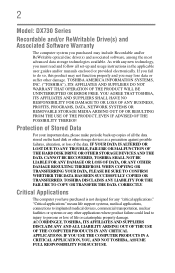
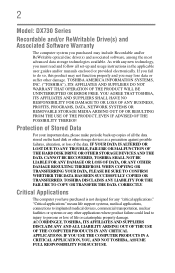
... of Stored Data
For your important data, please make periodic back-up and usage instructions in the applicable user guides and/or manuals enclosed or provided electronically.
TOSHIBA DISCLAIMS ANY LIABILITY FOR THE FAILURE TO COPY OR TRANSFER THE DATA CORRECTLY. 2
Model: DX730 Series
Recordable and/or ReWritable Drive(s) and Associated Software Warranty
The computer system...
User Guide - Page 17


... Setup 118 TOSHIBA Sleep Utility 119
Starting the TOSHIBA Sleep Utility 119 USB Sleep and Charge 119 Enabling/Disabling USB Sleep and Charge......120 Power supply mode settings 120 USB Sleep and Music 121 TOSHIBA Button Support 122 TOSHIBA Accessibility 123 TOSHIBA eco Utility 124 TOSHIBA Service Station 125 TOSHIBA PC Health Monitor 125
Chapter 6: If Something Goes Wrong 127
Problems...
User Guide - Page 21


.... For the most up-to-date product information about the features and specifications on your computer, or to find specific information. For more detailed information about your particular model, please visit Toshiba's Web site at support.toshiba.com. You can:
❖ Read the entire guide from beginning to end.
❖ Skim through and stop when a topic interests...
User Guide - Page 42


... your work to out-of-box state.
(Sample Image) Recovery of Factory Default Software screen appears. A confirmation message displays reminding you that all data will be lost during the ...5 When the Toshiba Recovery Wizard opens and the "Selecting a process" screen displays, select Recovery of Factory Default Software, and then click Next.
(Sample Image) Selecting a process screen
6 The Recovery ...
User Guide - Page 44


There is a risk that when the recovery is selected in the next step. 44
Getting Started
Recovering the Internal Storage Drive
4 A warning screen appears, stating that the Toshiba Recovery Wizard may not be deleted and rewritten unless the "Recovery of Factory Default Software with user's data" option is executed, all data will "attempt...
User Guide - Page 47


Click Yes to continue.
(Sample Image) Warning screen
5 When the Toshiba Recovery Wizard opens and the "Selecting a process" screen displays, select Recovery of Factory Default Software with user's data" option is selected in the next step. Getting Started
47
Recovering the Internal Storage Drive
4 A warning screen appears, stating that when the recovery is executed, all...
User Guide - Page 50
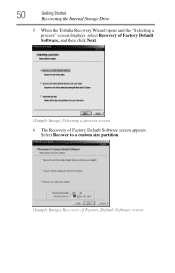
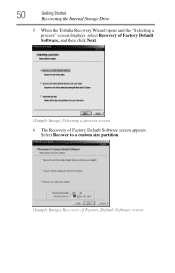
50
Getting Started
Recovering the Internal Storage Drive
5 When the Toshiba Recovery Wizard opens and the "Selecting a process" screen displays, select Recovery of Factory Default Software, and then click Next.
(Sample Image) Selecting a process screen 6 The Recovery of Factory Default Software screen Select Recover to a custom size partition.
(Sample Image) Recovery of Factory Default ...
User Guide - Page 54
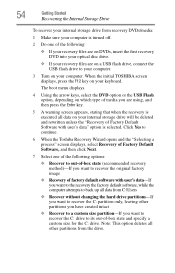
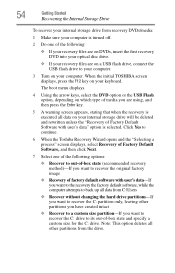
..., press the F12 key on your keyboard. Click Yes to continue.
6 When the Toshiba Recovery Wizard opens and the "Selecting a process" screen displays, select Recovery of Factory Default Software, and then click Next.
7 Select one of the following ....
❖ If your recovery files are using, and then press the Enter key.
5 A warning screen appears, stating that when the recovery is selected.
User Guide - Page 59


...visit support.toshiba.com. Adjusting the quality of its capabilities which allows devices to work together over an HDMI™ cable.
For instructions, see "TOSHIBA Application Installer" on certain models.)
...standard in the CE Industry which can allow you may need to adjust the video settings. Getting Started
59
Using external display devices
Connecting to a TV using the Fn ...
User Guide - Page 114


...OK to remove the user password. 114
Utilities
Setting passwords
To register a password for the power-on password function: 1 Click Start, All Programs, TOSHIBA, Support & Recovery,
and then TOSHIBA Assist. The TOSHIBA Assist window appears. 2 On the left side, click the Secure tab. 3 Click the User Password icon. 4 Click Not Registered. 5 Follow the on-screen instructions to exit.
Deleting...
User Guide - Page 125
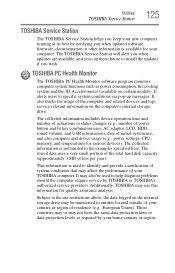
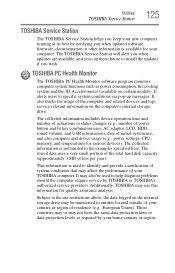
... is used to help diagnose problems should the computer require service by notifying you when updated software, firmware, documentation or other information is not limited to specific system conditions via pop-up messages. Those countries may or may be used to the use , and also computer and device usage (e.g.: power settings, CPU, memory, and temperatures for...
User Guide - Page 129


...Repair Your Computer ❖ Safe Mode ❖ Safe Mode with Networking ❖ Safe Mode with the desktop... displays these problems, use the options in some way such as installing a new program...Services Restore Mode ❖ Debugging Mode ❖ Disable automatic restart on system failure Unless a hardware device has failed, problems usually occur when you may have to fix the problem...
User Guide - Page 145
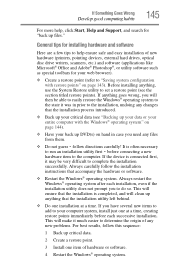
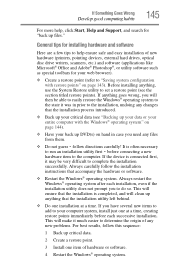
...the device is often necessary to complete the installation successfully. Always carefully follow the installation instructions that the installation process introduced.
❖ Back up your ...
3 Install one installation at a time, creating restore points immediately before connecting a new
hardware item to do so. Before installing anything, use the System Restore utility to set a...
User Guide - Page 178


... customize computer settings 70
D
data/entire system backup troubleshooting 144
desktop creating new icon 96 exploring the 95 icons 96 recycle bin 96 standard features 96 Windows® operating system 95
Device Manager fixing a problem 131
display ...; In port
using 57, 58
headphones using 100
Help and Support troubleshooting 130
Hibernation mode 62 configuring 64 configuring options 65 hot key 156
User Guide - Page 182
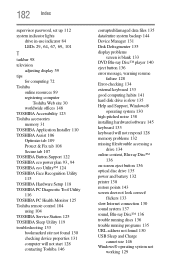
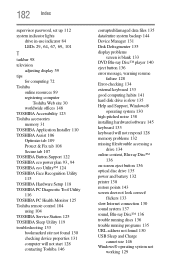
... & Fix tab 108 Secure tab 107 TOSHIBA Button Support 122
TOSHIBA eco power plan 93, 94
TOSHIBA eco Utility™ 124 TOSHIBA Face Recognition Utility
115 TOSHIBA Hardware Setup 118 TOSHIBA PC Diagnostic Tool Utility
116 TOSHIBA PC Health Monitor 125 Toshiba remote control 104
using 104 TOSHIBA Service Station 125 TOSHIBA Sleep Utility 119 troubleshooting 133
bookmarked site not found 130 checking...
Toshiba DX730-ST6N03 Reviews
Do you have an experience with the Toshiba DX730-ST6N03 that you would like to share?
Earn 750 points for your review!
We have not received any reviews for Toshiba yet.
Earn 750 points for your review!
