TEAC DR-40 Support and Manuals
Most Recent TEAC DR-40 Questions
Help! Recording Shuts Off And Starts Blinking After 5 Seconds
I must have changed a setting, but I can't seem to get it back so that it records beyond 5 secondes....
I must have changed a setting, but I can't seem to get it back so that it records beyond 5 secondes....
(Posted by lizmo 10 years ago)
Popular TEAC DR-40 Manual Pages
DR-40 Tested Media List - Page 1


Over time, these specific cards may become unavailable. TASCAM DR-40 Tested media List (Ver 1.01 Build 0056)
2011/9/30
Manufacturer
Model Name
Extreme 30MB/s Class10 Extreme Card SDHC card
Extreme HD Video SDHC Card CLASS 6
SanDisk
Ultra SD/SDHC (Class 4)
SanDisk Standard SD/SDHC (CLASS 2 SanDisk ...
DR-40 Owner's Manual - Page 2


...Part ...instruction manual, may cause undesired operation. These limits are designed to which can radiate radio frequency energy and, if not installed and used in a particular installation...installation. This equipment generates, uses, and can be determined by one or more of Conformity
Model Number: Trade Name: Responsible party: Address: Telephone number: DR-40 TASCAM TEAC...
DR-40 Owner's Manual - Page 6


... microphone...41 Setting the mics to record a wide stereo sound (A-B position)...41 Setting the mics to record a clear stereo sound (X-Y position)...42
2 - Table of Parts...18
Top panel...18 Front panel...22 Left side panel...23 Right side panel...23 Bottom Panel...24 Home Screen...25 Recording Screen...27 Playback Control screen...29
6 TASCAM DR-40
DR-40 Owner's Manual - Page 7


... an external device (LINE IN)...47 Setting the external input type...48 Using phantom power ...48 Adjusting the input level...49 Manually adjusting the input level...49 Using the... settings...52 Set where to a mark position...65 Setting the low cut filter...66 Recording the moment before pushing RECORD (PRE REC)...66 Self-timer function...67 Solo function...67 Recording duration...68
TASCAM DR-40
...
DR-40 Owner's Manual - Page 12


... Can start recording a new file automatically when a maximum file size set in order to come. Please read this Owner's Manual carefully in advance is reached without interrupting recording •• A QUICK... a recording to be used with BWF format
12 TASCAM DR-40 Features
•• Compact audio recorder that you will enjoy using this manual, please keep it in case of all the unit...
DR-40 Owner's Manual - Page 21


...playback, press this button to the next mark. TASCAM DR-40
When recording, use this button to set the IN (start) and OUT (end) points... Playback Control screen is loaded and the unit returns to add markers manually. If a file is selected, the file is open, use it... in the BROWSE screen, press this to confirm the selection of Parts
i / button Press this button to move the cursor right....
DR-40 Owner's Manual - Page 45


... that you want to select REC SETTING, and press the ENTER/MARK or / button.
4 Set the file format with an audio file...(44.1/48/96 kHz, 16/24-bit) audio recording formats. TASCAM DR-40
45 This recorder has five recording modes.
Recording
In addition to one...be used with the built-in mics for broadcasting that supports this manual, we distinguish these file types by using an external ...
DR-40 Owner's Manual - Page 49
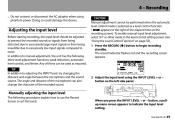
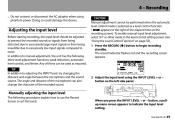
... standby. To enable manual input level adjustment, select OFF or other mode in the level control setting screen (see "Using the Level Control Function" on page 50). 1 Press the RECORD [0] button to noise. The record indicator flashes red and the recording screen appears. button on the recording screen). TASCAM DR-40
49 The angle and...
DR-40 Owner's Manual - Page 51


... input, the level controls have no effect. The settings available are too small
•• Distortion of sounds when excessively large input signals come in suddenly. The input level can be raised manually if required. NOTE
When recording live performances with large volume changes. TASCAM DR-40
51 In this mode, the input level can...
DR-40 Owner's Manual - Page 55


...the input level manually. In this mode, you can still raise the input level manually. buttons to ...set input level control functions for live performances and other recordings when extreme volume changes occur. buttons to set the input level of built-in dual recording. This function makes handling difficult input level settings easier. LIMITER
TASCAM DR-40
55 buttons to setting...
DR-40 Owner's Manual - Page 58


...Set with an audio file that is channels 3/4)
NOTE
Before you cannot start new files manually. •• You cannot pause in OVERDUB mode. (You cannot use the RECORD [0] button.)
58 TASCAM DR-40..."34" is played back and record either the combined signals or just the input signal as a set.
File names when recording in mics (channels 1/2) and one for the external mics or equipment (...
DR-40 Owner's Manual - Page 63


...
You can record events without losing the beginnings of the MODE. 4 - Recording
5 Press the . Set the value to one of the following selection. -6dB/-12dB (default)/-24dB/-48dB 8 Press the (HOME... put the unit into in combination with the PRE REC function, you can manually or automatically split a recording by overdubbing mode, the self-timer cannot be .... (Track increment)
TASCAM DR-40
63
DR-40 Owner's Manual - Page 64


... not possible in advance is 24 hours or more, this will be displayed as 23:59:59.
64 TASCAM DR-40 Recording
Manual track increment during recording
You can be created automatically during recording when a file size set the maximum file size at which track increment takes place, by creating a new file. NOTE
••...
DR-40 Owner's Manual - Page 65


See "Recording automatically (AUTO REC)" on page 62. On the REC SETTING screen, set the AUTO REC section MODE item to add a mark.
NOTE
You cannot move to a recording where .... The maximum number of pressing the button when adding a mark could be recorded. You can manually add marks to marks in a different file. TASCAM DR-40
65 Press the ENTER/MARK button while recording to MARK. 4 -
DR-40 Owner's Manual - Page 99


... appears on the third level or below. Disconnecting from the computer.
TASCAM DR-40
99 If you want to transfer to the computer to destinations of a specific folder, you can set the DR-40 to only play the contents of your computer to a computer
1 Click the DR-40 drive on the computer screen as an external drive). Connecting with...
TEAC DR-40 Reviews
Do you have an experience with the TEAC DR-40 that you would like to share?
Earn 750 points for your review!
We have not received any reviews for TEAC yet.
Earn 750 points for your review!

