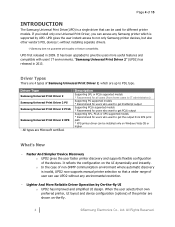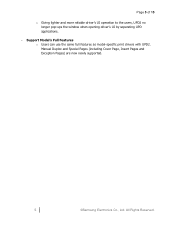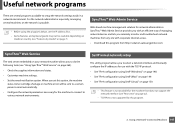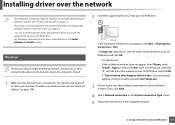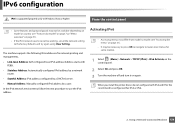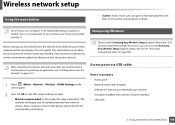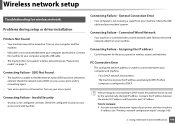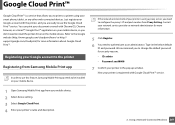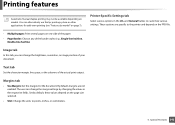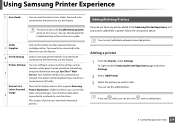Samsung SL-M2885FW Support and Manuals
Get Help and Manuals for this Samsung item

View All Support Options Below
Free Samsung SL-M2885FW manuals!
Problems with Samsung SL-M2885FW?
Ask a Question
Free Samsung SL-M2885FW manuals!
Problems with Samsung SL-M2885FW?
Ask a Question
Most Recent Samsung SL-M2885FW Questions
Popular Samsung SL-M2885FW Manual Pages
Samsung SL-M2885FW Reviews
We have not received any reviews for Samsung yet.