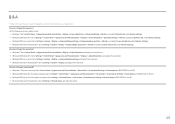Samsung LC49HG90DMNXZA Support and Manuals
Get Help and Manuals for this Samsung item

View All Support Options Below
Free Samsung LC49HG90DMNXZA manuals!
Problems with Samsung LC49HG90DMNXZA?
Ask a Question
Free Samsung LC49HG90DMNXZA manuals!
Problems with Samsung LC49HG90DMNXZA?
Ask a Question
Samsung LC49HG90DMNXZA Videos

? Best Samsung 49-Inch Curved Ultrawide Screen Gaming Monitor (LC49HG90DMNXZA) Buying Guide
Duration: 6:29
Total Views: 46
Duration: 6:29
Total Views: 46
Popular Samsung LC49HG90DMNXZA Manual Pages
Samsung LC49HG90DMNXZA Reviews
We have not received any reviews for Samsung yet.