Samsung BHM3500 Support and Manuals
Get Help and Manuals for this Samsung item
This item is in your list!

View All Support Options Below
Free Samsung BHM3500 manuals!
Problems with Samsung BHM3500?
Ask a Question
Free Samsung BHM3500 manuals!
Problems with Samsung BHM3500?
Ask a Question
Popular Samsung BHM3500 Manual Pages
User Manual (user Manual) (ver.1.4) (English, Spanish) - Page 4


... the headset 7
Using your headset
Turning the headset on or off 10 Pairing and connecting the headset 11 Pairing via the Active pairing feature 15 Using call functions 16 Connecting the headset with a music device 20
Appendix
Frequently asked questions 22 Certification and Safety approvals 24 UL certified travel adapter 25 Warranty and parts replacement 26 Specifications 28...
User Manual (user Manual) (ver.1.4) (English, Spanish) - Page 5


.... worldwide - Bring the headset to an authorized service center to repair it or replace the battery.
•• When using HM3500 Bluetooth Headset. Take the time to read through this user manual before plugging the earphones into an audio source and use only the minimum volume setting necessary to hear your headset for any of its supplied parts to rain or...
User Manual (user Manual) (ver.1.4) (English, Spanish) - Page 6


...
Indicator light
•• Make sure you have the following items with your headset: Travel adapter, stereo earpiece, alligator clip, shirt clip, ear rubbers, and user manual.
•• The items supplied with your headset may vary depending on your Bluetooth headset. English
Getting started
This section explains what to remember for the proper use...
User Manual (user Manual) (ver.1.4) (English, Spanish) - Page 9


When the battery power is low The headset beeps when the battery power is a consumable part. •• When a call comes in one of the following... charging, disconnect your phone. 3 When the headset is fully charged, the red indicator light changes to your headset from the power outlet and the headset. •• Use only a Samsung-approved travel adapter and answer the call will ...
User Manual (user Manual) (ver.1.4) (English, Spanish) - Page 11


... cover and attach the ear rubber. Then, rotate the ear rubber left or right slightly depending on what ear you are going to wear the headset. If it does not fit your ear, replace it with the other.
Left Right
8 Depending on what ear you are going to wear the...
User Manual (user Manual) (ver.1.4) (English, Spanish) - Page 15


This feature is available for the headset (see page 15.
12
2 Activate the Bluetooth feature on your phone. The headset also can be paired with Bluetooth version 2.1 or higher. Your headset supports the Simple Pairing feature which allows the headset to be paired via the Active Paring feature, see your phone's user manual).
3 Select the headset (HM3500) from the list of...
User Manual (user Manual) (ver.1.4) (English, Spanish) - Page 16


... the Multi-point feature. 3 Activate the Bluetooth feature on the second Bluetooth phone and search
for the headset (see your phone's user manual). 4 Select the headset (HM3500) from the list of devices found by the second
Bluetooth phone. 5 Enter the Bluetooth PIN (0000, 4 zeros) to connect the headset to the phone. 6 Turn the headset off and on , it automatically
connects...
User Manual (user Manual) (ver.1.4) (English, Spanish) - Page 17


... mode until the blue indicator light flashes twice. --
To reconnect to only the most recently connected phones, activate the Multipoint feature. •• You can set the headset automatically to reconnect to the recently connected phones each time you turn off the headset. •• Use the Bluetooth menu on . --
User Manual (user Manual) (ver.1.4) (English, Spanish) - Page 18
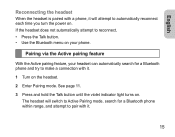
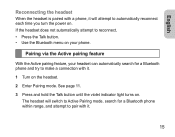
... not automatically attempt to reconnect, •• Press the Talk button. •• Use the Bluetooth menu on . The headset will attempt to automatically reconnect each time you turn the power on the headset. 2 Enter Pairing mode. See page 11. 3 Press and hold the Talk button until the violet indicator light turns on...
User Manual (user Manual) (ver.1.4) (English, Spanish) - Page 19


...8226;• The headset will attempt active paring for up to 20 seconds. •• The Bluetooth phone you wish to connect to is available for mobile phones, but the phone's Bluetooth visibility option must ... connected phone. •• Ensure the phone you want to connect with must be set to on some phones, pressing the Talk button opens the call Redialing the last number Press...
User Manual (user Manual) (ver.1.4) (English, Spanish) - Page 23


... phone and the device are successfully connected with a Bluetooth phone and a Bluetooth device that plays music files. Connecting the headset with a music device You can separately pair and connect your headset with the headset,
you can make or answer a call while you want according to the
device's user manual. 4 Press the Talk button to music.
20...
User Manual (user Manual) (ver.1.4) (English, Spanish) - Page 25
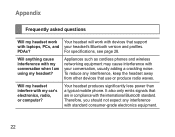
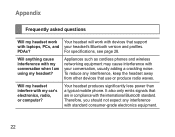
..., radio, or computer? Your headset produces significantly less power than a typical mobile phone. PDAs?
Will anything cause interference with laptops, PCs, and your conversation, usually adding a crackling noise. For specifications, see page 28. Appendix
Frequently asked questions
Will my headset work Your headset will work with devices that support
with my conversation when I am...
User Manual (user Manual) (ver.1.4) (English, Spanish) - Page 26
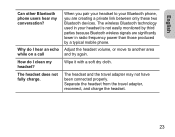
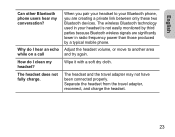
... on a call How do I clean my headset?
Separate the headset from the travel adapter may not have been connected properly.
The headset does not fully charge. Wipe it with a soft dry cloth. Adjust the headset volume, or move to your Bluetooth phone, you are significantly lower in your headset to another area and try again. The...
User Manual (user Manual) (ver.1.4) (English, Spanish) - Page 29


... cost of repair and/or replacement of warranty may vary.
26 FOR CONNECTION TO A SUPPLY NOT IN NORTH AMERICA, USE AN ATTACHMENT PLUG ADAPTOR OF THE PROPER CONFIGURATION FOR THE POWER OUTLET. THIS POWER UNIT IS INTENDED TO BE CORRECTLY ORIENTATED IN A VERTICAL OR HORIZONTAL OR FLOOR MOUNT POSITION. Warranty and parts replacement Samsung warrants...
User Manual (user Manual) (ver.1.4) (English, Spanish) - Page 31


Specifications
Item Bluetooth version Support profile
Operating range Standby time Talk time Play time Charging time
Specifications and description 2.1+EDR Headset Profile, Hands-Free Profile, Advanced Audio Distribution Profile Up to 33 feet (10 meters) Up to 180 hours* Up to 6 hours* Up to 6 hours* Approximately 2 hours*
* Depending on the phone type and usage, the actual time may vary.
28
Samsung BHM3500 Reviews
Do you have an experience with the Samsung BHM3500 that you would like to share?
Earn 750 points for your review!
We have not received any reviews for Samsung yet.
Earn 750 points for your review!
