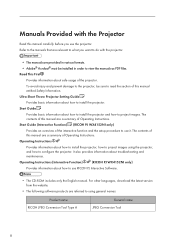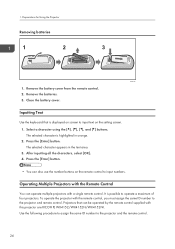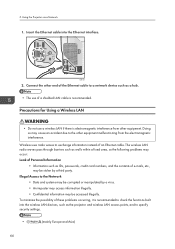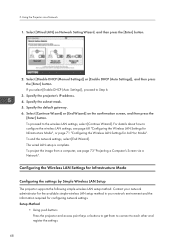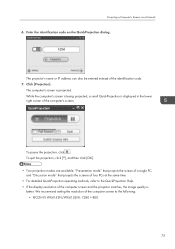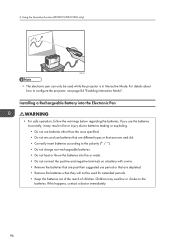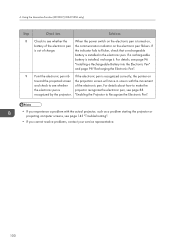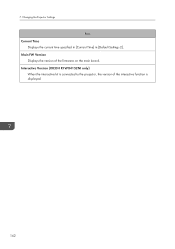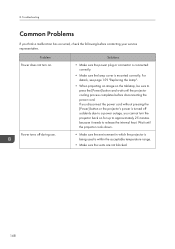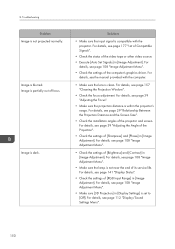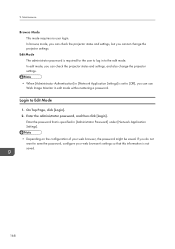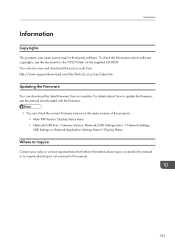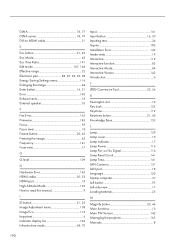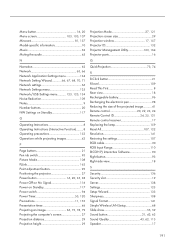Ricoh PJ WX4152N Support and Manuals
Get Help and Manuals for this Ricoh item

View All Support Options Below
Free Ricoh PJ WX4152N manuals!
Problems with Ricoh PJ WX4152N?
Ask a Question
Free Ricoh PJ WX4152N manuals!
Problems with Ricoh PJ WX4152N?
Ask a Question
Ricoh PJ WX4152N Videos
Popular Ricoh PJ WX4152N Manual Pages
Ricoh PJ WX4152N Reviews
We have not received any reviews for Ricoh yet.