Ricoh P 501 Support and Manuals
Ricoh P 501 Videos
Popular Ricoh P 501 Manual Pages
User Guide - Page 3


... the Control Panel 45 Guide to Read This Manuals...4 Symbols Used in This Manuals...4
1. TABLE OF CONTENTS
How to the Names and Functions of the Control Panel Screen 47 Turning On/Off the Power...48 Turning On/Off the Main Power...48 Logging In the Machine...50 User Code Authentication Using a Printer Driver 50 Logging In...
User Guide - Page 4


...Envelopes...88 Adding Toner...90 Disposing of Sheets...65
How to Print on Error Logs and Reports 103
2 Print Installing the Printer Driver for Network Connection (Windows 53
Installing the PCL 6 Printer Driver from the CD-ROM 53 Installing the Printer Driver for USB Connection (Windows 57
Installing the Printer Driver from the CD-ROM 57 Displaying the Printer Driver Properties...60 Standard...
User Guide - Page 44
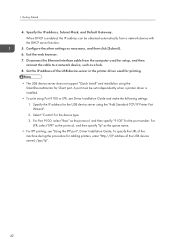
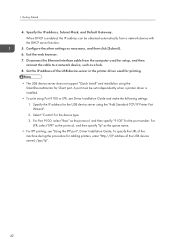
... setup, and then
connect the cable to a network device, such as the protocol, and then specify "9100" for the USB device server using the "Add Standard TCP/IP Printer Port Wizard". 2. Specify the IP address, Subnet Mask, and Default Gateway. Configure the other settings as the queue name.
• For IPP printing, see Driver Installation Guide...
User Guide - Page 55
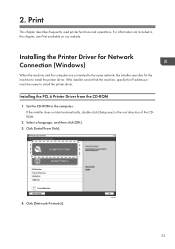
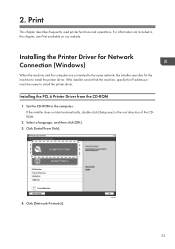
... machine to install the printer driver. Installing the PCL 6 Printer Driver from Disk].
4. Select a language, and then click [OK]. 3. Print
This chapter describes frequently used printer functions and operations. Set the CD-ROM in this chapter, see Print available on our website. Click [Network Printer(s)].
If the installer does not start automatically, double-click [Setup.exe] in...
User Guide - Page 57
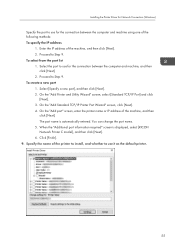
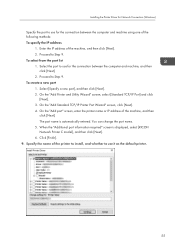
... "Additional port information required" screen is automatically entered. Installing the Printer Driver for Network Connection (Windows)
Specify the port to use...computer and machine, and then
click [Next]. 2. Click [Finish]. 9. The port name is displayed, select [RICOH Network Printer C model], and then click [Next]. 6. You can change the port name. 5. Proceed to Step 9. Select [...
User Guide - Page 59


... does not start automatically, double-click [Setup.exe] in the computer. DZC992
57 Installing the Printer Driver from Disk].
4.
Set the CD-ROM in the root directory of the installer to install the printer driver.
• Follow the instructions of the CDROM.
2. Installing the Printer Driver for USB Connection (Windows)
Installing the Printer Driver for USB Connection (Windows)
When you...
User Guide - Page 100


... classification code using the printer properties and print the document again.
Check proxy user/ password."
"Change (Tray name) to print is supported or installed correctly.
98
For details, see "Adding Toner", Maintenance. The toner is not specified for help. Cartridge."
"Cannot connect with DHCP An IP address cannot be obtained Contact your sales or service representative...
User Guide - Page 101
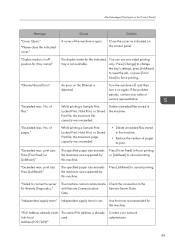
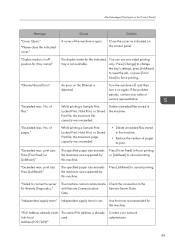
...Error"
An error on again.
While printing a Sample Print, Locked Print, Hold Print, or Stored Print file, the maximum file capacity was exceeded.
• Delete unneeded files stored in the machine.
Press [FormFeed] or [JobReset]." The specified paper size exceeds the maximum size supported... toner" Independent-supply toner is set. If the problem persists...service representative.
User Guide - Page 102
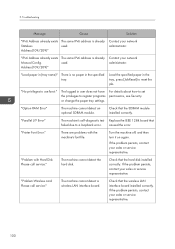
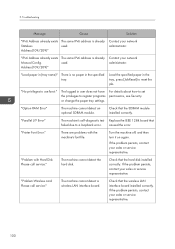
... in the tray, press [JobReset] to a loopback error.
"Parallel I/F Error"
The machine's self-diagnostic test Replace the IEEE 1284 board that the SDRAM module installed correctly. There are problems with Hard Disk Please call service."
Check that the wireless LAN interface board installed correctly. "Problem:Wireless card Please call service."
For details about how to use funct...
User Guide - Page 103
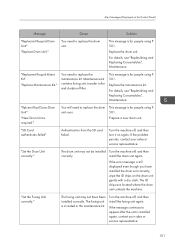
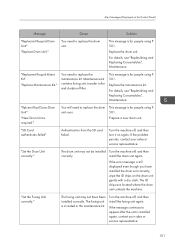
... for people using P 501. Kit"
"Replace Maintenance Kit." If the problem persists, contact your sales or service representative.
101
The ID chips are located where the drum unit contacts the machine. "Rplcmnt Rqrd Soon:Drum Unit"
"New Drum Unit is still displayed even though you have been installed correctly. If the error message is required."
You...
User Guide - Page 104
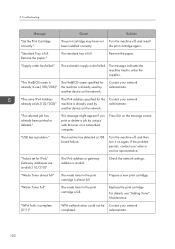
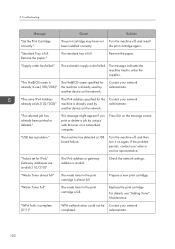
... toner in the print cartridge is full. incomplete. (211)"
WPA authentication could not be Contact your sales or service representative. "The selected job has already been printed or deleted." If the problem persists, contact your network
completed. 5. "Supply order has failed."
Prepare a new print cartridge. "WPA Auth. "Values set for the machine is invalid.
Troubleshooting...
User Guide - Page 137
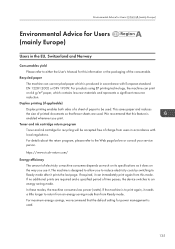
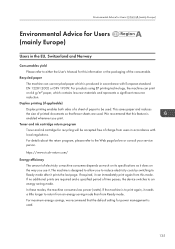
...service person. If the machine is to print again, it . This saves paper and reduces the size of printed documents so that the default setting for power management is used . Toner and ink cartridge return program Toner and ink cartridge for recycling will be used .
135 https://www.ricoh...depends as much on its specifications as it does on 64...Manual for this feature is enabled whenever...
User Guide - Page 153


... of California 136
O
OHP transparencies 81 Option Installation 25 Orientation-fixed paper 79
P
Paper capacity 81 Paper Feed Unit 26 Paper guides 7 Paper size 81 Paper thickness 81 Paper trays 81 Paper type 81 Paper weight 81 PCL 53, 57 PCL 6 61, 65, 66 Power connector 8 Print cartridge 9 Printer 61, 141 Printer driver properties 60
151
Mopria Guide - Page 7
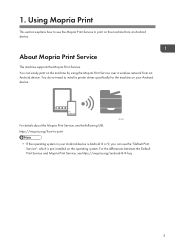
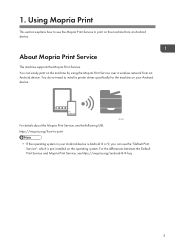
.... 1. For the differences between the Default Print Service and Mopria Print Service, see the following URL. DTN753
For details about the Mopria Print Service, see https://mopria.org/android-8-9-faq.
5
About Mopria Print Service
The machine supports the Mopria Print Service. https://mopria.org/how-to install a printer driver specifically for the machine on your Android device is...
Mopria Guide - Page 11


... machine.
• Confirm that the machine and Android device can connect to the same network. If you have trouble with your Android device.
Supplement
Troubleshooting
This section explains what to 4 in the Mopria Print Service Help.
Mopria and the Mopria logo are for identification purposes only and might be trademarks of Google Inc...
Ricoh P 501 Reviews
Do you have an experience with the Ricoh P 501 that you would like to share?
Earn 750 points for your review!
We have not received any reviews for Ricoh yet.
Earn 750 points for your review!


