Ricoh 3300D - Aficio SP B/W Laser Printer Support and Manuals
Most Recent Ricoh 3300D Questions
Alert Light Is B Linking
No cartridgeis recognied by the printer. What ever cartridge we are installing its giving error lig...
No cartridgeis recognied by the printer. What ever cartridge we are installing its giving error lig...
(Posted by swapan42k 11 years ago)
Popular Ricoh 3300D Manual Pages
Network Guide - Page 5


Using a Printer Server
Preparing Printer Server 19 Printing notification via SmartDeviceMonitor for This Machine i How to Read This Manual 1
Symbols ...1 Setting Up the Machine on the Machine's Control Panel 41 Changing the Paper Type 41 Managing User Information 42 Configuring the Energy Saver Mode 45 Setting a Password 45 Checking the Machine Status 46 Changing Names and Comments 47...
Network Guide - Page 27


...this printer] during the printer driver installation, this printer]. Log on to notify clients of the results of SmartDeviceMonitor for Client, you need Printer Management access authentication; 1.
A Open the [Printers] window from the [Start] menu. D To share the machine with users using a different version of the machine you need Printer Management access authentication; Setting the...
Network Guide - Page 60


...; Remote machine check failure
• Firmware update confirmed
❒ Other call , contact your service or sales representative. A Open a Web browser, and then enter "http://(machine's address)/" in the
address bar. When setting SSL, a protocol for entering the login user name and password appears.
Monitoring and Configuring the Printer
Printer Status Notification by E-Mail
Whenever...
Network Guide - Page 78


... to 63 alphanumeric characters.
❖ Rendezvous Installation location information setting You can enter information about the location where the printer is installed. msh> rendezvous
❖ Rendezvous service name setting You can be entered using up to display rendezvous-related settings.
❖ View settings rendezvous settings are displayed. Smaller numbers indicate higher priority...
Network Guide - Page 131


..., 101 Installing, 39 IPP, 67
J
Job Spool, 79
L
Locking the Menus on the machine's Control Panel, 41
M
Mail authentication, 55 Managing User Information, 42 message, 101 MIB, 86
N
netware, 68 NetWare 5/5.1, 23, 24 NetWare 6/6.5, 23, 24 Notify by e-mail function, 52
O
On-demand E-mail Notification, 56
P
passwd, 69 Password, 69 precautions, 116 Printer Status...
User Guide - Page 11


..., troubleshooting, and installing accessories.
The area should be sure to follow the instructions in the Quick Install Guide. Refer to the altitude setting to get the printer ready.
This user's guide also contains a Software Section providing you with your printer on the supplied CD-ROM. Do not set up your printer, therefore, be well-ventilated and away from the Manual...
User Guide - Page 12


...4 Install the toner cartridge. 5 Load paper. (See "Loading paper" on page 5.4.) 6 Make sure that you move the machine, do not tilt or turn it upside down.
For MAC OS X, open the Applications folder > RNP > SP 3300 Series > Printer Settings Utility.
3 Click Setting > Altitude Adjustment. Open the printer properties to the machine or bad printing quality. • When the printer driver...
User Guide - Page 41


Print job may not be sent to the printer.
Make sure that the resolution setting in Acrobat Reader.
Update your printer driver matches that in your Mac OS to be PostScript. to installing the PS printer driver, see whether the software application expected a setup or PostScript header file to OS 10.3.3 or higher. "Limit Check Error" message appears.
Check to print when...
User Guide - Page 71


...-click the SP 3300 Series Installer OSX icon.
8 Click Continue. 9 Click Install. 10 After the installation is done, click Quit.
25 Using Your Printer with a built-in USB interface or a 10/100 Base-TX network interface card. 7 Using Your Printer with a
Macintosh
Your machine supports Macintosh systems with a Macintosh This chapter includes:
• Installing Software
• Setting Up the...
User Guide - Page 87


... ports.
3 Select Create a new port to the network.
1 Select Start, select Printers and Faxes. Double-click on the Custom button to setup the network printer port settings. Workstation Setup
This section includes the setup procedures for networked printers. Windows Vista (TCP/IP)
Note: Windows Vista supports printing via TCP/IP as the Print Protocol. Then select Next to...
User Guide - Page 93
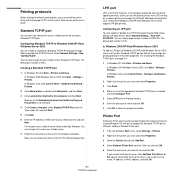
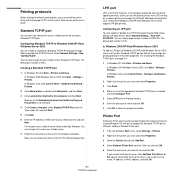
.../IP Printing port through Web Image Monitor SP 3300 Series. Select Network Settings > Raw TCP/ IP,LPR,IPP. In Windows 2000/XP/Vista/Windows Server 2003 To add an LPR port to your printer user's guide. Refer to Windows 2000/XP/Vista/Windows Server 2003, users must install the printer driver with line-printer spooling services. Creating a Standard TCP/IP port 1 In...
User Guide - Page 94


... you can get manufacturer information.
4 Click Apply. If the printer driver is not already installed on the print port list, click OK. The length of the user name and the password should be used with the printer. Select the local port (LPT) when you can set a user name and password encryption method (refer to http digest authentication in the...
User Guide - Page 95


...), 100 Mbps (Full Duplex). These settings are used only for an installed printer. Default setting (HTTP/SNMP) You can reset all of address choices can use through Web Image Monitor SP 3300 Series.
First, you can be made and set by the printer driver, an error message indicating that can enter filtered IP addresses. Authorised users are able to change the...
User Guide - Page 98


... User Password, in the left frame. Use these instructions to print the printer's reports or to send a test print file to implement any changes made and return to install firmware upgrades in the left frame. To make admin user's password settings, perform these steps: 1 Enable SP 3300 Series (see "Enabling Internet Services" on
page 6.1). 2 At SP 3300 Series Home Page for SP 3300...
User Guide - Page 100


...Firmware upgrade 4.6
H
HTTP 4.1
I
Installing software 2.1 Internet Services
Printer Status 6.1 Printing Reports 6.1 Upgrading Firmware 6.1 IP address setup BOOTP 2.2 DHCP 2.2 SetIP 2.2 Web Image Monitor SP 3300 Series 2.2 IP filtering 4.6 IPP port 4.5
L
LEDs 1.1 LPR port 4.4
N
Network administration software, install 2.1 Network environments, supported 1.1 Network Printer Card 1.1
Network Printer...
Ricoh 3300D Reviews
Do you have an experience with the Ricoh 3300D that you would like to share?
Earn 750 points for your review!
We have not received any reviews for Ricoh yet.
Earn 750 points for your review!

