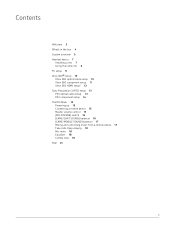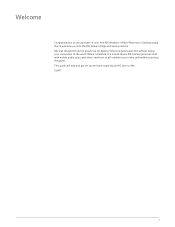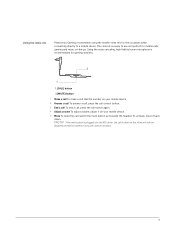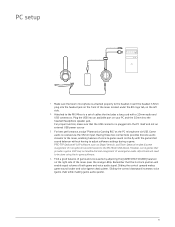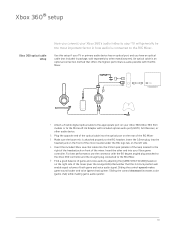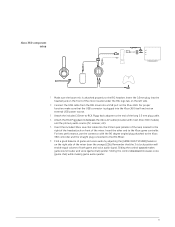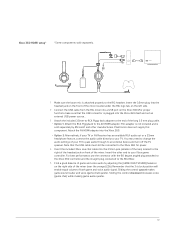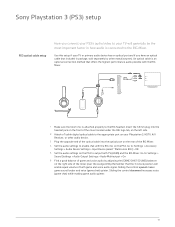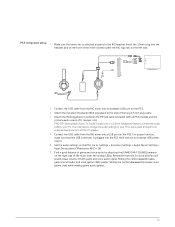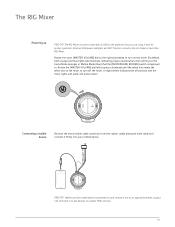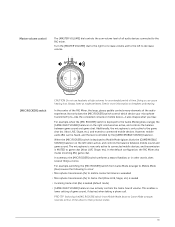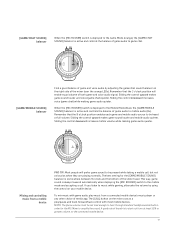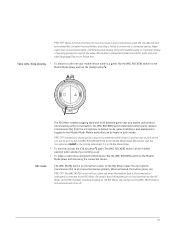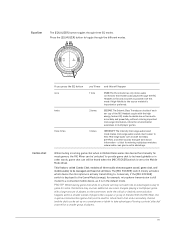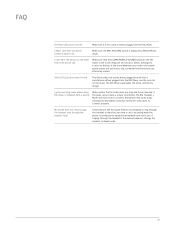Plantronics RIG Support and Manuals
Get Help and Manuals for this Plantronics item

View All Support Options Below
Free Plantronics RIG manuals!
Problems with Plantronics RIG?
Ask a Question
Free Plantronics RIG manuals!
Problems with Plantronics RIG?
Ask a Question
Most Recent Plantronics RIG Questions
Microphone Not Working Xbox One
Hi so i was playing fortnite and had been for a while when my mic stopped transmitting. I have been ...
Hi so i was playing fortnite and had been for a while when my mic stopped transmitting. I have been ...
(Posted by immaxboxkid 6 years ago)
Mic On For 400hs
My mic doesn't seem to catch me speaking,but will catch me blowing or anything else loud,why?
My mic doesn't seem to catch me speaking,but will catch me blowing or anything else loud,why?
(Posted by vanman72311 7 years ago)
My Rig Is At Low Volume On My Pc, Not Sure How To Set It Up Right.
I have things plugged in per the manual, but I dont have loud volume.
I have things plugged in per the manual, but I dont have loud volume.
(Posted by dkwilson9001 10 years ago)
Plantronics RIG Videos
Popular Plantronics RIG Manual Pages
Plantronics RIG Reviews
We have not received any reviews for Plantronics yet.