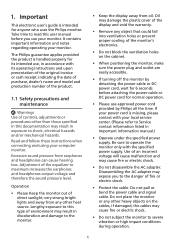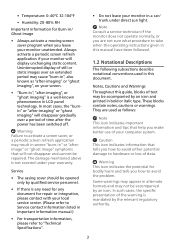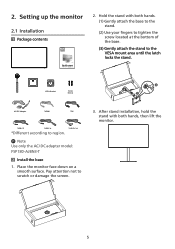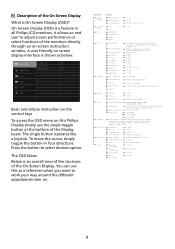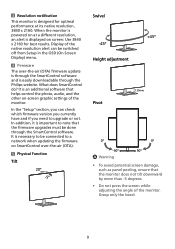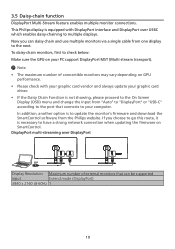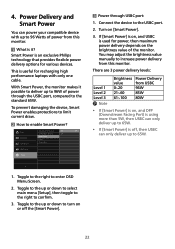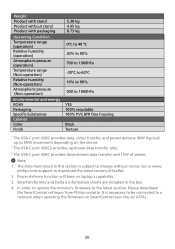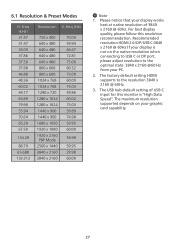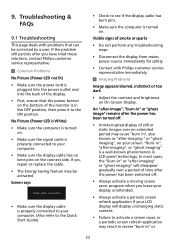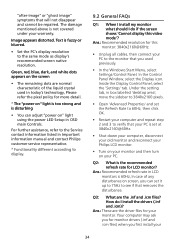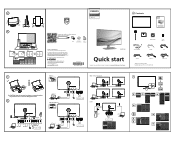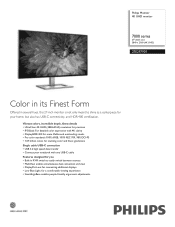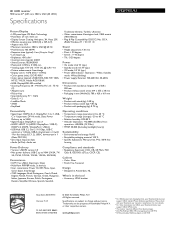Philips 27E2F7901 Support and Manuals
Get Help and Manuals for this Phillips item

View All Support Options Below
Free Philips 27E2F7901 manuals!
Problems with Philips 27E2F7901?
Ask a Question
Free Philips 27E2F7901 manuals!
Problems with Philips 27E2F7901?
Ask a Question
Philips 27E2F7901 Videos

New Philips 27E2F7901 Monitor Launched - Explained All Spec, Features And More
Duration: 2:13
Total Views: 146
Duration: 2:13
Total Views: 146

PHILIPS Creator Series 27E2F7901 27" 4K UHD IPS Black Display ? Review
Duration: 2:59
Total Views: 7
Duration: 2:59
Total Views: 7
Popular Philips 27E2F7901 Manual Pages
Philips 27E2F7901 Reviews
We have not received any reviews for Philips yet.