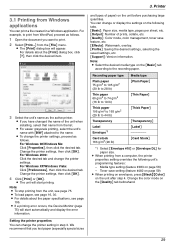Panasonic KX-MC6040 - Color Laser Multi-Function Printer Support and Manuals
Get Help and Manuals for this Panasonic item

View All Support Options Below
Free Panasonic KX-MC6040 manuals!
Problems with Panasonic KX-MC6040?
Ask a Question
Free Panasonic KX-MC6040 manuals!
Problems with Panasonic KX-MC6040?
Ask a Question
Most Recent Panasonic KX-MC6040 Questions
Where Can I Purchased Cd-rom For Color Laser Multi-function Printer Model Number
where can i purchased cd-rom color laser multi-function printer model # KX-MC6040
where can i purchased cd-rom color laser multi-function printer model # KX-MC6040
(Posted by charliebaltimore63 4 years ago)
Loud Noices When Printing
My KX-MC6040 has started make loud noises whenever I print something? Can not find anything stuck in...
My KX-MC6040 has started make loud noises whenever I print something? Can not find anything stuck in...
(Posted by mcannon95836 8 years ago)
Need Software Driver For Mac?
need driver or software for my mac
need driver or software for my mac
(Posted by Anonymous-143755 9 years ago)
Kx-mc6040 Printer Problem.
All colors print fine. Black color prints very light. No error codes on display. Cleaned window and ...
All colors print fine. Black color prints very light. No error codes on display. Cleaned window and ...
(Posted by bissenra 10 years ago)
Call Service
I have Panasonic kx-mc6040 lazer multi-finction printer. Last night at 12midnight it read "service c...
I have Panasonic kx-mc6040 lazer multi-finction printer. Last night at 12midnight it read "service c...
(Posted by 7mtantoco8 10 years ago)
Popular Panasonic KX-MC6040 Manual Pages
Panasonic KX-MC6040 Reviews
We have not received any reviews for Panasonic yet.