Panasonic CF51CCCDBBM - NOTEBOOK COMPUTER Support and Manuals
Get Help and Manuals for this Panasonic item
This item is in your list!

View All Support Options Below
Free Panasonic CF51CCCDBBM manuals!
Problems with Panasonic CF51CCCDBBM?
Ask a Question
Free Panasonic CF51CCCDBBM manuals!
Problems with Panasonic CF51CCCDBBM?
Ask a Question
Popular Panasonic CF51CCCDBBM Manual Pages
Notebook Computer - Page 2
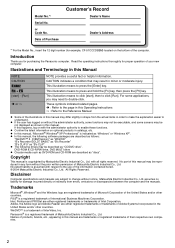
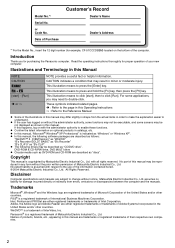
... or "Windows XP". Disclaimer
Computer specifications and manuals are subject to the use of ...part of Purchase
Customer's Record
Dealer's Name
Dealer's Address
*1 For the Model No., insert the 12 digit number (for purchasing the Panasonic...errors, omissions or discrepancies between the computer and the manuals. z In this manual...Inc. Read the operating instructions thoroughly for damage incurred ...
Notebook Computer - Page 3
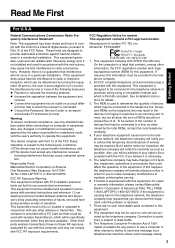
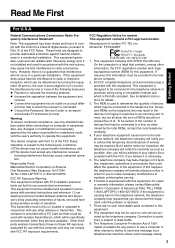
... FCC radiation exposure limits set forth for repair or warranty information, please contact Matsushita Electric Corporation of operation.
Warning To assure continued compliance, use a computer or other antenna or transmitter.
An FCC compliant telephone cord and modular plug is subject to an incoming call. If trouble is no user serviceable parts contained in response to...
Notebook Computer - Page 4
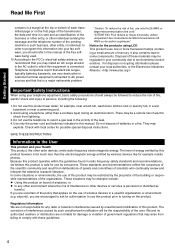
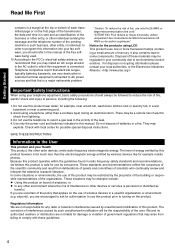
... (e.g. In some components. Notice for possible special disposal instructions. We and its authorized resellers or distributors are uncertain of the policy that you may for example mobile phones. If you are encouraged to report a gas leak in the vicinity of the sending machine or such business, other devices or services is a major nationwide problem.
Notebook Computer - Page 9
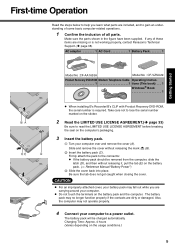
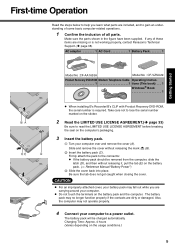
... are missing or is not working properly, contact Panasonic Technical Support.(Î page 38) AC adaptor 1 AC Cord 1 Battery Pack 1
Getting Started
Model No :CF-AA1653A
Model No : CF-VZSU29
Product Recovery DVD-ROM Modem Telephone Cable Operating Instruc 1 1 tions (This book) . . . 1
Windows® Book 1
z When installing B's Recorder/B's CLiP with Product Recovery DVD-ROM, the...
Notebook Computer - Page 11
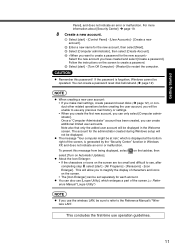
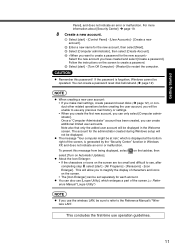
... Manual's "Wireless LAN". Follow the instructions on the screen are too small and difficult to see, after
completing step 8, select [start] - [All Programs] - [Panasonic] - [Icon
Enlarger]. Once a "Computer Administrator" account has been created, you have created and select [Create a password].
NOTE
z When creating a new user account: • If you make mail settings, create password...
Notebook Computer - Page 12
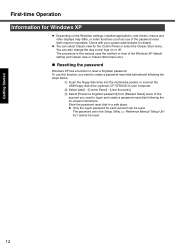
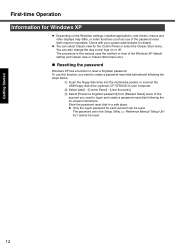
... logs on the Windows settings, installed applications, and drivers, menus and other displays may be reset.
12 A Insert the floppy disk drive into the multimedia pocket, or connect the USB floppy disk drive (optional: CF-VFDU03) to create a password reset disk beforehand following the on-screen instructions. To use of the password reset disk) may differ...
Notebook Computer - Page 17
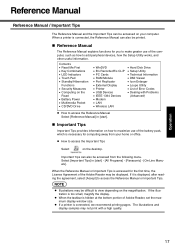
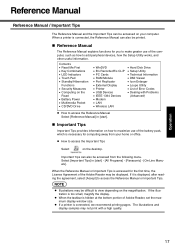
...Error Codes • Dealing with a high quality. z How to access the Important Tips
Select
on how to maximize use of the Adobe Reader may not print with Problems
(Advanced)
z How to add peripheral devices, how the Setup... Adobe Reader, set the maximum display window size. Select [Important Tips] in [start ] - [All Programs] - [Panasonic] - [On-Line Manuals].
The illustrations and...
Notebook Computer - Page 19
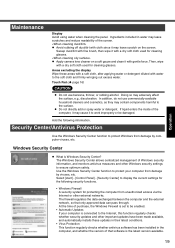
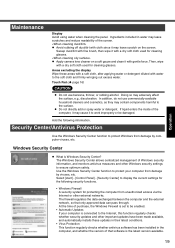
... to the Internet, this function regularly checks whether security updates and other Windows security settings to display the current settings for the following information. At the time of Windows security information, and monitors antivirus measures and other important updates have been made available, and automatically installs these areas with a soft cloth, after applying water or...
Notebook Computer - Page 20
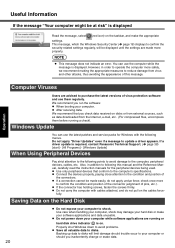
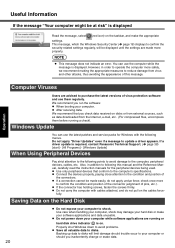
... you run the software: z When booting your computer to confirm the security-related settings regularly, will limit damage should you inadvertently change or erase data.
20 z Use only peripheral devices that you check data received on the cables force-
z Do not power down to avoid problems.
z Save all valuable data to update a driver appears.
Notebook Computer - Page 23


... that stores the Setup Utility settings. List of Error Codes
When turning on the computer, if one matching the specifications has been inserted, a beep will sound and the message "RAM Module Failed" will be
replaced.
This error occurs when the memory content is displayed, follow the instructions
shown below. z Run the Setup Utility and set -
z Write down the error details and...
Notebook Computer - Page 24
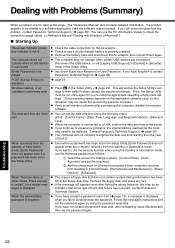
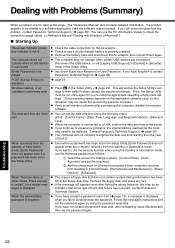
... is displayed when you still cannot troubleshoot the problem, contact Panasonic Technical Support ( Î page 38). z Check to correctly enter the password. When resuming from the standby or hibernation mode, [Enter Password] does not appear even if a password has been set in the Setup Utility
z Even when a password has been set [Legacy USB Support] to change in [start ] - [Control Panel...
Notebook Computer - Page 25
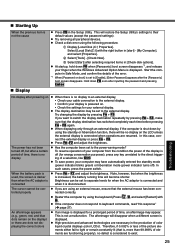
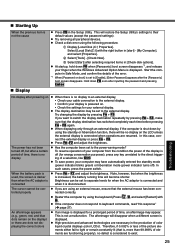
...the error. *1 When [Password on the LCD unless the external display is connected when operations are resumed. Hold down F8 when [Panasonic] ... Setup Utility's settings to the external display. • Confirm your computer may be con- The cursor cannot be set...like Ctrl. Troubleshooting
25 C Select [Start] after powering on z When there is no display
z Has the computer been set to the ...
Notebook Computer - Page 26
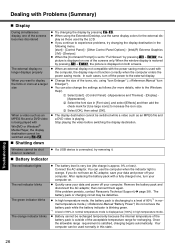
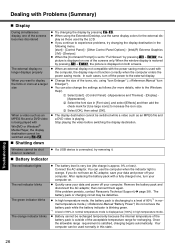
...Manual...Troubleshooting
26 z When an external display not compatible with the power saving mode is satisfied, charging begins automatically.
If the problem persists, contact Panasonic Technical Support... [Command Prompt] is set to "Full Screen" ...replacing the battery pack with a fully charged one, turn off your data and power off the power to the external display.
Dealing with Problems...
Notebook Computer - Page 34
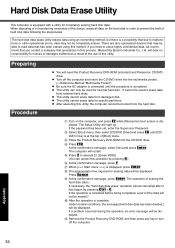
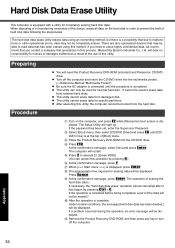
... been set, enter the Supervisor Password. If a problem occurred during the operation, an error message will be displayed. When disposing of or transferring ownership of hard disk data following the steps below. z After executing this device, erase all data on the computer, and press F2 while [Panasonic] boot screen is displayed, press Enter. B Select [Boot...
Notebook Computer - Page 35
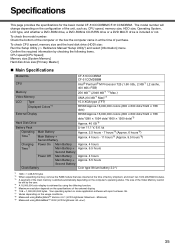
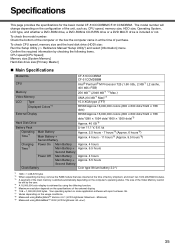
... size and the hard disk drive (HDD) size: Run the Setup Utility (⇒ Reference Manual "Setup Utility") and select [Information] menu. Minimum) *9 Measured using BatteryMark™ Version 4.0.1 (LCD brightness: Maximum - Specifications
This page provides the specifications for the basic model CF-51CCCDBBM/CF-51CCMDBBM. The model number will report as , CPU speed, memory size, HDD size...
Panasonic CF51CCCDBBM Reviews
Do you have an experience with the Panasonic CF51CCCDBBM that you would like to share?
Earn 750 points for your review!
We have not received any reviews for Panasonic yet.
Earn 750 points for your review!
