Optoma EP732H Support and Manuals
Get Help and Manuals for this Optoma item
This item is in your list!

View All Support Options Below
Free Optoma EP732H manuals!
Problems with Optoma EP732H?
Ask a Question
Free Optoma EP732H manuals!
Problems with Optoma EP732H?
Ask a Question
Most Recent Optoma EP732H Questions
Popular Optoma EP732H Manual Pages
User Manual - Page 1
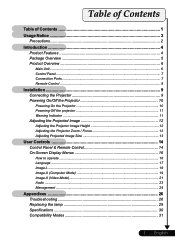
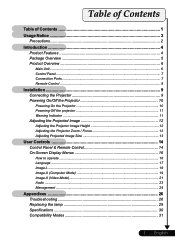
... 12 Adjusting the Projector Zoom / Focus 13 Adjusting Projected Image Size 13
User Controls 14 Control Panel & Remote Control 14 On-Screen Display Menus 16
How to operate ...16 Language ...17 Image-I ...18 Image-II (Computer Mode 19 Image-II (Video Mode 21 Audio ...23 Management ...24
Appendices 26 Troubleshooting 26 Replacing the lamp 29 Specifications 30 Compatibility Modes...
User Manual - Page 4
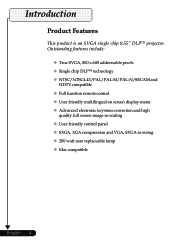
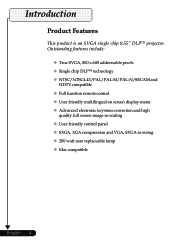
...-M/PAL-N/SECAM and
HDTV compatible ‹ Full function remote control ‹ User friendly multilingual on screen display menu ‹ Advanced electronic keystone correction and high
quality full screen image re-scaling ‹ User friendly control panel ‹ SXGA, XGA compression and VGA, SVGA re-sizing ‹ 200 watt user replaceable lamp ‹ Mac compatible
English ... 4
User Manual - Page 5


Contact your unit is missing. English User's Guide ; Warranty Card
5 ... Quick Start Card ;
Projector with all the items shown below. Check to make sure your dealer immediately if anything is complete. Introduction...555566666666677777This projector comes with lens cap
Power Cord 1.8m
VGA Cable 1.8m
Composite Video Cable 1.8m
Carrying Case
Remote Control
2 x Battery
...
User Manual - Page 7
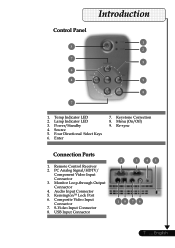
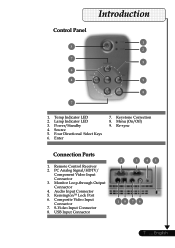
... Panel
1 3
2
7 5
6
4
9
8 7
1. Enter
7. Menu (On/Off) 9. USB Input Connector
2
3
45
18 76
7 ... Lamp Indicator LED 3. Power/Standby 4. Remote Control Receiver 2. Audio Input Connector 5. Temp Indicator LED 2. Source 5. Four Directional Select Keys 6. Re-sync
Connection Ports
1. Composite Video Input Connector 7. Monitor Loop-through Output Connector 4. ...
User Manual - Page 10
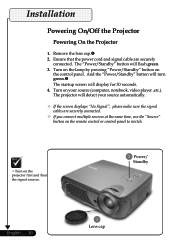
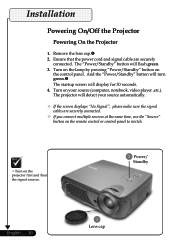
...and signal cable are securely connected.
™ If you connect multiple sources at the same time, use the "Source" button on the remote control or control panel to switch.
™Turn on the projector first and then the signal sources.
2 Power/ Standby
English ... 10
1
Lens cap Turn on
the control panel. Installation.../Off the Projector
Powering On the Projector
1. Turn on the lamp by pressing ...
User Manual - Page 11
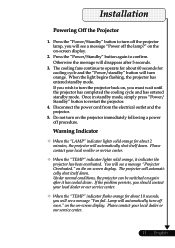
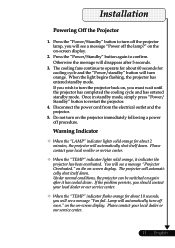
... on the on -screen display.
2. English Do not turn orange. Lamp will automatically shut itself down . Press the "Power/Standby" button to restart the projector.
4. Otherwise the message will see a message "Projector Overheated." When the light begins flashing, the projector has entered standby mode. If the problem persists, you will automatically shut itself down. Disconnect the...
User Manual - Page 14


display
(OSD)
menu.
Control Panel
Remote Control
English ... 14
Using the Control Panel
Power/Standby
Refer to launch the on
pages
Source
Press "Source" to control the functions: Remote Control and Control Panel.
Keystone
Adjusts image degrees).
Menu
Press "Menu" to 10-11.
the
"Power
On/Off
the
Projector"
section
on screen To exit OSD, press "Menu"...
User Manual - Page 15
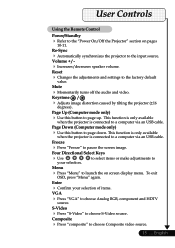
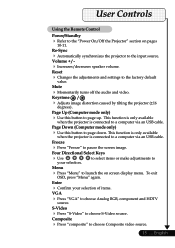
...
Press "VGA" source. To exit
Enter
Confirm your
selection. the
"Power
On/Off
the
Projector"
section
on
screen
display
menu. the
adjustments
and
settings
to choose Composite video source.
15 ...
Composite
Press "composite" to
the
factory
default
Mute
Momentarily turns off the audio and video. This function is only available when the...the Remote Control
Power...
User Manual - Page 16
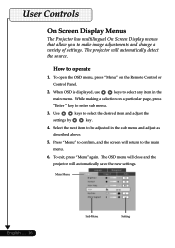
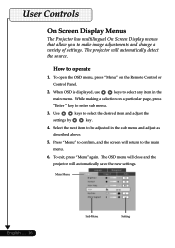
... selection on the Remote Control or Control Panel.
2. To ...projector will return to make image adjustments and change a variety of settings. Use
keys to operate
1.
Main Menu
English ... 16
Sub Menu
Setting How to select the desired item and adjust the
settings by
key.
4. The OSD menu will close and the projector will automatically save the new settings. User Controls...
User Manual - Page 24
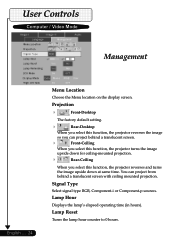
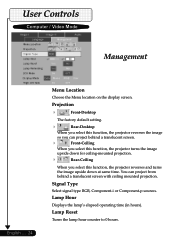
... RGB, Component-i or Component-p sources. Projection
Front-Desktop
The factory default setting.
Rear-Desktop
When you select this function, the projector reverses the image
so you select this function, the projector turns the image
upside down at same time. Lamp Hour
Displays the lamp's elapsed operating time (in hours). You can project from
behind a translucent screen...
User Manual - Page 25
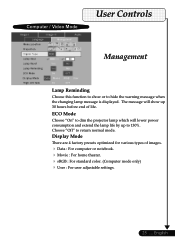
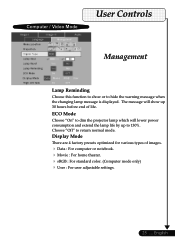
... lamp message is displayed. The message will lower power consumption and extend the lamp life by up 30 hours before end of images.
Data : For computer or notebook. Movie : For home theater. sRGB : For standard color. (Computer mode only) User : For user adjustable settings.
25 ... User Controls...Lamp Reminding
Choose this function to show up to dim the projector lamp which will...
User Manual - Page 26
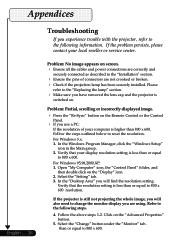
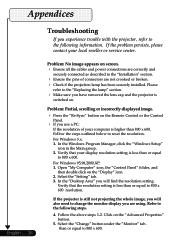
... cap and the projector is
switched on the "Display" icon. 2.
Problem: Partial, scrolling or incorrectly displayed image. Press the "Re-Sync" button on the Remote Control or the Control
Panel.
If you use a PC:
If the resolution of connectors are using. Select the "Setting" tab. 3. In the "Desktop Area" you experience trouble with the projector, refer to reset...
User Manual - Page 27
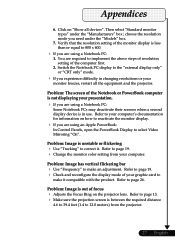
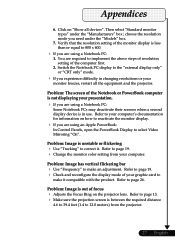
...:
In Control Panels, open the PowerBook Display to page 13. Make sure the projection screen is out of the computer first.
2. Refer to page 19. Check and reconfigure the display mode of the Notebook or PowerBook computer is unstable or flickering
Use "Tracking" to page 19. Change the monitor color setting from the projector...
User Manual - Page 28
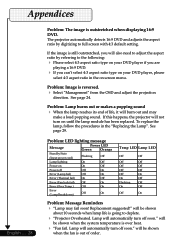
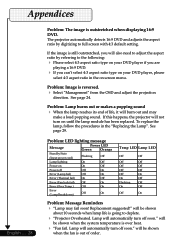
.... If this happens, the projector will be shown when the system temperature is out of life, it will automatically turn on until the lamp module has been replaced.
will not turn off
Off
On
Error (Lamp fail)
Off
On
Error (Thermal fail) On
Off
Error (Fan lock fail) Off
On
Error (Over Temp.)
Off
On
Error (Lamp Breakdown)
Off
On
Temp LED...
User Manual - Page 29


Make sure the projector has been cooled down for at least 30 minutes. 3. The bulb may fail soon ! English
Turn off the power to remove the screw from the lamp module.p 7. Push up and Remove the cover.o 6. Lamp Changing Procedure: 1. It will detect the lamp life itself. Warning: Lamp
compartment is dropped. Disconnect the power cord. 4. Replacement Suggested !" Allow...
Optoma EP732H Reviews
Do you have an experience with the Optoma EP732H that you would like to share?
Earn 750 points for your review!
We have not received any reviews for Optoma yet.
Earn 750 points for your review!
