Motorola MBP854CONNECT Support and Manuals
Get Help and Manuals for this Motorola item
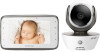
View All Support Options Below
Free Motorola MBP854CONNECT manuals!
Problems with Motorola MBP854CONNECT?
Ask a Question
Free Motorola MBP854CONNECT manuals!
Problems with Motorola MBP854CONNECT?
Ask a Question
Motorola MBP854CONNECT Videos
Popular Motorola MBP854CONNECT Manual Pages
Motorola MBP854CONNECT Reviews
We have not received any reviews for Motorola yet.
















