MSI Vector GP78 HX Support and Manuals
Get Help and Manuals for this MSI item
This item is in your list!

View All Support Options Below
Free MSI Vector GP78 HX manuals!
Problems with MSI Vector GP78 HX?
Ask a Question
Free MSI Vector GP78 HX manuals!
Problems with MSI Vector GP78 HX?
Ask a Question
MSI Vector GP78 HX Videos
Popular MSI Vector GP78 HX Manual Pages
Quick Start Guide - Page 3


... Installed...User Scenario with Keyboard FN keys 22 General Settings...23 Game Highlights...24 Interface Overview...25 MSI Companion...26 Control tab...26 Display tab...27 ...Setup (optional 30 Nanoleaf Setup (optional 30
3 Content
Copyright and Trademarks Notice 5
Revision History 5
Introduction...6
Login and Register 6 Create an Account...6 Product Registration...8
Settings...9
Feature Sets...
Quick Start Guide - Page 4


...How to Make Noise Cancel Take Effect 41 Duet Display...42 How to setup a Screen Profile 42 How to setup a Hotkey to launch Duet Display 46 How to use iOS Screen Mirroring...Monitoring 60
Support...61 Live Update...61 Live Update...61 Microsoft APP...62 System Info...63 Service...65 Trouble Shooting and Knowledge Base 65 MSI Recovery...66 Go to WinPE to Use MSI Recovery 66 Create a MSI Rescue ...
Quick Start Guide - Page 10


... to choose your favorite features in Feature Sets page.
Feature Sets -- Move the mouse cursor to you are able to
meet your personal needs.
10 Experience the convenience that MSI Center brings to the [Feature Sets] icon at the upper right corner and click
on it. 2. Simply install or update your own style and features.
Quick Start Guide - Page 11


Now, let's get familiar to models.
11 Here comes the brief introductions to each feature, and you may be varied from models to these MSI exclusive features. Find the features which are selected and installed in Feature Sets. Be noted that the supported features may read it before going any further. Use the Features Installed
Activate MSI Center and click on Features. Features --
Quick Start Guide - Page 12


... brings you are installed would be detected by MSI Center and be set to ensure the best performance. 2. Touchpad disabled: Disable the touchpad for the
best game experience. 5. For each game, only the supported functions will be shown within the Gaming Mode options dialog box.
12 Mystic Light: Show Hotkey Lighting or Game Sense...
Quick Start Guide - Page 20


... Use User Scenario 1. Follow the on-screen instructions to make your needs from MSHybrid Graphics
Mode or Discrete Graphics Mode or Integrated Graphics Mode. 5. How to MSI Center [Features > User Scenario]. 2. If Extreme Performance is selected, users are available for users to choose in advanced settings. • Balanced: A Balanced mode that brings a balance...
Quick Start Guide - Page 28


... Mystic Light setting page to Profile 1~3. Go to MSI Center [Features > Mystic Light] to make selections for third party devices.
28 Select one and setup the LED light effects, colors, speed, and
brightness level here. The available options for selected models. Apply button: Click to do the setup. Mystic Light
*Optionally supported for each...
Quick Start Guide - Page 30


... off Bluetooth. Android requirements:
• Android OS 5.0 or higher • Location services are turned on and you are required for selected models. Ambient Link provide visual color feedback on Philips Hue and Nanoleaf depending on [Ambient Link] and follow the instructions below to location
30 The router is happening in the app then...
Quick Start Guide - Page 41


... set Speaker Noise Cancel and Microphone Noise Cancel to MSI Center [Features > Noise Cancellation > MSI Sound Tune]. 2. Select a device from background noises. Hence, filtering out all the unwanted noise. This feature greatly improves the users' communication experience. Go to [ON]. 3. The AI-powered noise cancellation is trained through deep neural network (DNN), the model...
Quick Start Guide - Page 42


...setup a Screen Profile 1. To pick segments of the selected profile. 9. The system will detect automatically if there is a second monitor connected. How to Windows [Start > System > Display] and find Multiple displays option. 3. Duet Display
*Optionally supported...[V]
icon of the display for selected models With this function, Duet Display, you may extend the screen ...
Quick Start Guide - Page 65


... Knowledge Base In Trouble Shooting and Knowledge Base page, user can search for related information by searching for the keywords in the search toolbar. Users can find a list of frequently asked questions and answers, giving them possible instructions to solve basic situations. Move the mose cursor to click on [More] to MSI Center [Support > Service].
User Manual - Page 23
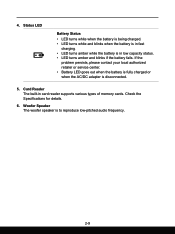
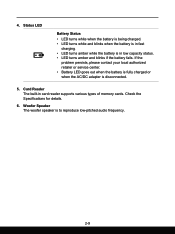
Check the Specifications for details.
6. Woofer Speaker The woofer speaker is disconnected.
5. If the
problem persists, please contact your local authorized retailer or service center. • Battery LED goes out when the battery is fully charged or when the AC... is in fast
charging. • LED turns amber while the battery is in card reader supports various types of memory cards. 4.
User Manual - Page 44


.... How to Get Started
How to Set Up Windows Hello (optional)
Windows Hello is required to setup the account's password. 1. Once you 'll be vary depending on -screen instructions to create a new password for reference only, they may be able to continue. 4. Create an Account's Password
Before setting up , you 're set up Windows Hello, it . Go to...
User Manual - Page 48
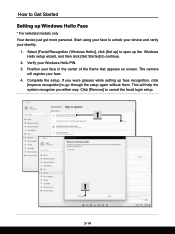
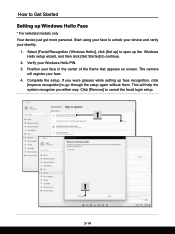
... using your face to Get Started Setting up the Windows Hello setup wizard, and then click [Get Started] to continue.
2. How to unlock your device and verity your identity.
1. Select [Facial Recognition (Windows Hello)], click [Set up] to open up Windows Hello Face
* For selected models only Your device just got more personal. Position...
User Manual - Page 69


Watch the instruction video at: https://www.youtube.com/watch?v=xkzctVGnWRw
YouTube
3-35 Video: How to efficiently install all needed drivers on MSI notebooks with Windows 11 operating system installed. MSI "One Touch Install", the one-click installer application, allows users to Use MSI One Touch Install
* For selected models with single click.
MSI Vector GP78 HX Reviews
Do you have an experience with the MSI Vector GP78 HX that you would like to share?
Earn 750 points for your review!
We have not received any reviews for MSI yet.
Earn 750 points for your review!

