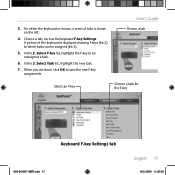Logitech Wireless Desktop MK300 Support and Manuals
Get Help and Manuals for this Logitech item

View All Support Options Below
Free Logitech Wireless Desktop MK300 manuals!
Problems with Logitech Wireless Desktop MK300?
Ask a Question
Free Logitech Wireless Desktop MK300 manuals!
Problems with Logitech Wireless Desktop MK300?
Ask a Question
Logitech Wireless Desktop MK300 Videos
Popular Logitech Wireless Desktop MK300 Manual Pages
Logitech Wireless Desktop MK300 Reviews
We have not received any reviews for Logitech yet.