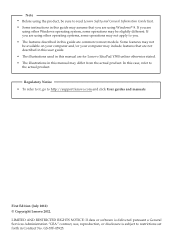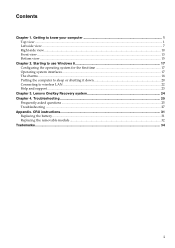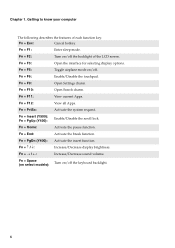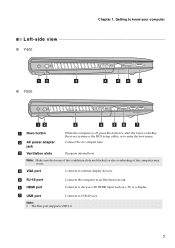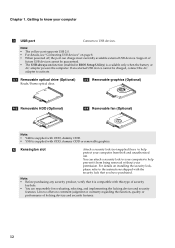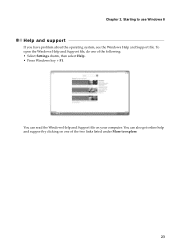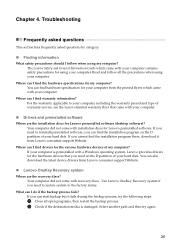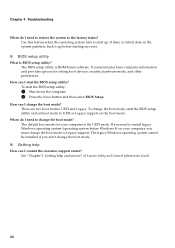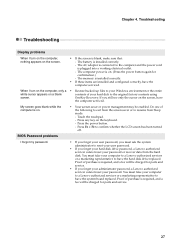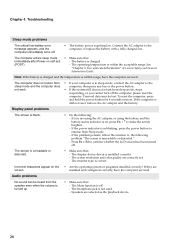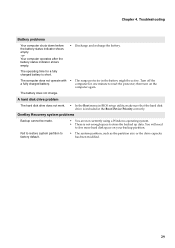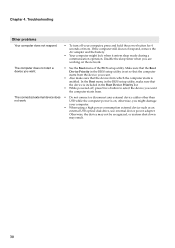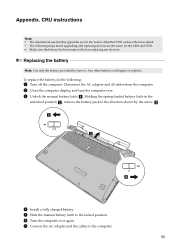Lenovo IdeaPad Y500 Support and Manuals
Get Help and Manuals for this Lenovo item

View All Support Options Below
Free Lenovo IdeaPad Y500 manuals!
Problems with Lenovo IdeaPad Y500?
Ask a Question
Free Lenovo IdeaPad Y500 manuals!
Problems with Lenovo IdeaPad Y500?
Ask a Question
Most Recent Lenovo IdeaPad Y500 Questions
Ideapad Y500 Lost Manual .. How Do I Find Serial Number And Model
(Posted by kipsports 10 years ago)
Lenovo IdeaPad Y500 Videos
Popular Lenovo IdeaPad Y500 Manual Pages
Lenovo IdeaPad Y500 Reviews
We have not received any reviews for Lenovo yet.