LG XBV441 Support and Manuals
Popular LG XBV441 Manual Pages
Operation Guide - Page 2


... and, in the instruction manual. patents and other intellectual property rights owned by LG Electronics U.S.A., Inc., 1000 Sylvan Avenue, Englewood Cliffs, NJ. Safety Precautions
CAUTION
RISK OF ELECTRIC SHOCK DO NOT OPEN
CAUTION: TO REDUCE THE RISK OF ELECTRIC SHOCK
DO NOT REMOVE COVER (OR BACK) NO USER-SERVICEABLE PARTS INSIDE REFER SERVICING TO QUALIFIED SERVICE
PERSONNEL.
Should...
Operation Guide - Page 3


... in accordance with dry cloth. - Clean only with the manufacturer's instructions. Install in this product from being walked on a bed, sofa, rug or other similar surface. INTRODUCTION
IMPORTANT SAFETY INSTRUCTIONS
CAUTION: PLEASE READ AND OBSERVE ALL WARNINGS AND INSTRUCTIONS IN THIS OWNER'S MANUAL. RETAIN THIS BOOKLET FOR FUTURE REFERENCE. This product does not contain...
Operation Guide - Page 4


... 32 Programmed Playback 33 Programmed Playback with the Supplied Remote . . 34 Troubleshooting 35-36 Language Code List 37 Country Code List 38 Specifications 39 Warranty Back Cover
About the symbols for making the task easier. Table of Contents
Introduction
Safety Precautions 2 IMPORTANT SAFETY INSTRUCTIONS 3 Table of Contents 4 Before Use 5-6
Playable Discs 5 Precautions 6 Notes...
Operation Guide - Page 6


...insecticide spray, near the unit. In this owner's manual is not available on that fingerprints will be... represented by the edges so that specific DVD video disc.
Notes on the...remote or DVD/VCR on the front panel until VCR indicator in contact with the unit for instructions... for older vinyl records.
When setting up lens and disc drive parts are recommended after removing the disc...
Operation Guide - Page 9


... (. / >) Go to set the recording time. N (PLAY) Starts playback. REC/ITR (z) Starts recording. Press repeatedly to next chapter or track.
REPEAT Repeat chapter, track, title or all. INTRODUCTION
Remote Control
POWER Turns DVD+VCR ... language (DVD) or an
audio channel (CD).
SETUP, MENU Accesses or removes DVD Setup menu and VCR menu. Adjusts manually the tape's picture
onscreen.
Operation Guide - Page 12


... the DVD+VCR is a high-definition or "digital ready" television, you use Component Video signal, set the Progressive Scan to VIDEO. Press CH (V/v) on the front panel or CH/TRK (v/V) on the Remote Control to "On" on the setup menu for progressive scan signal, see page 18. Turn off , press and hold CH
(V/v) on the front panel...
Operation Guide - Page 15


... other channels. 3 Press MENU to return to add or erase the channel. PREPARATION
VCR Operation Setup (Continued)
VCR Setup Menu Options
1 Press MENU and the MAIN menu will appear. 2 Use v/V to select the...audio is set appropriately (TV or CATV). • TV : If you to add or erase channels from memory manually. 1 Use v/V to check the TV channels.
6 Use CH/TRK (v/V) on the Remote Control or...
Operation Guide - Page 16


... off the DVD+VCR and the auto clock set to choose the DAYLIGHT SAVINGS item. XDS updates the clock using the Coordinated Universal Time.
4 Use E to choose the DAYLIGHT SAVINGS option. Use F or G to choose the DAY option. If set the clock manually. VCR Operation Setup (Continued)
Setting the Clock
The DVD+VCR gives you choose...
Operation Guide - Page 17


...setting. Function (Use v/V to select desired option.)
Shows the current title number and total number of chapters, and skips to the desired chapter number. PREPARATION
DVD Operation Setup
General Explanation
This manual gives the basic instructions... setting numbers (e.g., title number). Shows the current subtitles language, and changes the setting....and changes the setting. The number buttons...
Operation Guide - Page 21


...mode, to protect the tape and video heads.
2 To return to remove snow or streaks.
Manual Tracking If noise appears on the screen during playback, press either direction: forward or reverse.
...works in "Selecting the Viewing Source" on the Remote Control to VCR as shown in the following cases:
A tape is unplugged for playback.
Set the Output Source to minimize noise bands. CM SKIP...
Operation Guide - Page 24


... unit may need to press N (PLAY) manually to begin , press DVD+VCR's REC/ITR...will also provide better picture results than using the program timer. The recalled setting will enter the recording pause mode. ote If the DVD you press PAUSE...in advancing the recording time by pressing STOP (x). Preparation: Turn on the Remote Control and then press STOP (x) to VCR
This unit allows you may ...
Operation Guide - Page 29


...playback, press MARKER when playback
reaches the spot that specific DVD.
29
Title Menu DVD
1 Press TITLE. The....
ote The video mode setting only works when the Progressive Scan option is displayed.
2 ...To remove the disc menu, press DISC MENU again. Subtitles DVD ABC 1 ENG
Press SUBTITLE repeatedly during playback to "On" in the Setup...
Operation Guide - Page 35


... power of a problem before contacting service.
The playback picture is inserted. Tape is a rental or was recorded on the disc tray correctly inside the guide. An unplayable disc is dirty.
Connect the video cable securely. Turn on the Remote Control repeatedly to TV. Turn on the DVD+VCR again by pressing POWER. Set the Digital...
Operation Guide - Page 39


...Cable x 1, Remote control x 1, Batteries (AAA) x 2
Design and specifications are subject to -noise ratio Dynamic range Channel separation
Four head helical scan azimuth system 12-...008% More than 47 ohms, RCA jack (L, R) x 2
Outputs
VIDEO OUT S-VIDEO OUT
COMPONENT VIDEO OUT (PROGRESSIVE SCAN)
Audio output (digital audio) Audio output (analog audio)
RF OUT
1 V (p-p) 75 ohms, sync negative (Y) ...
Operation Guide - Page 40


... Attn: CIC
FOR WARRANTY SERVICE:
You must call the 800# in the instructions for outside environmental specifications or contrary to maintain, or separate system components; When your unit is available and you . Marketed and distributed by credit card as surety for repair or replacement. WARRANTY PERIOD: LABOR: 90 DAYS from shipping, installation, adjustment of Purchase. Call...
LG XBV441 Reviews
Do you have an experience with the LG XBV441 that you would like to share?
Earn 750 points for your review!
We have not received any reviews for LG yet.
Earn 750 points for your review!