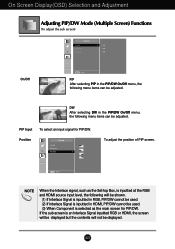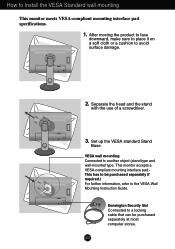LG L246WP Support and Manuals
Get Help and Manuals for this LG item

Most Recent LG L246WP Questions
How To Remove The Osd Lock From My Lg Flatron L246wp
how to remove the osd lock from my LG Flatron L246wp
how to remove the osd lock from my LG Flatron L246wp
(Posted by Farouqmuradi 10 years ago)
LG L246WP Videos
Popular LG L246WP Manual Pages
LG L246WP Reviews
We have not received any reviews for LG yet.