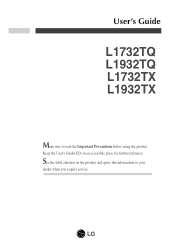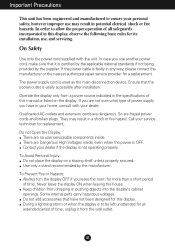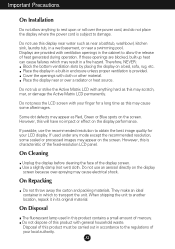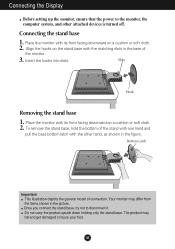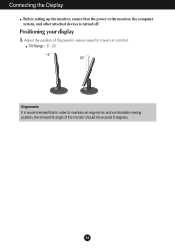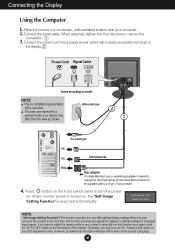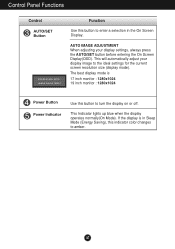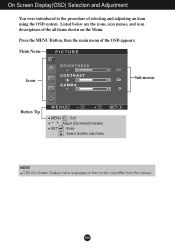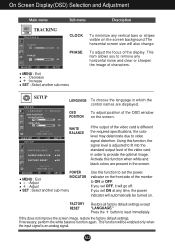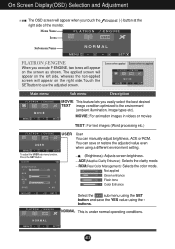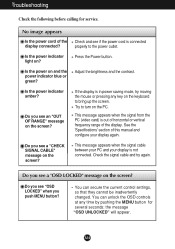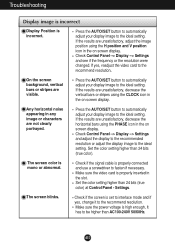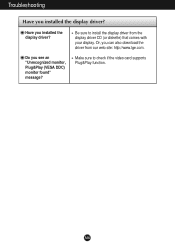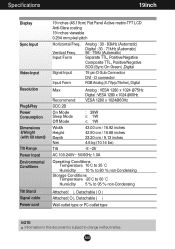LG L1932TQ Support and Manuals
Get Help and Manuals for this LG item

Most Recent LG L1932TQ Questions
How To Install The Driver For An Lg L1932tq Monitor?
I put in the disk but nothing happen. The moniter just show that it is getting electricity because o...
I put in the disk but nothing happen. The moniter just show that it is getting electricity because o...
(Posted by kengates 12 years ago)
Now To Install The Driver?
I put in the disk but nothing happen. The moniter just show that it is getting electricity because o...
I put in the disk but nothing happen. The moniter just show that it is getting electricity because o...
(Posted by kengates 12 years ago)
LG L1932TQ Videos

Repairing a LG L1932TQ LCD monitor with powerup issues - Part 2 board repair
Duration: 10:27
Total Views: 1,653
Duration: 10:27
Total Views: 1,653
Popular LG L1932TQ Manual Pages
LG L1932TQ Reviews
We have not received any reviews for LG yet.