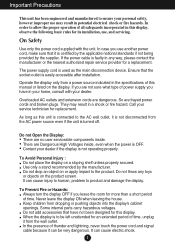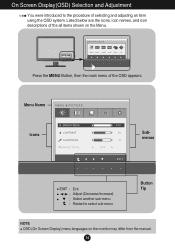LG IPS226V-PN Support and Manuals
Get Help and Manuals for this LG item

View All Support Options Below
Free LG IPS226V-PN manuals!
Problems with LG IPS226V-PN?
Ask a Question
Free LG IPS226V-PN manuals!
Problems with LG IPS226V-PN?
Ask a Question
Most Recent LG IPS226V-PN Questions
LG IPS226V-PN Videos
Popular LG IPS226V-PN Manual Pages
LG IPS226V-PN Reviews
We have not received any reviews for LG yet.