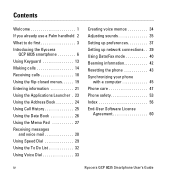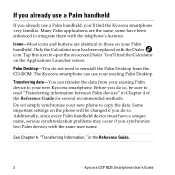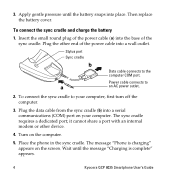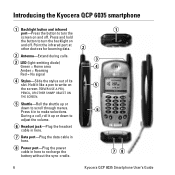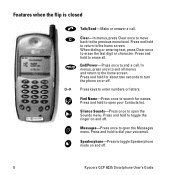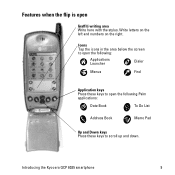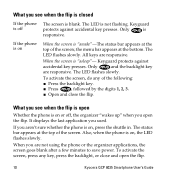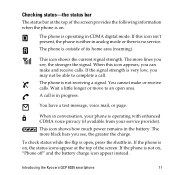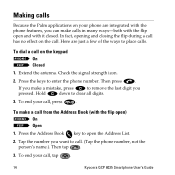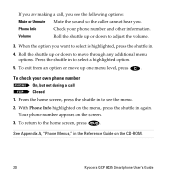Kyocera 6035 - QCP Smartphone - CDMA Support and Manuals
Get Help and Manuals for this Kyocera item

View All Support Options Below
Free Kyocera 6035 manuals!
Problems with Kyocera 6035?
Ask a Question
Free Kyocera 6035 manuals!
Problems with Kyocera 6035?
Ask a Question
Most Recent Kyocera 6035 Questions
I Have A Kyocera Hydro Wave, Yesterday My Phone Said To System Update So Ididadi
so it has been updating for over24 hours is that normal and when will I be able to use my phone agai...
so it has been updating for over24 hours is that normal and when will I be able to use my phone agai...
(Posted by davidbrandilyn72 7 years ago)
Taskalfa 7551c1 - I Want To Grade My Tests But The Individual Student Reports Ar
I want to grade my tests but the individual student report is coming out two sided...
I want to grade my tests but the individual student report is coming out two sided...
(Posted by ipolatos 9 years ago)
How To Root Kyocera Event
(Posted by Jamiejeri 10 years ago)
What Is The Default Backup Password On A Boost Mobile Kyocera Hydro?
Backup password under settings menu developers menu options
Backup password under settings menu developers menu options
(Posted by lucky7872613 10 years ago)
How To Retrieve Lost Contacts On A Kyocera Hydro.
My Kyocera Hydro has seemed to lost/deleted my contacts. How do i retrieve them? Upon searching my p...
My Kyocera Hydro has seemed to lost/deleted my contacts. How do i retrieve them? Upon searching my p...
(Posted by johndoemusic 10 years ago)
Popular Kyocera 6035 Manual Pages
Kyocera 6035 Reviews
We have not received any reviews for Kyocera yet.