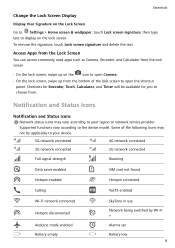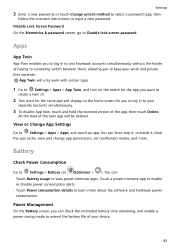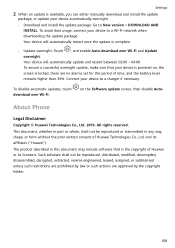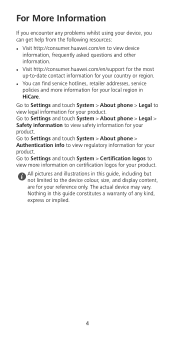Huawei P smart 2019 Support and Manuals
Get Help and Manuals for this Huawei item

View All Support Options Below
Free Huawei P smart 2019 manuals!
Problems with Huawei P smart 2019?
Ask a Question
Free Huawei P smart 2019 manuals!
Problems with Huawei P smart 2019?
Ask a Question
Huawei P smart 2019 Videos
Popular Huawei P smart 2019 Manual Pages
Huawei P smart 2019 Reviews
We have not received any reviews for Huawei yet.